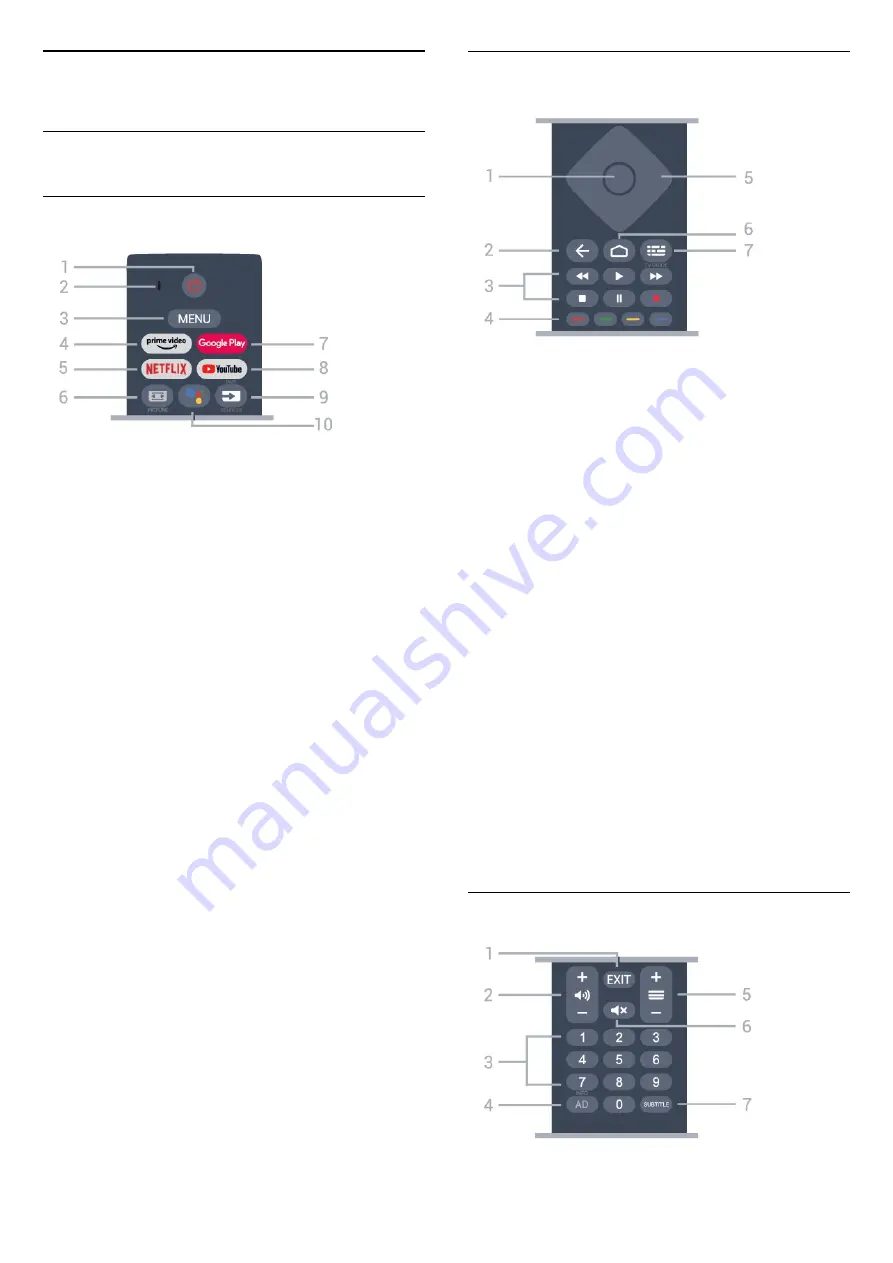
3
Remote Control
3.1
Key Overview
Top
1
-
Power
(Standby / On)
To switch the display on or back to Standby.
2
-
VOICE
microphone
3
-
MENU
To open the display Menu with typical display
functions.
4
-
Amazon Prime Video
To launch the Amazon Prime Video App.
5
-
NETFLIX
To launch the Netflix App with the display switched
on or from standby.
• If you have a Netflix membership subscription, you
can enjoy Netflix on this display. Your display must
be connected to the Internet.
• To open Netflix, press the
NETFLIX
key to open the
Netflix App. You can open Netflix immediately from
a display in standby.
6
-
PICTURE
To open or close the Picture Mode menu.
7
-
Google Play
To launch the Google Play App.
8
-
YouTube
To launch the YouTube App.
9
-
SOURCES / PAIR
• To open or close the Sources menu.
• To pair the remote control to the display.
10
-
Google Assistant™
To launch the Google Assistant™.
Middle
1
-
OK key
To confirm a selection or setting. To open the
program list while watching display.
2
-
Back
• To return to previous menu or display source.
• To go back to the previous App.
3
-
Playback and Record
•
Play
, to playback.
•
Pause
, to pause playback.
•
Stop
, to stop playback.
•
Rewind
, to rewind.
•
Fast forward
, to go fast forward.
•
Record
, this feature is not supported.
4
-
Colour keys
Follow the on-screen instructions to select more
options or operations.
Press
Blue key
on Home screen to open the
Help
.
5
-
Navigation keys
To navigate up, down, left or right.
6
-
Home
To open the Home menu.
7
-
TV GUIDE
This feature is not supported.
Bottom
5
Содержание 43PUH7406
Страница 41: ...Powered by TCPDF www tcpdf org 41 ...






































