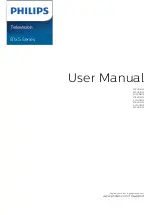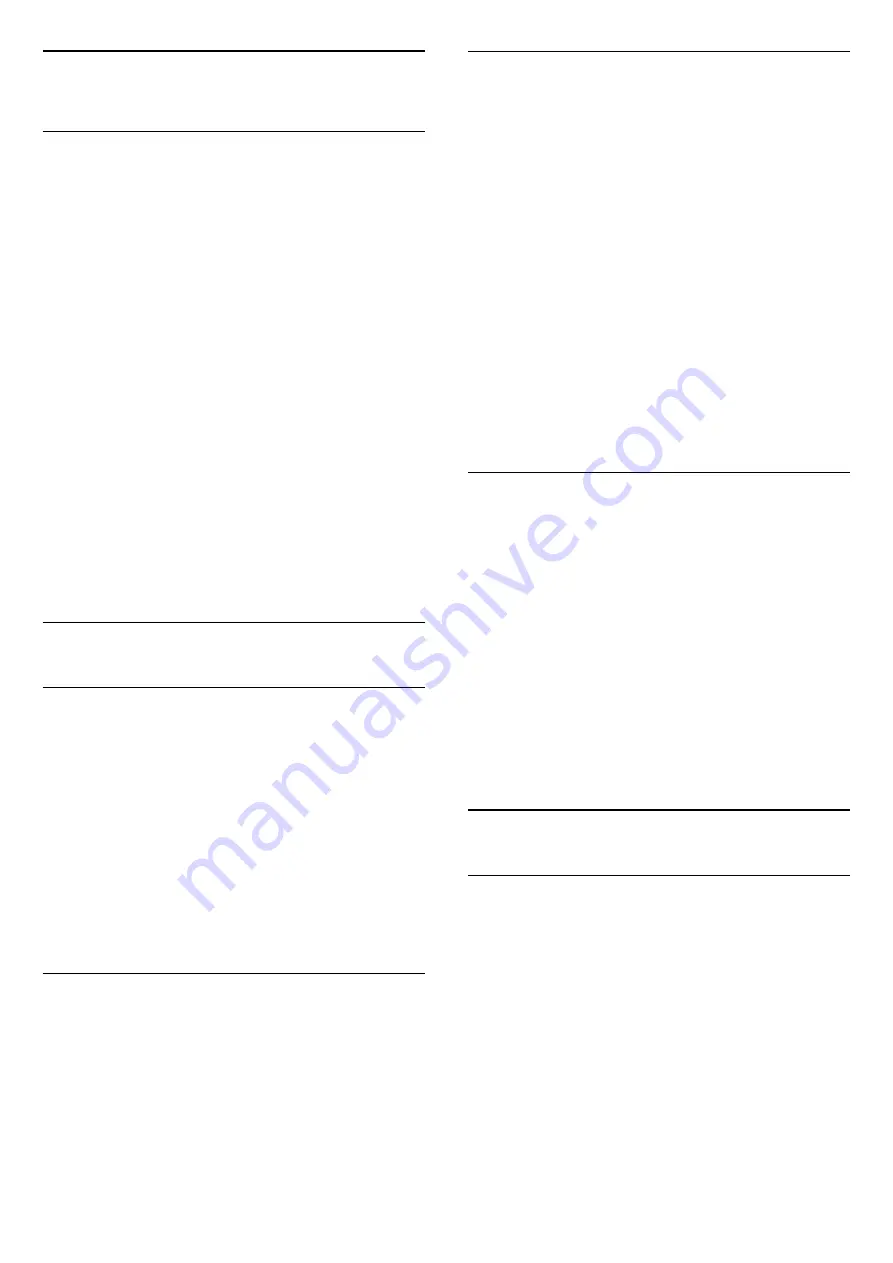
5
Channels
5.1
About Channels and Switch
Channels
To watch TV channels
• Press
SOURCES
and select TV source to watch TV.
• Press
Home
>
Live TV
and press
OK
.
• Press
C
or
Channel -
to switch channels.
• If you know the channel number, type in the number
with the number keys. Press
OK
after you entered
the number to switch channels.
To switch to a channel from a channel list
• While watching a TV channel, press
OK
to open the
channel lists.
• The channel list can have several pages with
channels. To view the next or previous page, follow
the on-screen instruction.
• To close the channel lists without switching
channels, press
Back
.
TV may not work properly with some operators of
digital television , non-compliance with requirements
of the standard in full.
5.2
Channel Lists
About Channel Lists
After a channel installation, channels appear on the
channel list. The channels displayed in All Channel list
is listed based on TV source. Channels are shown with
their name if this information is available.
With a channel list selected, press
Navigation keys
up or down to select a channel, then press
OK
to
watch the selected channel.
TV may not work properly with some operators of
digital television , non-compliance with requirements
of the standard in full.
Open a Channel List
Next to the list with all channels, you can select a
filtered list or you can select one of the favourite lists
you created.
To open the current channel list…
1 -
While watching TV, press
OK
to open the current
channel list.
2 -
Press
Back
to close the channel list.
Search for a Channel
You can search for a channel to find it in a long list of
channels.
To search for a channel…
1 -
Press
OK
to open the current channel list.
2 -
Press
Yellow key
for
Select More
.
3 -
Select
Operation
>
Find
and press
OK
to open
a text field. You can use the remote control keyboard
(if available) or the on-screen keyboard to enter text.
4 -
Enter a number, a name or part of a name and
press
OK
. The TV will search for matching channel
names in the list you selected.
Search results are listed as a channel list - see the list
name at the top. The search will return the matching
channel name with the result arranged in alphabetical
order. The search results disappear once you select
another channel list or close the list with search
results.
Channel List sorting
You can do channel list sorting with all channels. You
can set the channel list to show only TV channels or
only Radio stations. For Antenna channels you can
set the list to show the Free-to-Air or the Scrambled
channels.
To set a filter on a list with all channels…
1 -
Press
OK
to open the current channel list.
2 -
Press
Yellow key
for
Select More
.
3 -
Select
Operation
>
Sort
and press
OK
.
4 -
Select the filter you want and press
OK
to
activate. The name of the filter appears as part of the
channel list name on top of the channel list.
5 -
Press
Back
to close the channel list.
5.3
Watching channels
Tune to a Channel
To start watching TV channels, press
SOURCES
and
select the TV input. The TV tunes to the channel you
last watched.
Alternatively, you can select
Live TV
from the Home
screen.
Switch Channels
To switch channels, press
C
or
Channel -
.
If you know the channel number, type in the number
with the number keys. Press
OK
after you entered
the number to switch immediately.
You can also tune to channels from a
Channel List
9
Содержание 43PUD8135
Страница 48: ...Powered by TCPDF www tcpdf org ...