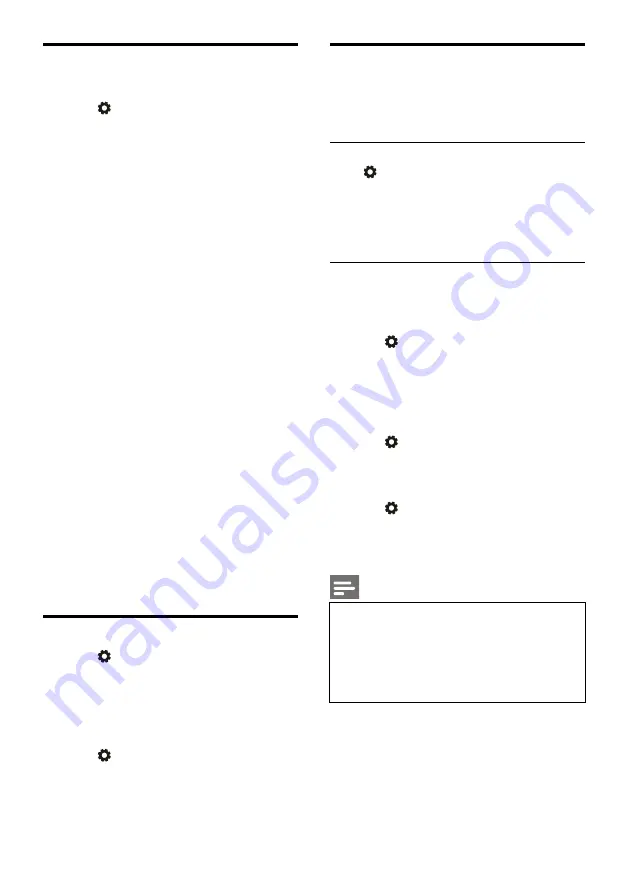
EN 13
Change the preferred TV
settings
1. Press
key to select TV Settings.
2. Select one of the following and then press
OK
key.
Picture and Sound Reset: restore all TV
picture and sound settings to the preset
values.
EasyLink: set up EasyLink functions.
About the TV: show the TV related
information.
Key Beep: turn on the key tone of the
remote control.When you press a
button on the remote control, the TV
will make a sound.
Sleep Timer: switch the TV to sleep
mode after the preset time.
Auto Standby: Switch the TV to auto
standy mode after the preset time.
Reinstall TV: restore your TV to default
settings.
Time Zone: set the time zone of TV.
PVR File System:
●
Select disk: Select the folder where
you want to save the recording file.
●
Format start: format the external
USB device.
●
Speed check: test the
reading/writing speed of the USB
device.
Software update (OAD): turn on/off
software update (OAD).
Quick Boot
Press
key to select TV Settings > Quick
Boot, and press
OK
key to enter. Press
/
key to select On to enable this
function.
Quick Boot ON: Improve TV boot up
sequence to reduce TV rebooting time.
Press
key to select TV Settings > Quick
Boot, and press
OK
key to enter. Press
/
key to select Off to disable this
function.
Software Update
Philips keeps improving our products.We
suggest that you update TV software when a
new version is launched.
Check the current software version
Press
key to select TV Settings > About the
TV > Current Software Info and then press
OK
key.The current software version information
will show.
Software Update
You can update the software using the following
methods:
Connect to network for automatic update.
Press
key to select TV Settings > About
the
TV > Auto Software Update and then
press
OK
key. Update the software
according to the instructions on the screen.
Update the software using an USB storage
device.
1. Press
key to select TV Settings > About
the
TV > Manual Software Update and then
press
OK
key. Update the software
according to the instructions on the screen.
2. Press
key to select TV Settings > About
the
TV > Local Update and then press
OK
key. Update the software according to the
instructions on the screen.
Note
Unplug the USB device after software is
well updated.
For software update, please use a USB
device.The use of a hard disk may result
in update failure and restarting due to
insufficient power supply.











































