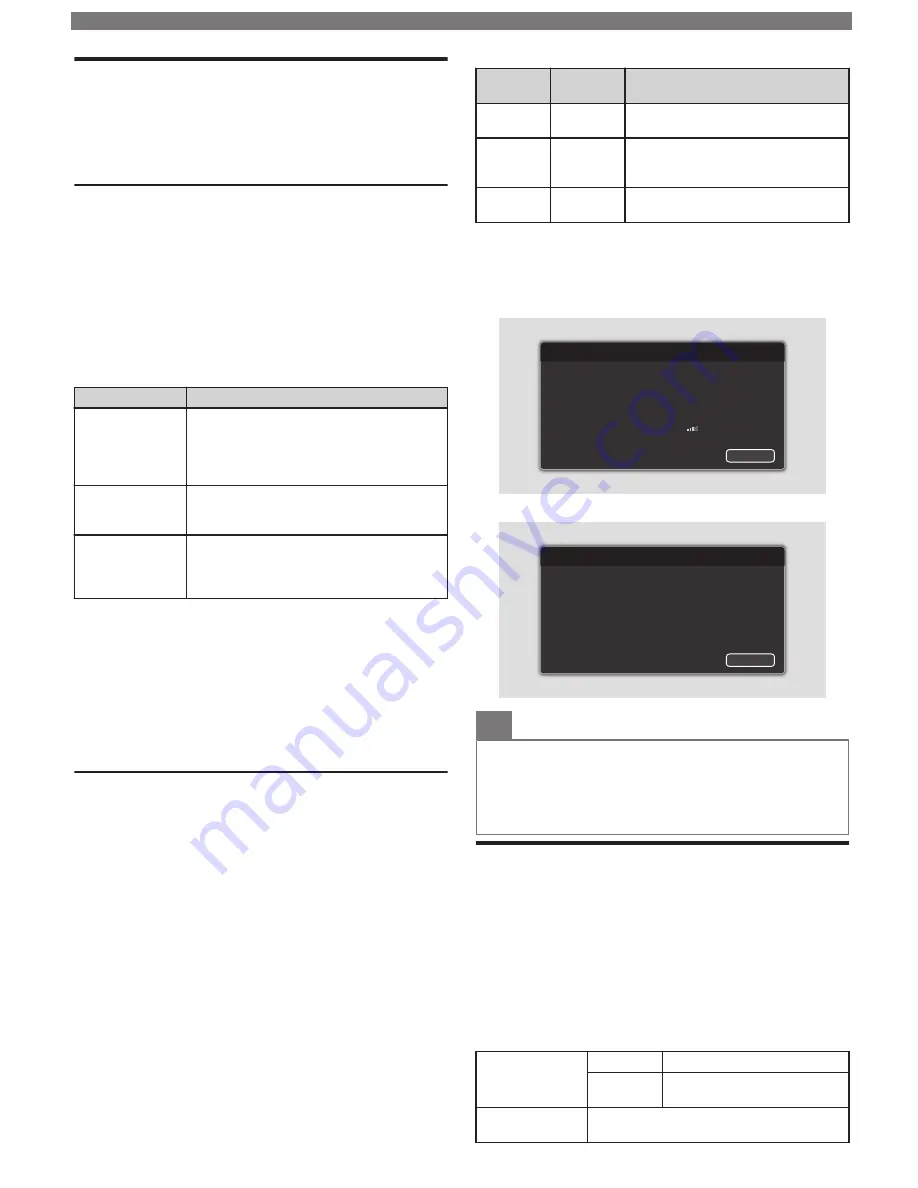
Network
Setup Network Connection Settings in order to use Net
TV or Network Upgrade functions.
1
Display
Setup
using Home Menu and use
to Select
Connect to network
, then press
OK
.
Connect to Network
Before you proceed to
Connection test
or other
settings in
Network
section, run the Network settings
assistant to connect the TV to your Network.
W
Wireless Setting
Select to use a wireless LAN to connect to the Internet
by a wireless connection.
2
Use
to Select
Wireless
, then press
OK
.
3
Use
to Select the desired Setting, then press
OK
, and follow the On-screen Instructions.
Setting items
Description
Easy Connect
Select this Setting if your router has an
easy connect feature. On your router,
press the easy connect button.
If Connection Test fails, refer to the
Router’s Manual for more details.
Scan
Search for Wireless Networks
automatically and select the Wireless
Network name (SSID) from the list.
Manual entry
Set up the connection to the Wireless LAN
Access Point (AP) (e.g. Wireless Router)
manually by entering the Wireless
Network name (SSID).
Wired Setting
Select to use an Ethernet Cable to connect to the
Internet by a Wired Connection. Please purchase
Shielded Ethernet Cables at your local store and use
it when you Connect to Network equipment.
2
Use
to Select
Wired
, then press
OK
.
•
Connection test
will start automatically. (Refer to
Connection Test
p.
.)
Connection Test
Perform the following steps to Test your Internet
connection after you have connected an Ethernet
Cable or entered Network Settings such as IP Address,
DNS Settings, etc. manually.
1
Display
Setup
using Home Menu and use
to Select
Network settings
, then press
OK
.
2
Use
to Select
Connection test
, then press
OK
.
•
Connection Test will start automatically and the Test
result for Home Network and Internet will appear right
after the Connection Test finishes.
•
“
Testing…
” is displayed while the Connection Test is in
progress.
Home
Network
Internet
Description
Pass
Pass
Connection Test is successfully
completed.
Fail
-
Connection Test for Home Network
failed. Check the Connection
Settings.
Pass
Fail
Connection Test for Internet failed.
Check the Connection Settings.
•
If the Connection Test for Internet passes, Speed Test will
Start Automatically.
3
Press
OK
to go to the list of Network Status
Confirmation screen.
For Wireless Connection
192, 168, 1, 1
255, 255, 255, 0
192, 168, 1, 254
0, 0, 0, 0
0, 0, 0, 0
AP Name
Back
SSID
Secondary DNS
Primary DNS
Default gateway
Subnet mask
IP address
Network connection test
Authentication
Done
For Wired Connection
192, 168, 1, 1
255, 255, 255, 0
192, 168, 1, 254
0, 0, 0, 0
0, 0, 0, 0
Back
Secondary DNS
Primary DNS
Default gateway
Subnet mask
IP address
Network connection test
Note(s)
•
If the Connection Test for both Home Network and Internet
Pass, you are ready to use Net TV or Network Upgrade
Functions using the Internet without making any Additional
Settings.
•
If the Connection Test fails, check if the Ethernet Cable is
connected to this TV properly or if you have entered All the
required details for the Wireless LAN Connection properly.
Home network
You can turn your TV into a Digital Media Renderer
(DMR), which can play video, music and photo files
stored on certified home media servers connected to
your home network.
1
Press
and use
to Select
Setup
, then press
OK
.
2
Use
to Select
Network settings
, then press
OK
.
3
Use
to Select
Home network
, then press
OK
.
4
Use
to Select the item you want to adjust,
then press
OK
.
Renderer
Off
Disable DMR.
On
Enable this unit to play files
using DMC.
Renderer name
Change the display name of this TV to
other devices on the Home Network.
www.philips.com/support
8
Содержание 43PFL4901
Страница 17: ...www philips com support 17 English ...


















