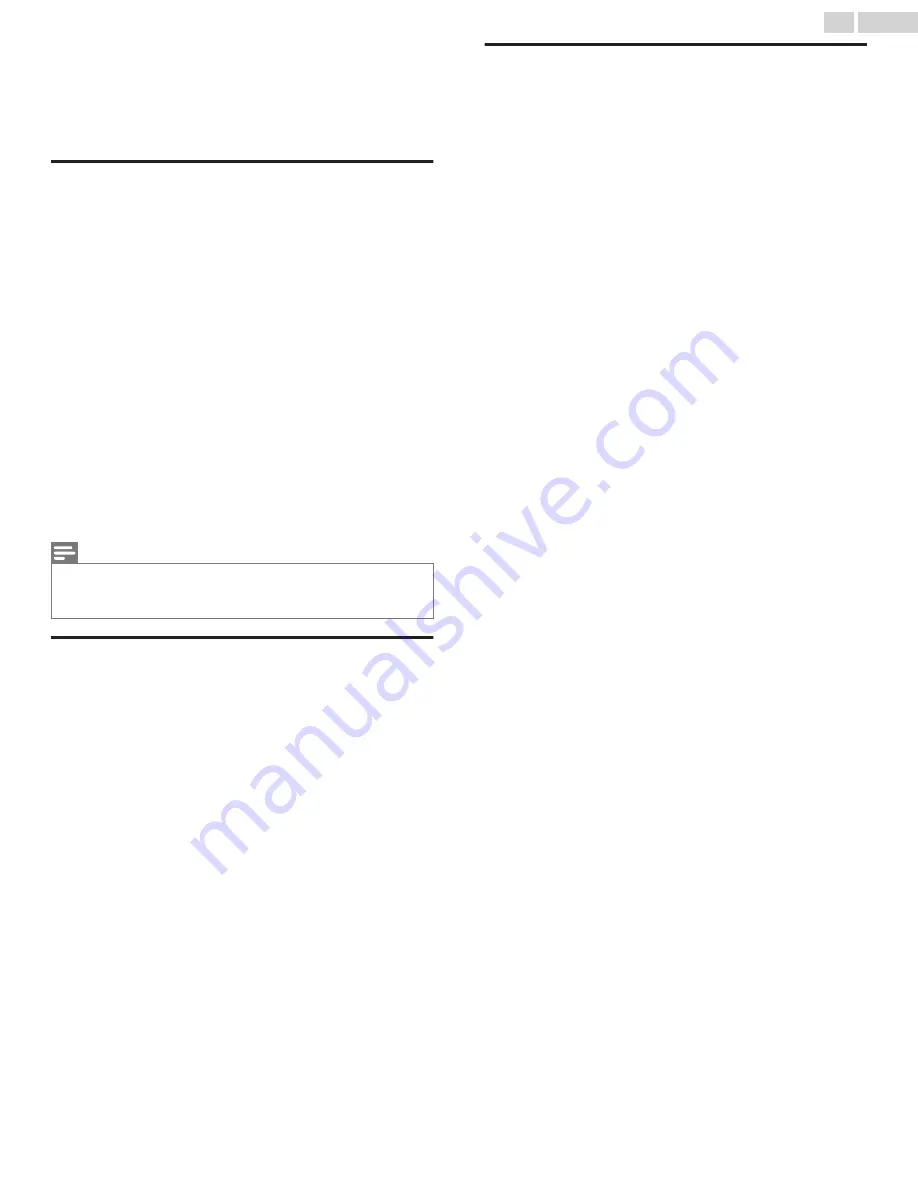
13 More settings
This section describes the features and settings of the TV that were
not covered in the other parts of this guide.
Changing network settings
If needed, you can change your network settings at any time. For
example, if you change the name of your wireless network (its SSID)
or its password, you will need to change your TV’s settings so that it
can continue to connect. Also, if you decided not to connect to the
Internet in
, you can use network settings to
connect at a later time.
To change network settings, from the Home screen menu, navigate to
Settings
>
Network
, and then press the
Right
arrow. At this point, you
can choose the following options:
●
About
– Lists important information about your current network
connection, such as status, connection type, IP addresses, and MAC
address. This information is often useful when contacting customer
support with connection issues.
●
Check connection
– Select your existing network connection type,
and then press
OK
to start checking the network connection. The TV
uses your current network information to reconfirm the wireless or
wired network connection to the local network and the Internet
connection.
●
Set up connection
– Select a network connection type, and then
select the option to set up a new connection. Follow the on-screen
instructions to complete the network connection. For help with each
of the steps, see
Note(s)
●
Some networks, such as those found in dorm rooms, hotels, and other
public places, may require you to read and agree to terms, enter a code, or
provide identifying information before letting you connect to the Internet.
For more information, see
Changing ZIP Code
Only in connected mode, your TV needs to know your ZIP Code so
that it can display the correct channels and program guide
information. It attempts to determine your ZIP Code by using
information from your Internet connection; however, the information
available from this source is not always accurate. To ensure you have
the most accurate program guide information, use the ZIP Code
option to enter your correct ZIP Code.
To set your correct ZIP code, from the Home screen menu, navigate
to
Settings
>
System
> ZIP Code, and then pressing the
RIGHT
arrow.
Use the on-screen number pad to select each of the digits of your ZIP
Code, and then select
OK
.
Changing time settings
You can change time settings to suit your preferences. You can find
the following settings by navigating from the Home screen menu to
Settings
>
System
>
Time
:
●
Sleep timer
– Set a time delay after which the TV will automatically
shut off. This setting reflects the setting you can make in the Options
menu from any TV input, as explained in
. Note that the sleep timer setting is not input specific.
●
Time zone
– Select whether to set the time zone automatically or
manually, and if set manually, select your current time zone.
Typically, a TV connected to the Internet can discover its own time
zone automatically, and a TV that is not connected to the Internet
must be set manually. Initially, this setting is made when you set up
the TV tuner, as explained in
time zone information is needed to correctly display program data.
●
Clock format
– Select whether to display time in a 12-hour or 24-
hour format, or to turn off time display. This setting is available only
on TVs that are connected to the Internet. Non-connected TVs do
not display the time.
53
.
English





























