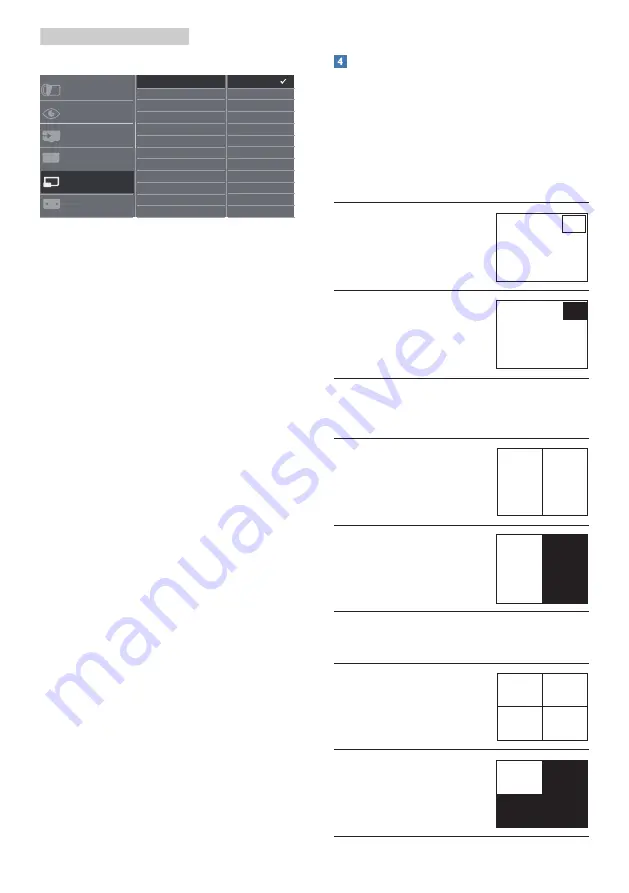
14
2. Setting up the Display
436M6VBPA
1. Toggle to the right to enter OSD
Menu Screen.
2. Toggle to the up or down to select
main menu [PIP / PBP], then toggle
to the right to confirm.
3. Toggle to the up or down to select
[PIP / PBP Mode], then toggle to the
right.
4. Toggle to the up or down to select
[PIP], [PBP], then toggle to the right
to confirm your selection
.
5. Now you can move backward to set
the [PIP/PBP Input], [PIP size], [PIP
Position] or [Swap].
6. Toggle to the right to confirm your
selection.
MultiView in OSD menu
•
436M6VBRA PIP / PBP Mode: There
are 4 modes for MultiView: [Off],
[PIP], [PBP 2Win], and [PBP 4Win].
436M6VBPA PIP / PBP Mode: There
are 3 modes for MultiView: [Off],
[PIP], [PBP].
[PIP]: Picture in Picture
Open up a sub-window
side-by-side of other
signal source.
B
A
(main)
When the sub source is
not detected:
B
A
(main)
[PBP 2Win] (436M6VBRA) / [PBP]
(436M6VBPA): Picture by Picture
Open up a sub-window
side-by-side of other
signal sources.
B
A
(main)
When the sub source is
not detected.
A
(main)
[PBP 4Win] (436M6VBRA): Picture by
Picture
Open up three sub-
windows of other signal
sources.
B
D
C
A
(main)
When the sub sources
are not detected.
A
(main)






























