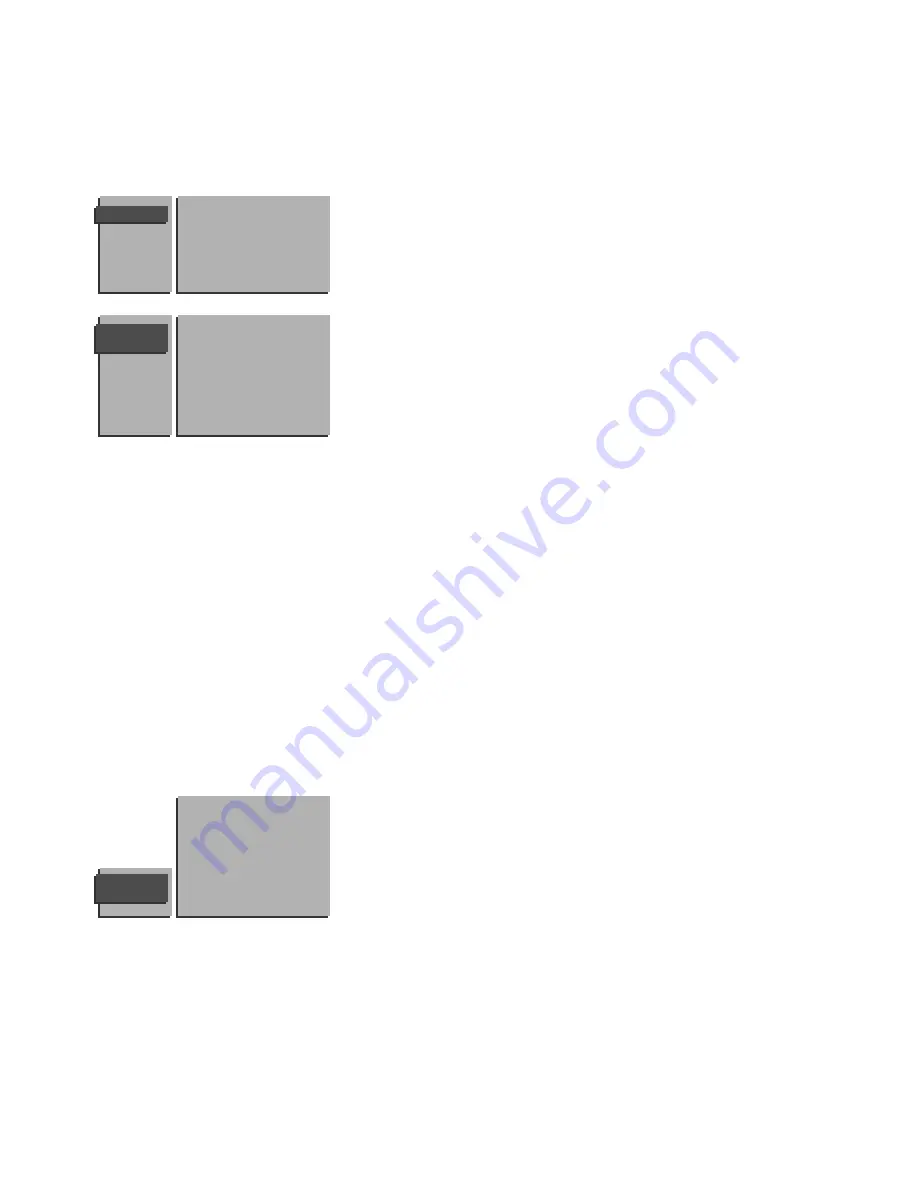
6
You can assign a name to the TV channel.
A name with up to five letters or numbers can be given to each TV channel.
For example: CNN, SUPER,...
You can also name any peripherals that are connected.
&
Select Channel label in the
INSTALLATION
menu with the
o
or
œ
keys
and press the OK key.
é
Select the TV channel to be modified or assigned a name with the
o
,
œ
,
p
or
π
keys and press OK.
“
Select with the
p
or
π
keys the position of the letter or number you want
to change or to enter.
‘
Select with the
o
or
œ
keys the correct letter or number you want to
enter. A space, numbers or other special letters are located between Z and
A.
Did you fill in a wrong letter or number ?
•
Select with the
p
or
π
keys the position of the letter or number you want to
change.
•
Select with the
o
or
œ
keys the correct letter or number.
When the complete name is entered,
(
Press OK.
§
Select another TV channel to be modified or named with the
o
,
œ
,
p
or
π
keys and press OK.
è
Press the
PICTURE
,
SOUND
or
FEATURE
key to return to the
INSTALLATION
menu.
After leaving the installation you can browse through the TV channels by
pressing the +
CH
- key. Only those TV channels which are in the favorite list
will be displayed. The non-favorite TV channels can still be selected with the
digit keys.
You can also do this for channel numbers reserved for external A/V devices.
&
Select Favorite channels in the
INSTALLATION
menu and press the OK
key.
é
Select your channel number.
“
Select Favorite.
‘
Select Yes or No.
(
Repeat
é
to
‘
for every TV channel or external A/V device you want to
change into a favorite or a non-favorite TV channel.
§
Press the
PICTURE
,
SOUND
or
FEATURE
key to return to the
INSTALLATION
menu.
CHANNEL
LABEL
90
A/V 5
0
91
A/V 6
1 CNN
92
A/V 1
2 NBC
93
A/V 2
3 ....
94
A/V 3
4 ....
95
A/V 4
5 ....
96
.......
97
98
99
FAVORITE
CHANNELS
A/V 5
0 ....
10 ....
A/V 6
1 ....
11 ....
A/V 1
2 ....
12 ....
A/V 2
3 ....
13 ....
A/V 3
4 ....
14 ....
A/V 4
5 ....
15 ....
......
.......
Channel Number
Favorite
Enter or modify a channel name
Menu Language
Channel System
Automatic Installation
Manual Installation
Channel label
Favorite channels
Setup
INSTALLATION
Select Favorite TV channels
Содержание 42PW9962
Страница 1: ...H G I A B A tv ...
Страница 33: ...Printed in Belgium 3104 305 4694 3 Printed on recycled paper ...











































