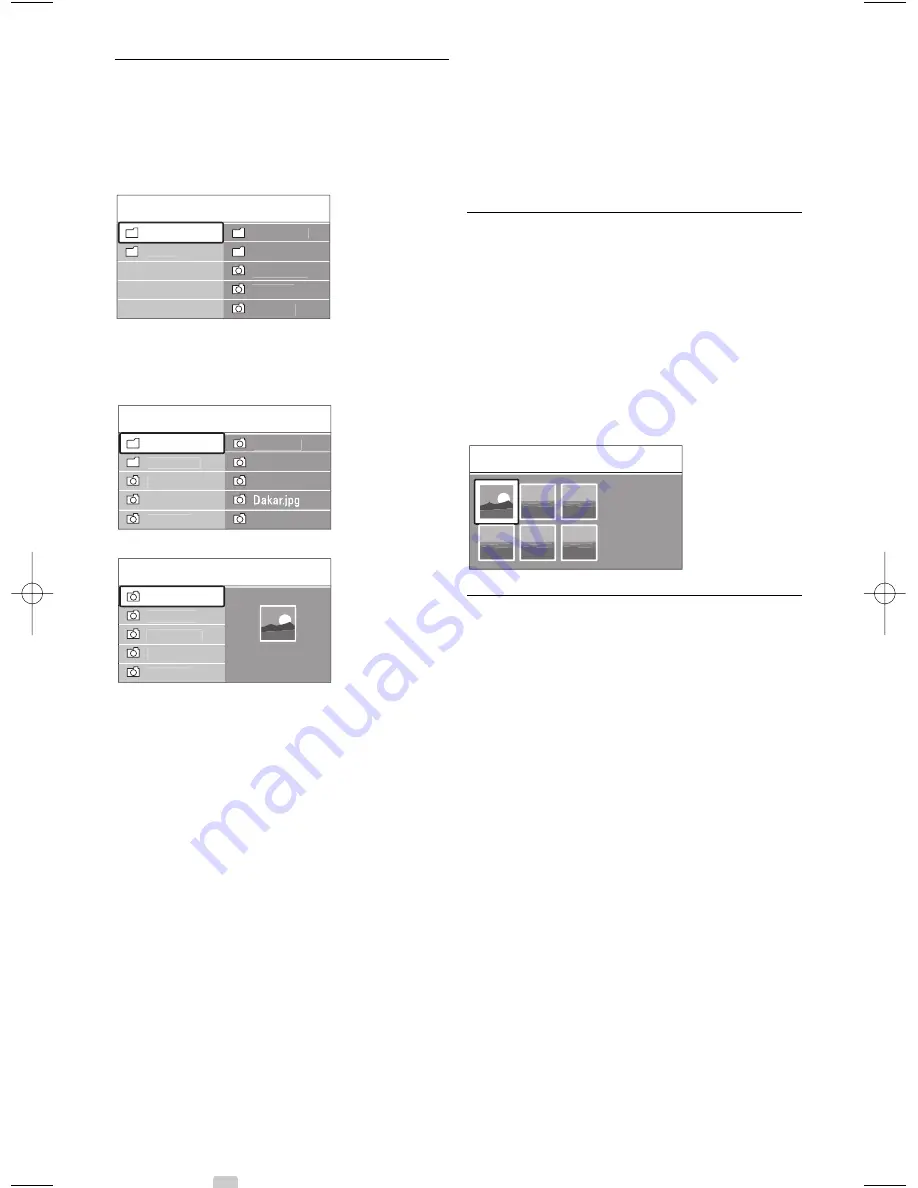
Use more of your TV
5.11.3 Watch your pictures, start a
slideshow and play music
Look up your pictures in the Picture album of your
USB device.
‡
Select the Picture folder for the picture files you
have stored on your USB device.
®
Press
π
to enter the Picture folder.
Ò
Press
o
or
œ
to select a picture or a picture
album.
†
Press
OK
to watch the picture or to start a
slideshow of the pictures in the album.
º
Press
OK
to pause the slideshow. Press again to
restart.
◊
Press one of the colour keys on the remote
control to perform the corresponding function
shown at the bottom of the screen.
If the function bar at the bottom disappeared,
press any colour key to let it reappear.
‹
Press
p
and select another picture or another
album.
Slideshow settings
•
Details / More details
Shows the picture name, date, size and next
picture in the slideshow.
•
Transitions
Shows the list of available transition styles of the
pictures.
Press
o
or
œ
to select and press
OK
to
activate.
•
Slide time
Sets the time lag for the picture transitions:
Short, Medium or Long.
•
Rotate
To rotate a picture.
•
Start/Show/Pause
To stop, pause and restart the slideshow.
Thumbnails
Watch the pictures of a selected album in an
overview.
‡
Select a picture album.
®
Press
π
to enter the picture list.
Ò
Press the blue key.
†
Press
o
or
œ
,
p
or
π
to highlight a picture.
º
Press
OK
to watch the picture.
◊
Press
p
to return to the thumbnail overview.
‹
Press the blue key again to go back to the
picture list.
Listen to music
Look up your songs in the Music album of your
USB device.
‡
Select the Music folder for the music files you
have stored on your USB device.
®
Press
π
to enter the Music folder.
Ò
Press
o
or
œ
to select a song or a music
album.
†
Press
OK
to play the selected song or to play a
song followed by the next song in the same
album.
º
Press one of the colour keys on the remote
control to perform the corresponding function
shown at the bottom of the screen.
If the function bar at the bottom disappeared,
press any colour key to let it reappear.
Music settings
•
Details
Shows the file name.
•
Repeat one/all
Repeat all songs in the album until you stop a
song or only repeat the one song selected until
you stop the song.
•
Shuffle
Play songs in a random sequence.
USB
Afrika_2001
—
Kenya.jpg
—
Kenya.jpg
Jean.jpg
Mary.jpg
Picture
Afrika_2001
Kenya.jpg
Congo.jpg
Victoria.jpg
Cairo.jpg
Paris_2005
My_car.jpg
Afrika_2001
Afrika_2001
Afrika_2001
Kenya.jpg
Congo.jpg
Victoria.jpg
Dakar.jpg
Cairo.jpg
Kenya.jpg
USB
Picture
Afrika_2001
Paris_2006
My_car.jpg
Jean.jpg
Mary.jpg
Music
Picture
28
2710.1 (PC netwerk) EN 18-06-2008 13:04 Pagina 28
Содержание 42PFL9903H
Страница 2: ......
Страница 62: ...60 ...
Страница 69: ......
Страница 70: ...GSM Mobile Portable Aureau service Type nr Product nr Printed in Belgium ...
















































