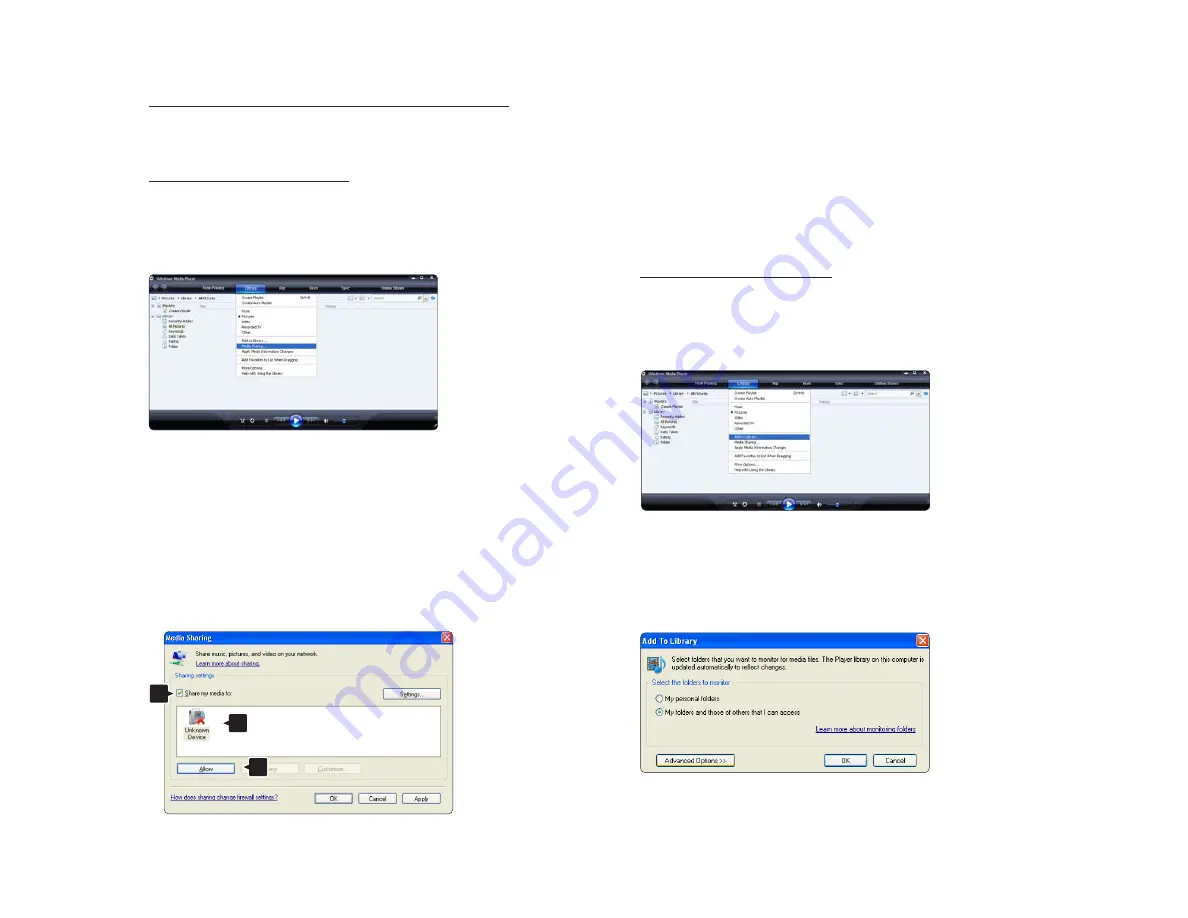
Windows Media Player v11 on Windows XP
Set for network sharing
In Windows Media Player select Library from the menu
and select Media sharing …
In the Media Sharing window, check the Share my
media box.
When the TV is connected, by the router, to the PC and
everything is switched On, the Media sharing window
will show the TV as an Unkown Device. Select the
device and click Allow.
You can open the Settings window to change
particular settings on sharing.
When the device icon (the TV) is checked with a green
tick, click OK.
Set folders for sharing
In Windows Media Player select Library from the menu
and select Add to Library.
In the Add To Library window, select My folders and
those of others that I can access and click the
Advanced Options button.
1
2
3
Содержание 42PFL9664H
Страница 1: ...www philips com welcome Register your product and get support at EN User manual 52PFL9704H ...
Страница 29: ...1 3 2 Unmount the stand Before you lift the TV from the stand unscrew the 4 stand screws on the back of the TV ...
Страница 201: ...5 3 1 DVD player Use an HDMI cable to connect the DVD player to an HDMI connector on the back of the TV ...
Страница 202: ...5 3 2 DVD Home Theatre System 1 3 First use an HDMI cable to connect the device to the TV ...
Страница 205: ...5 3 3 DVD Recorder 1 2 First use 2 antenna cables to connect the antenna to the DVD Recorder and the TV ...
Страница 206: ...5 3 3 DVD Recorder 2 2 Finally use a scart cable to connect the DVD Recorder to a scart connector on the back of the TV ...
Страница 210: ...5 3 5 Digital receiver and DVD Recorder 2 3 Then use a scart cable to connect the digital receiver to the TV ...
Страница 211: ...5 3 5 Digital receiver and DVD Recorder 3 3 Finally use 2 scart cables to connect the 2 devices and the TV ...
Страница 218: ...5 3 8 Digital HD receiver 1 2 First use 2 antenna cables to connect the Digital HD receiver to the TV ...
Страница 219: ...5 3 8 Digital HD receiver 2 2 Use an HDMI cable to connect the Digital HD receiver to the TV ...
Страница 221: ...5 4 1 Game console 2 3 Use an HDMI cable to connect the game console to the back of the TV ...
Страница 226: ...5 4 4 Camcorder 2 3 Use an HDMI cable to connect the camcorder to the back of the TV ...
Страница 238: ...5 7 1 Wireless network connection To set up the wireless network connection read all chapters in Setup Network ...
Страница 262: ......
Страница 263: ...DVB T DVB C CVBS Flash LED DIMMING FPGA Dimming USB 2 0 WiFi HDMI MUX Diagramma elettronico Electronic diagram ...
















































