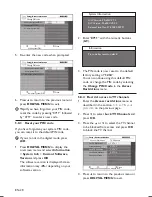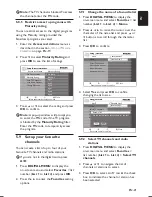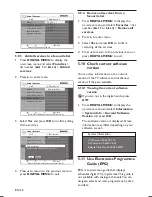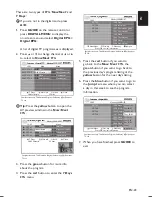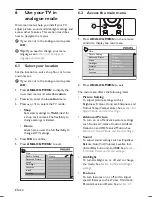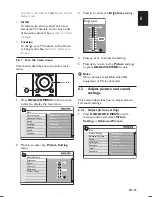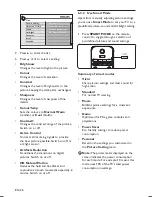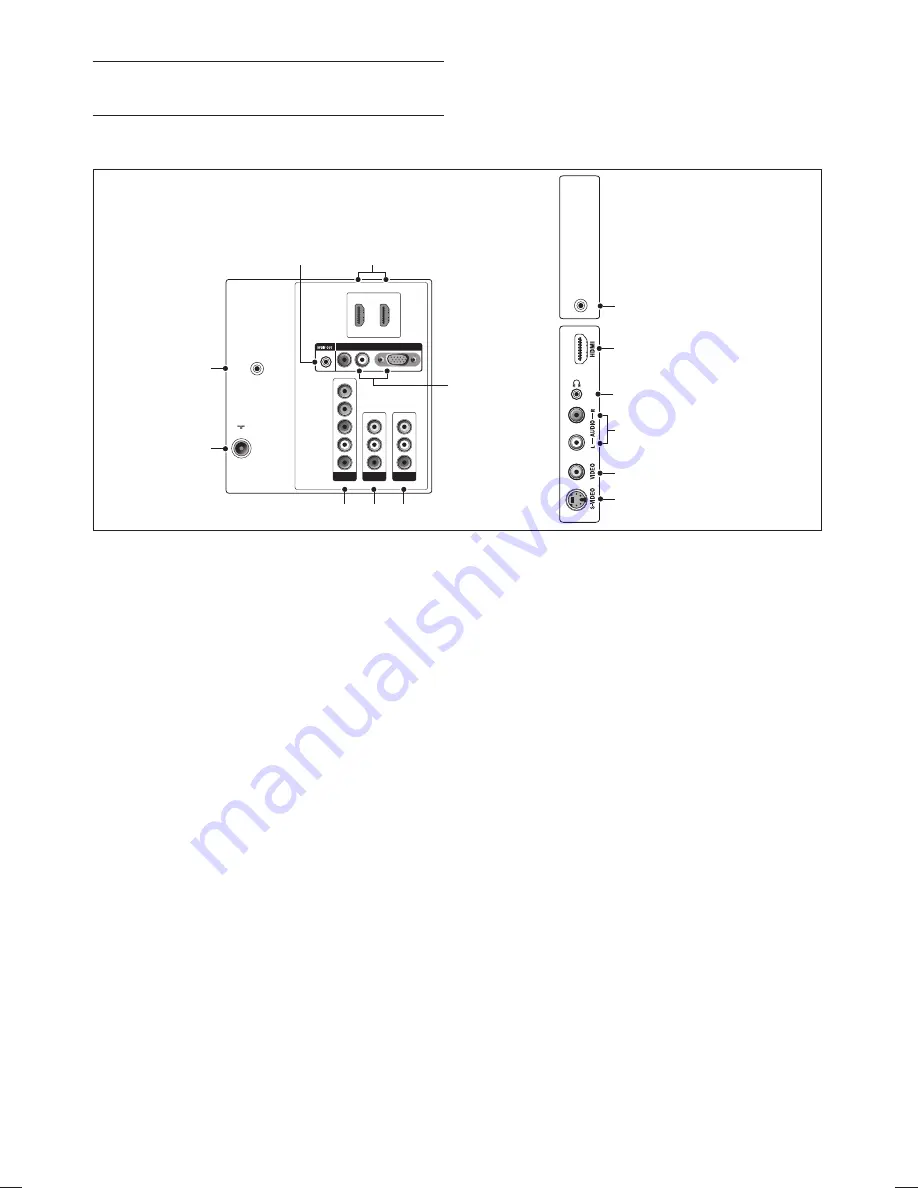
EN-34
VGA/AUDIO IN
8.
Input connectors for PC or other devices.
Audio connectors are also for devices that
require a separate audio channel.
S-VIDEO
9.
S-Video input connector for S-Video
devices.
VIDEO
10.
Video input cinch connector for composite
devices.
AUDIO L/R
11.
Audio L/R input connectors for composite
and S-Video devices.
Headphones
12.
Stereo mini jack.
HDMI
13.
Additional HDMI connector for mobile
high-definition devices.
SERV U
14.
For service use (do not insert the
headphone here).
Connect devices
7
Connection
7.1
overview
HDMI 2
CVI-1
AV IN
AV OUT
VIDEO
L
R
L
Pr
Pb
Y
R
L
AUDIO IN
VGA
R
L
R
VIDEO
HDMI 1
SERV. C
TV ANTENNA
75X
SER
V. U
3
2
1
Back connectors
Side connectors
4
5
7
6
8
9
10
11
12
13
14
AV IN
1.
Video and audio input cinch connectors for
connection to devices.
AV OUT
2.
Video output cinch connector and audio
L/R connectors for connection to devices.
CVI-1
3.
Component video (Y Pb Pr) and Audio
L/R input connectors for DVD players,
digital receivers, game consoles and other
component video devices.
4.
TV ANTENNA
Aerial plug connector.
SERV C
5.
For service use (do not insert the
headphone here).
SPDIF OUT
6.
SPDIF sound output connector for home
theatres and other audio systems.
HDMI 1/2
7.
HDMI input connectors for Blu-ray Disc
players, digital receivers, game consoles and
other high-definition devices.
Содержание 42PFL8803D
Страница 1: ...Register your product and get support at www philips com welcome EN USER MANUAL 42PFL8803D ...
Страница 2: ......
Страница 48: ......
Страница 49: ......
Страница 50: ... 2008 Koninklijke Philips Electronics N V All rights reserved Document order number 3139 125 40733 ...