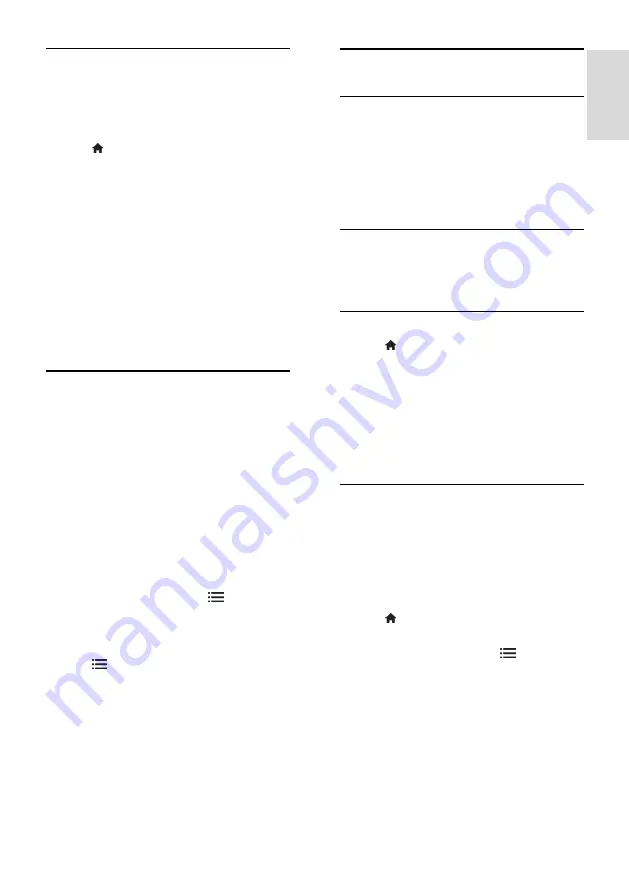
EN 31
En
gl
is
h
Parental rating
Some digital broadcasters rate their
programs according to age. You can set your
TV to display only programs with age ratings
lower than your child’s age.
1. Press .
2. Select
[Setup]
>
[Channel settings]
.
3. Select
[Child lock]
>
[Age ratings lock]
.
A message prompts you to enter the child
lock code.
4. Enter the child lock code with the
Numeric buttons
.
5. Select an age rating, then press
OK
.
All programs above the selected age rating
are blocked.
For information on child lock codes, see
Use
more of your TV > Set locks and timers >
Child lock
(Page 30).
Display closed caption
You can select to display closed caption at all
times or only when the TV is muted.
Note:
If Digital TV Interactive application is
activated, closed caption text is hidden.
Not all TV programs and commercials
include closed caption information.
Refer to the TV program listings in your area
for information on closed caption text. The
captioned programs are usually list with
service marks, such as 'CC' in the TV listings.
1. While you watch TV, press
OPTIONS
.
2. Use the
Navigation buttons
to select
[Closed captions]
.
3. Select an option, and then press
OK
.
4. Press
OPTIONS
.
5. Select
[Caption service]
.
6. Select the correct type of closed caption,
and then press
OK
.
View Scenea
What you can do
You can display a default picture as the
wallpaper on your TV. You can also load
another picture as the wallpaper.
If the sleeptimer is off, the wallpaper is
displayed for 240 minutes. Otherwise, it is
displayed for the duration of the sleeptimer.
What you need
To use another picture as the wallpaper, you
need a USB storage device that contains a
picture that is less than 1 MB in size.
Switch on
1. Press .
2. Select
[Scenea]
, then press
OK
.
The default picture is displayed.
Note:
The wallpaper is displayed for the
duration of the sleeptimer. For more
information on sleeptimer, see
Use more of
your TV > Set locks and timers >
Sleeptimer
(Page 30).
Set TV wallpaper
You can load another picture as the
wallpaper.
Note: Loading a new picture overrides the
existing picture.
1. Connect the USB storage device to the
TV.
2. Press .
3. Select
[Browse USB]
, then press
OK
.
4. Select a picture, then press
OPTIONS
.
5. Select
[Set as Scenea]
, then press
OK
.
6. Select
[Yes]
, then press
OK
.
7. Press any button to exit Scenea.
Содержание 42PFL86 6D Series
Страница 1: ...EN User Manual Register your product and get support at www philips com welcome 42PFL86x6D 47PFL86x6D ...
Страница 66: ...EN 66 volume 12 W wall mount 10 wallpaper 31 Wi Fi MediaConnect 55 Wireless LAN ready 54 ...
Страница 71: ......
Страница 72: ......
Страница 73: ... 2011 Koninklijke Philips Electronics N V All rights reserved ...
















































