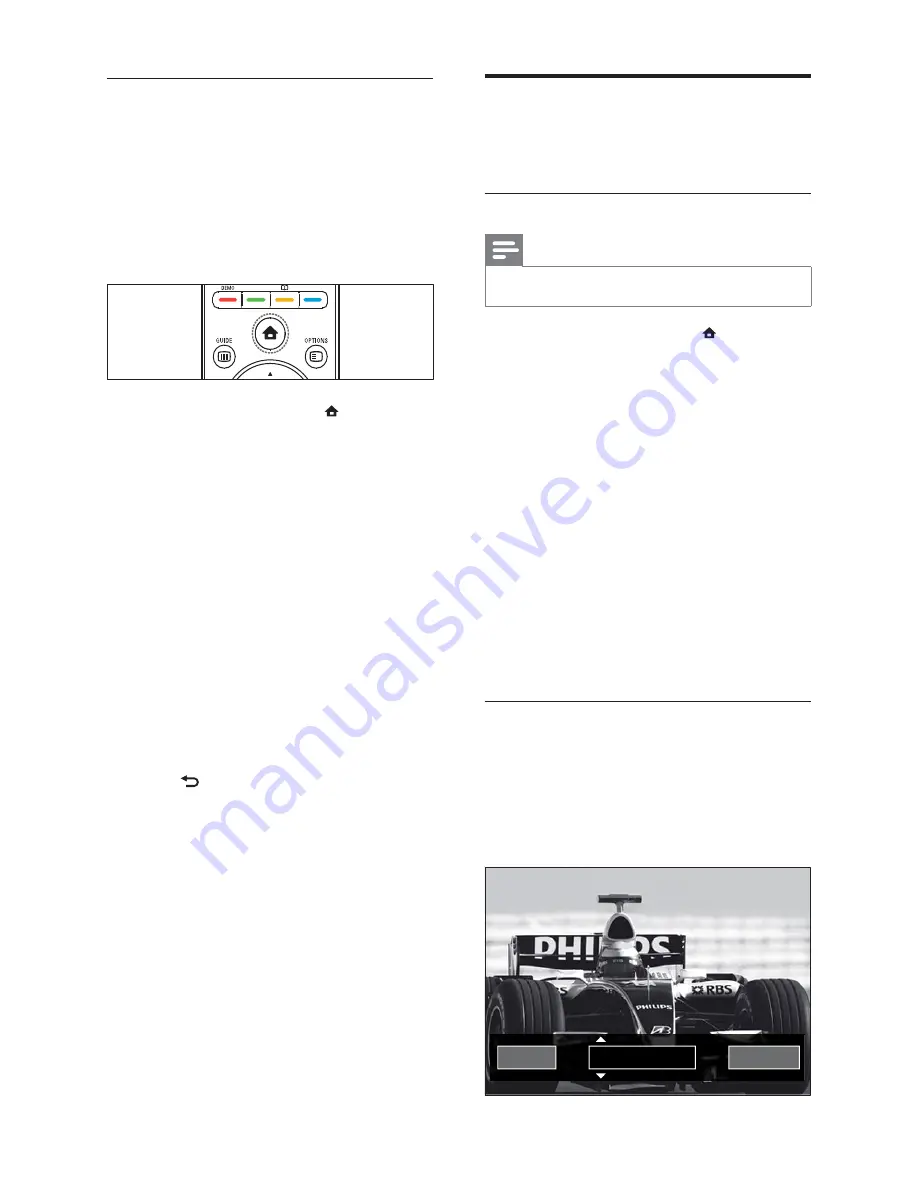
36
Manually install channels
This section describes how to search and store
analogue TV channels manually.
Step 1 Select your system
Note
Skip this step if your system settings are correct.
•
1
When watching TV, press (
Home
).
The home menu appears.
»
2
Press the
Navigation buttons
to select
[Setup]
.
The
»
[Setup]
menu appears.
3
Press the
Navigation buttons
to select
[Installation]
>
[Channel installation]
>
[Analogue: Manual installation]
>
[System]
.
4
Press
OK
.
A list of regional systems appears.
»
5
Press the
Navigation buttons
to select
your country or region.
6
Press
OK
to confi rm your choice.
The selected country or region is applied.
»
Step 2 Search and store new TV channels
1
In the
[Analogue: Manual installation]
menu, press the
Navigation buttons
to
select
[Find channel]
.
2
Press
OK
.
The
»
[Find channel]
menu appears.
5
3 8 . 0 0
MHz
Done
Search next
Access DVB-C and DVB-T channel
networks
This option appears only if your country
supports DVB-C (Digital Video Broadcasting-
Cable). If you have installed both DVB-C and
DVB-T channels, you have to switch to the
respective network to watch channels on that
network.
1
When watching TV, press (
Home
).
The home menu appears.
»
2
Press the
Navigation buttons
to select
[Setup]
.
The
»
[Setup]
menu appears.
3
Press the
Navigation buttons
to select
[Installation]
>
[Channel installation]
>
[Antenna or Cable DVB]
>
[Antenna]
or
[Cable]
.
Select
•
[Antenna]
to access DVB-
T (Digital Video Broadcasting-
Terrestrial) channels.
Select
•
[Cable]
to access DVB-C
(Digital Video Broadcasting-Cable)
channels.
4
Press
OK
to confi rm your choice.
5
Press
BACK
to exit.
The TV switches to the selected
»
network.
EN






























