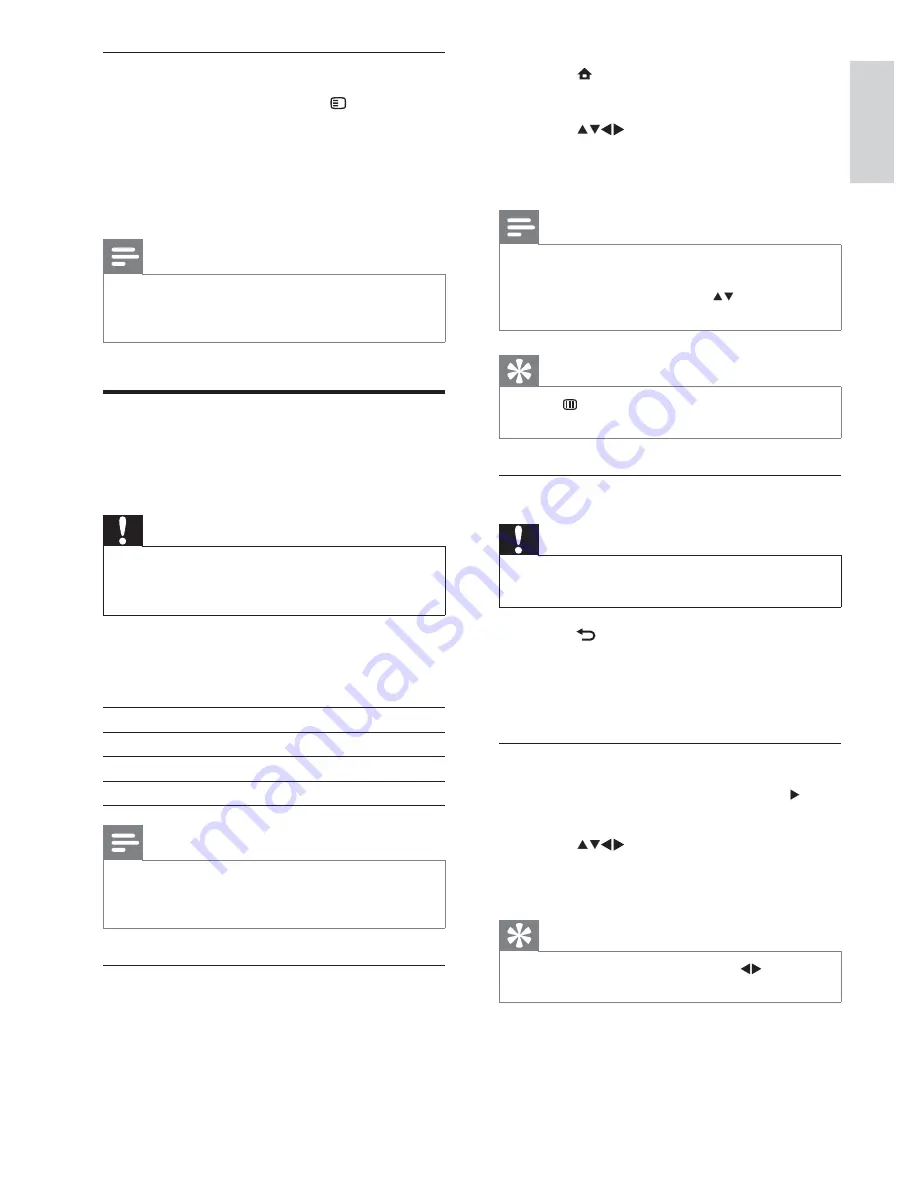
15
3
Press
(
Home
).
The home menu appears.
4
Press
to select
[Browse USB]
.
5
Press
OK
to con rm.
The USB content browser appears.
Note
If you connect multiple USB storage devices
via USB hub, a message appears prompting
you to select a device. Press to select the
device, then press
OK
to con rm.
•
Tip
Press
BROWSE
to switch between
thumbnail and le browsing views.
•
Disconnect a USB storage device
Caution
Follow this procedure to avoid damage to your
USB storage device.
•
1
Press
BACK
A/CH
to exit the
[USB]
menu.
2
Wait for ve seconds before
disconnecting the USB storage device.
View photos
1
In the USB content browser, press to
enter the
[Picture]
folder.
2
Press
to select a photo.
3
Press
OK
to view a full screen image of
the photo.
Tip
When in full screen mode, press
to move
between photos.
•
»
»
Display the TV clock
1
When watching TV, press
OPTIONS
.
The TV options menu appears.
2
Select
[Clock]
.
3
Press
OK
.
The clock is displayed.
Note
The clock is disabled automatically after ten
minutes. To disable the clock before that,
repeat this procedure.
•
View photos, play music and
watch video from a USB
storage device
Caution
Philips is not responsible if the USB storage
device is not supported nor is it responsible
for damage or loss of data from the device.
•
Your TV is tted with a USB connector that
enables you to view photos, listen to music or
watch movies stored on a USB storage device.
Supported le formats
Pictures
JPEG (non-progressive only)
Music
MP3
Video
H.264, MPEG4
Note
Only FAT or DOS-formatted USB storage
devices are supported. File names must not
exceed 128 characters.
•
Connect a USB storage device and
enter the content browser
1
Turn on the TV.
2
Connect the USB device to the USB port
on the side of the TV .
»
»
English
EN
Содержание 42PFL7409/98
Страница 2: ......
Страница 33: ......
Страница 34: ... 2009 Koninklijke Philips Electronics N V All rights reserved Document order number 3139 125 41031 ...






























