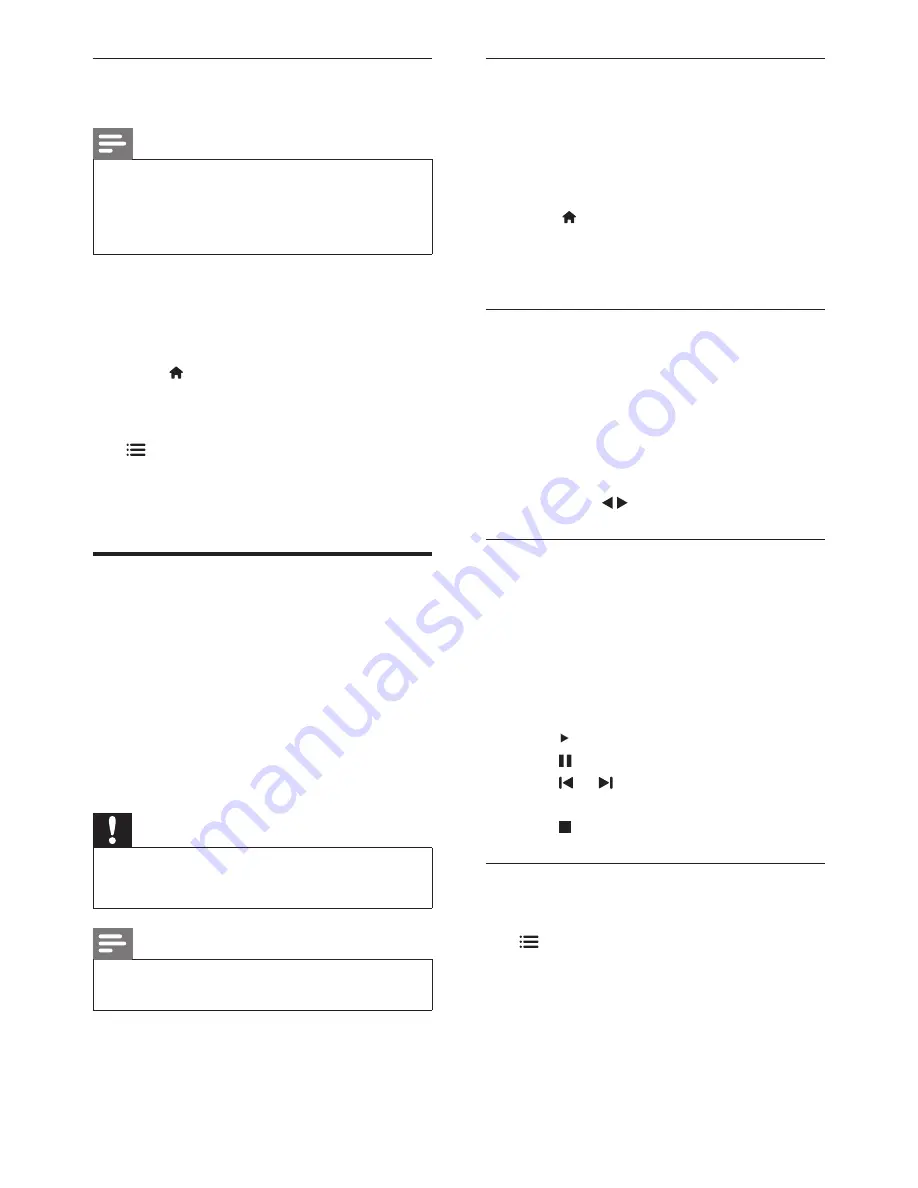
15
EN
Connect a USB storage device to play
photos,music or videos stored on it.
1
Switch on the TV.
2
Connect the USB device to the USB port
on the side of your TV.
3
Press .
4
Select
[Browse USB]
, then press
OK
.
»
The USB browser appears.
View photos
1
In the USB browser, select
[Picture]
, then
press
OK
.
2
Select a photo or a photo album, then
press
OK
to view the photo enlarged to
fill the TV screen.
• To view the next or previous photo,
press
.
View a slide show of your photos
1
When a full screen image of a photo is
displayed, press
OK
.
»
A slide show begins from the selected
photo.
2
Press the following buttons to control
play:
•
to play.
•
to pause.
•
or to play the previous or next
photo.
•
to stop.
Change slide show settings
1
While you view a slide show, press
OPTIONS
.
»
The slide show options menu is
displayed.
Customise the Scenea picture
You can load another picture as the wallpaper.
Note
•
When you load a new Scenea picture, it
overrides the current Scenea picture.
•
To use another picture as the wallpaper, you
need a USB storage device that contains a
picture that is less than 1 MB in size.
1
Load a picture smaller than 1MB in size
into a USB storage device.
2
Connect the USB storage device to the
TV.
3
Press .
4
Select
[Browse USB]
, then press
OK
.
5
Select a picture, then press
OPTIONS
.
6
Select
[Set as Scenea]
, then press
OK
.
»
A confirmation message is displayed.
Play photos, music and videos
on USB storage devices
Video file format supported by USB devices
:
• Supported storage devices: USB (for
FAT or FAT 32 format only)
• Supported multimedia file format
• Image: JPEG
• Audio:MP3
• Video: MPEG 2/MPEG 4 , H.264 ,
WMV
Caution
•
Philips is not responsible if the USB storage
device is not supported, nor is it responsible
for damage or loss of data from the device.
Note
•
When USB is connected,TV set will go to USB
source after every stand-by.
Содержание 42PFL6556/V7
Страница 2: ......






























