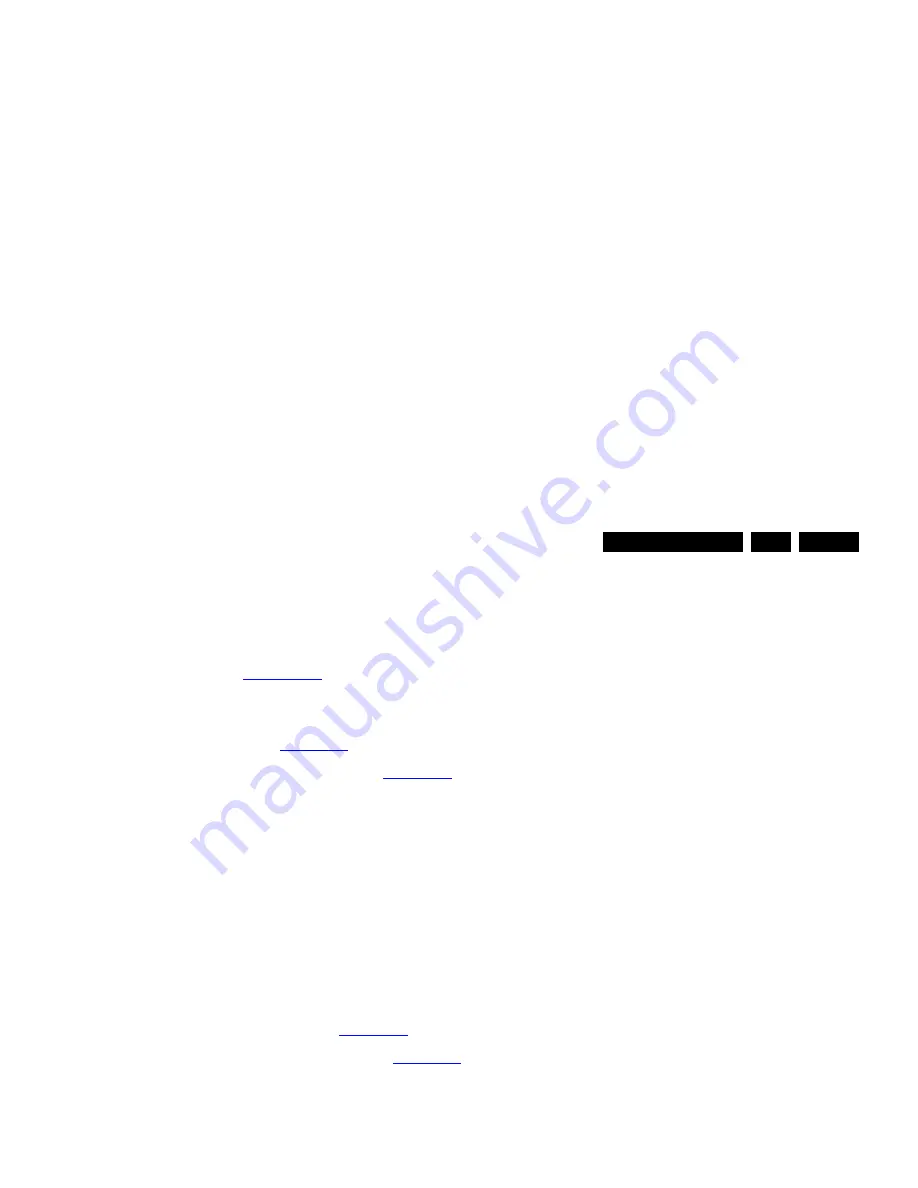
Service Modes, Error Codes, and Fault Finding
EN 21
QFU1.2E LA
5.
2014-Jan-10
back to
div. table
be re-written to NVM. The update can be done via the
NVM editor available in SAM.
•
Operation hours. Displays the accumulated total of
operation hours (not the standby hours). Every time the TV
is switched “on/off”, 0.5 hours is added to this number.
•
Errors (followed by maximum 10 errors). The most recent
error is displayed at the upper left (for an error explanation
see section “
5.5 Error Codes
”).
•
Reset Error Buffer. When “cursor right” (or “OK” button)
pressed here, followed by the “OK” button, the error buffer
is reset.
•
Alignments. This will activate the “ALIGNMENTS” sub-
menu. See Chapter
6. Alignments
.
•
Options numbers. Extra features for Service. For more
info regarding option codes, see chapter
6. Alignments
.
Note that if the option code numbers are changed, these
have to be confirmed with pressing the “OK” button before
the options are stored, otherwise changes will be lost.
•
Initialise NVM. The moment the processor recognizes a
corrupted NVM, the “initialise NVM” line will be highlighted.
Now, two things can be done (dependent of the service
instructions at that moment):
–
Save the content of the NVM via ComPair for
development analysis, before initializing. This will give
the service department an extra possibility for
diagnosis (e.g. when Development asks for this).
–
Initialise the NVM.
Note: When the NVM is corrupted, or replaced, there is a high
possibility that no picture appears because the display code is
not correct. So, before initializing the NVM via the SAM, a
picture is necessary and therefore the correct display option
has to be entered. Refer to Chapter
6. Alignments
for details.
To adapt this option, it’s advised to use ComPair (the correct
values for the options can be found in Chapter
6. Alignments
)
or a method via a standard RC (described below).
Changing the display option via a standard RC: Key in the
code “062598” directly followed by the “MENU” (or "HOME")
button and “XXX” (where XXX is the 3 digit decimal display
code as mentioned on the sticker in the set). Make sure to key
in all three digits, also the leading zero’s. If the above action is
successful, the front LED will go out as an indication that the
RC sequence was correct. After the display option is changed
in the NVM, the TV will go to the standby mode. If the NVM was
corrupted or empty before this action, it will be initialized first
(loaded with default values). This initializing can take up to 20
seconds.
Figure 5-2 Location of Display Option Code sticker
•
Store (go right). All options and alignments are stored
when pressing “cursor right” or the “OK” button.
•
Software maintenance.
–
SW Events. In case of specific software problems, the
development department can ask for this info.
–
HW Events. In case of specific software problems, the
development department can ask for this info :
- Event 26: refers to a power dip, this is logged after
the TV set reboots due to a power dip.
•
Test settings. For development purposes only.
•
RF4CE pairing tables. Clear paired remote control. Re-
pairing (coldboot of platform possibly needed) can be done
by pressing the red/blue hot keys simultaneously for a few
seconds.(be sure the distance between the remote control
and TV set RF4CE receiver is less then 30cm). Message
like “Pairing successful”, confirms the match-make.
•
Development 1 file versions. Not useful for Service
purposes, this information is mainly used by the
development department.
•
Development 2 file versions. Not useful for Service
purposes, this information is mainly used by the
development department.
•
Upload to USB. To upload several settings from the TV to
an USB stick, which is connected to the SSB. The items are
“Personal settings”, “Option codes”, “Alignments”,
“Identification data” (includes the set type and prod code +
all 12NC like SSB, display, boards), “History list”. The “All”
item supports the upload of all several items at once.
A directory “repair\” will be created in the root of the
USB stick.
To upload the settings, select each item separately, press
“cursor right” (or the “OK” button), confirm with “OK” and
wait until the message “Done” appears. In case the
download to the USB stick was not successful, “Failure” will
be displayed. In this case, check if the USB stick is
connected properly and if the directory “repair” is present in
the root of the USB stick. Now the settings are stored onto
the USB stick and can be used to download into another TV
or other SSB. Uploading is of course only possible if the
software is running and preferably a picture is available.
This method is created to be able to save the customer’s
TV settings and to store them into another SSB.
Important remark : to upload the “channel list”, select
“Home” => “Setup” => “TV settings” => “General settings”
=> “Channel list copy” => “Copy to USB”.The procedure is
also described in the (electronic) user manual.
•
Download from USB. To download several settings from
the USB stick to the TV, same way of working needs to be
followed as described in “Upload to USB”. The “All” item
supports to download all several items at once.
Important remark : to download the “channel list”, select
“Home” => “Setup” => “TV settings” => “General settings”
=> “Channel list copy” => “Copy to TV”. The procedure is
also described in the (electronic) user manual.
•
NVM editor. For Smart TV the set “Type number” must be
entered correctly.
Also the “Production code” (factory location code), “12NC
SSB”, “12NC display” and “12NC supply” can be entered
here via the RC-transmitter.Be sure the cursor is put fully
to the left (use back key) of the dialog box before enter the
new data.
Correct data can be found on the side/rear sticker.
How to Navigate
•
In SAM, the menu items can be selected with the
“CURSOR UP/DOWN” key on the RC-transmitter. The
selected item will be highlighted. When not all menu items
fit on the screen, move the “CURSOR UP/DOWN” key to
display the next/previous menu items.
•
With the “CURSOR LEFT/RIGHT” keys, it is possible to:
–
(De) activate the selected menu item.
–
(De) activate the selected sub menu.
•
With the “OK” key, it is possible to activate the selected
action.
How to Exit SAM
Use one of the following methods:
•
Switch the TV set to STANDBY via the RC-transmitter.
•
Via a standard RC-transmitter, key in “00” sequence, or
select the “BACK” key.
10000_038_090121.eps
090819
PHILIPS
MODEL:
32PF9968/10
PROD.SERIAL NO:
AG 1A0620 000001
040
39mm
27mm
(CTN Sticker)
Display Option
Code
Содержание 42PFL6008S/12
Страница 13: ...Mechanical Instructions EN 13 QFU1 2E LA 4 Figure 4 5 Cable dressing 46 8000 series ...
Страница 15: ...Mechanical Instructions EN 15 QFU1 2E LA 4 Figure 4 9 Cable dressing 55 8000 series ...
Страница 48: ...IC Data Sheets EN 48 QFU1 2E LA 8 Personal Notes ...
Страница 49: ...Block Diagrams EN 49 QFU1 2E LA 9 2014 Jan 10 back to div table 9 Block Diagrams 9 1 Wiring Diagram Series 40 ...






























