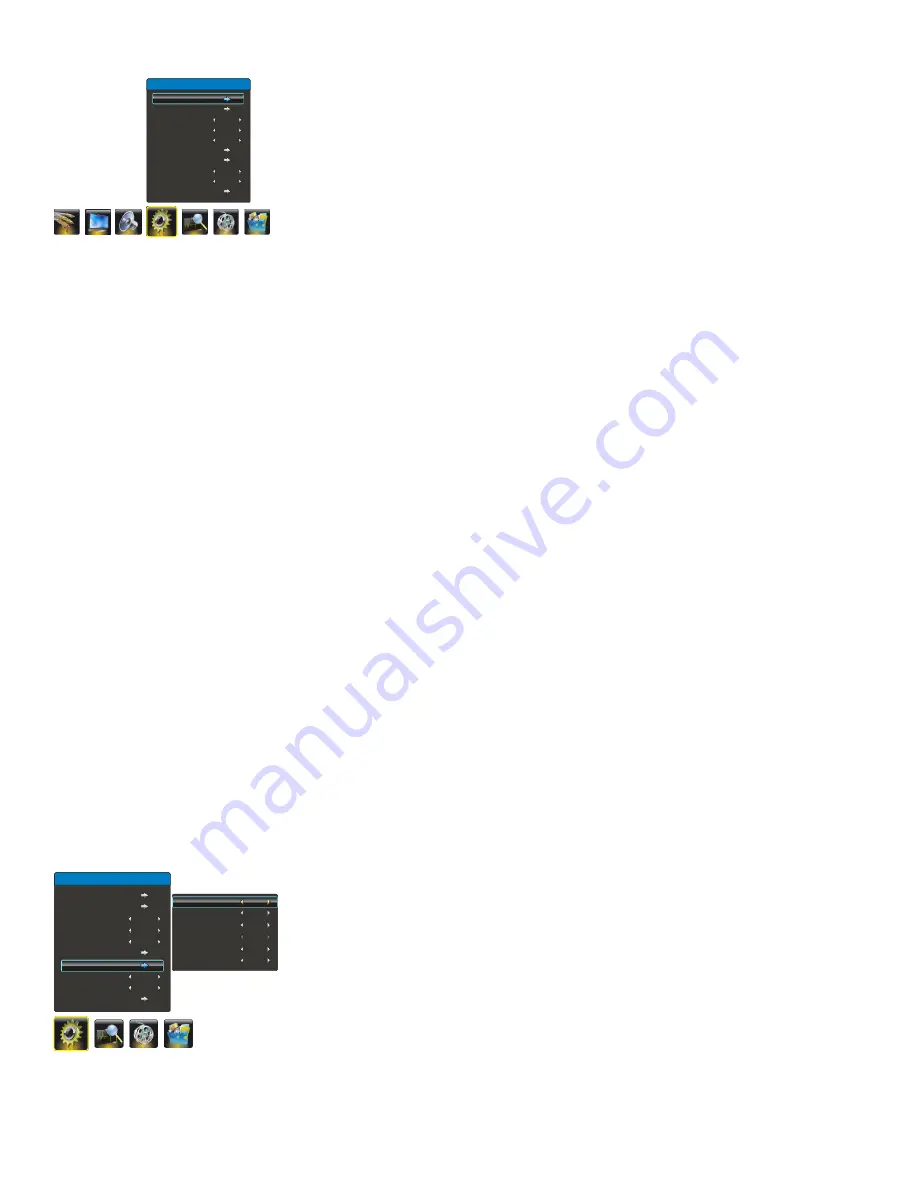
Function Settings
Display the menu by pressing the MENU button. Press the left or right direction button
to select the Setting icon and press the up or down direction or OK button to display
the Setting menu. The Setting options are as below:
Note: Some options may be not available for certain signal sources.
Source Setting:
press the right direction or OK button to display the selectable
options, then
press the up or down direction button to select an option and press the
right direction or OK button to enter.
Rename
: press the up or down direction button to select your desired option and
press the right direction or OK button to confirm the selection, then press up or
down direction button to select a new name for the source and press OK to confirm.
Smart Switch:
press the left or right direction button to select a desired setting:
Switch, Display and Off.
Switch: if an equipment, e.g. a DVD player, has been connected to the sockets
on the TV set and turned on, e.g. AV1 sockets, the TV set will switch to that signal
source automatically (AV1 for this example).
Display: if an equipment, e.g. a DVD player, has been connected to the sockets
on the TV set and turned on, e.g. AV1 sockets, the TV set will display a prompt
message on the screen. You can select OK to switch to that signal source (AV1 for
this example) or EXIT to ignore the prompt.
Off:
disables the Smart Switch function.
When SMART SWITCH function is selected as Switch/Display,then front panel Source key
can not be work.
Startup Setting:
Sets the startup picture or music.
Open Picture:
press the left or right button to select Off or captured
picture (max. to 4) as Open Picture.
Open Music:
press the left or right button to select Off, Default or Personal as Open Music.
Note: The Personal item is only available when capturing a music segment and if
selecting Personal, the TV will automatically play the captured music when turning on.
Motion Enhance :
reduces the flicker or standstill when camera lens horizontally move in film.
Language:
using the left or right direction button to select your desired menu language .
Note: The available languages might differ depending on the model.
Color System:
use the right direction or OK button to display the selectable options,
then press the up or down direction button to select your desired color system (Note:
), and press OK to confirm.
Child Lock:
Use the number buttons to input the password (The default is 0000).
Then press the left or right direction button to select the watch time. To cancel the limit,
select Off.
And you can also change the password: press the up or down direction button to select
the PW Modify item and press the right direction or OK button to confirm, then enter
a new password twice.
Note: If you forget the password, enter 7117 to override any existing codes.
Time Setting:
Press the up or down direction button to select the Time Setting item,
then press the right direction or OK button to enter.
Current Time:
press the left, right, up, down direction button to set the current time.
Turn on Time:
press the left, right, up, down direction button to set the turn on time.
Wake Up Source:
press the left or right direction button to select the wake up
signal source.
Wake Up Channel:
press the left or right direction button to select a wake up
channel.
Note: Only when the wake up source is TV, this function can be available.
Turn off Time:
press the left, right, up, down direction button to set the turn off time.
Sleep Timer:
sets a period of time after which the TV set goes into standby mode.
Use the left or right direction button to set the period (240 minutes maximum).
To disable this function, select Off.
The
available color system might differ depending on the model.
Note:Color system for India :PAL.
Setting
Source Setting
Startup Setting
Motion Enhance
Language
Color System
Child Lock
Time Setting
Help Information
HDMI CEC
Restore to Default
On
English
AUTO
Off
Off
Current Time
Turn on Time
Wake Up Source
Wake Up Channel
Turn off Time
Sleep Timer
--:--
--:--
TV
1
--:--
Off
Setting
Source Setting
Startup Setting
Motion Enhance
Language
Color System
Child Lock
Help Information
HDMI CEC
Restore to Default
Time Setting
On
English
AUTO
Off
Off
12 EN
Содержание 42PFL5505/V7
Страница 22: ......






















