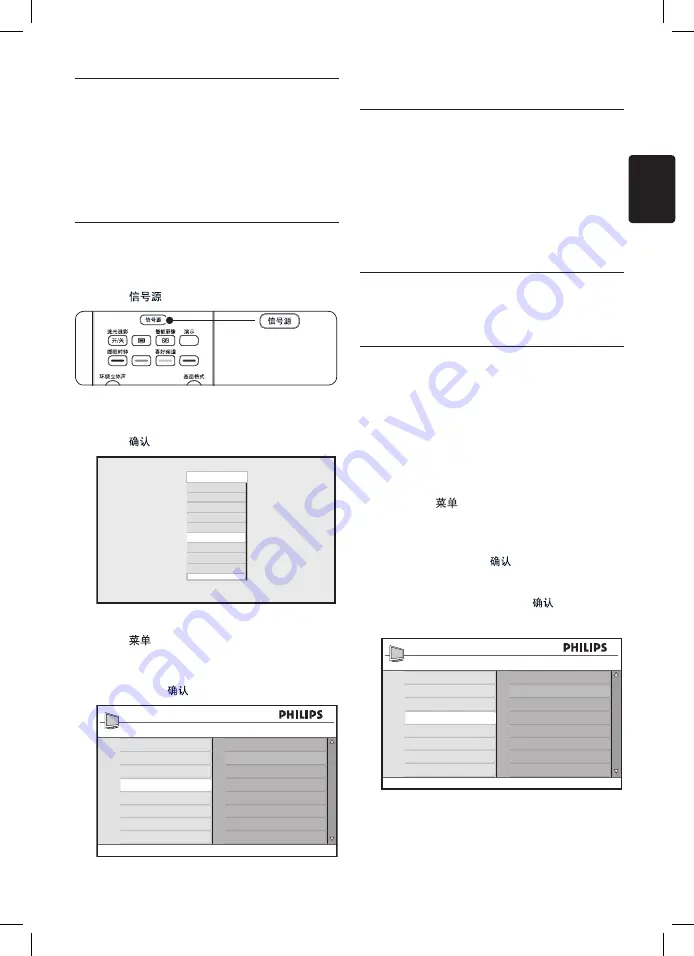
EN-33
EN
Use your TV in High
9
Definition (HD) mode
The HD (High Definition) mode allows you to
enjoy clearer and sharper pictures if you are
using HD equipment that can produce high
definition video signals.
Configure HD mode
9�1
1. Connect your HD equipment as shown in
the
Quick Start Guide
Press
2.
on the remote control.
The list of sources appears.
Press
3.
ï
to select the correct
HDMI
and
press
to confirm.
Source list
TV
AV
SIDE AV
CVI
VGA
HDMI 1
HDMI 2
HDMI 3*
Side HDMI*
* Available in selected models
Press
4.
to display the on-screen menus.
Go to
5.
Features
>
Mode Selection
.
Press
6.
ï
and
to select
HD
.
PC
HD
Features
Timer
Child Lock
Parental Lock
Mode Selection
Press
7.
MENU
to exit.
Picture settings in HD mode
Except for Horizontal Shift and Vertical Shift,
all of the picture settings in PC mode are the
same as the picture settings in TV mode.
Horizontal Shift
•
To adjust horizontal position of the range.
Vertical Shift
•
To adjust vertical position of the range.
Sound settings in HD mode
All the sound settings in PC mode are the
same as the sound settings in TV mode.
Configure the TV in HD
9�2
mode
You must configure the TV in HD mode when
you connect a HD equipment that supports the
following resolutions: 480p, 720p or 1080p.
The
Features
menu includes the
Mode
Selection
option and the
Format
option.
Press the
1.
key to display the
Main
menu.
Press the
2.
Î
or
ï
key to select
Features
,
and press the
Æ
or
to enter the menu.
Press the
3.
ï
key to select
Mode
Selection
, and press
Æ
or
to enter
the setting.
PC
HD
Features
Timer
Child Lock
Parental Lock
Mode Selection
Press the
4.
Î
or
ï
key to select
HD�
Press the
5.
Í
key to return to the previous
menu.







































