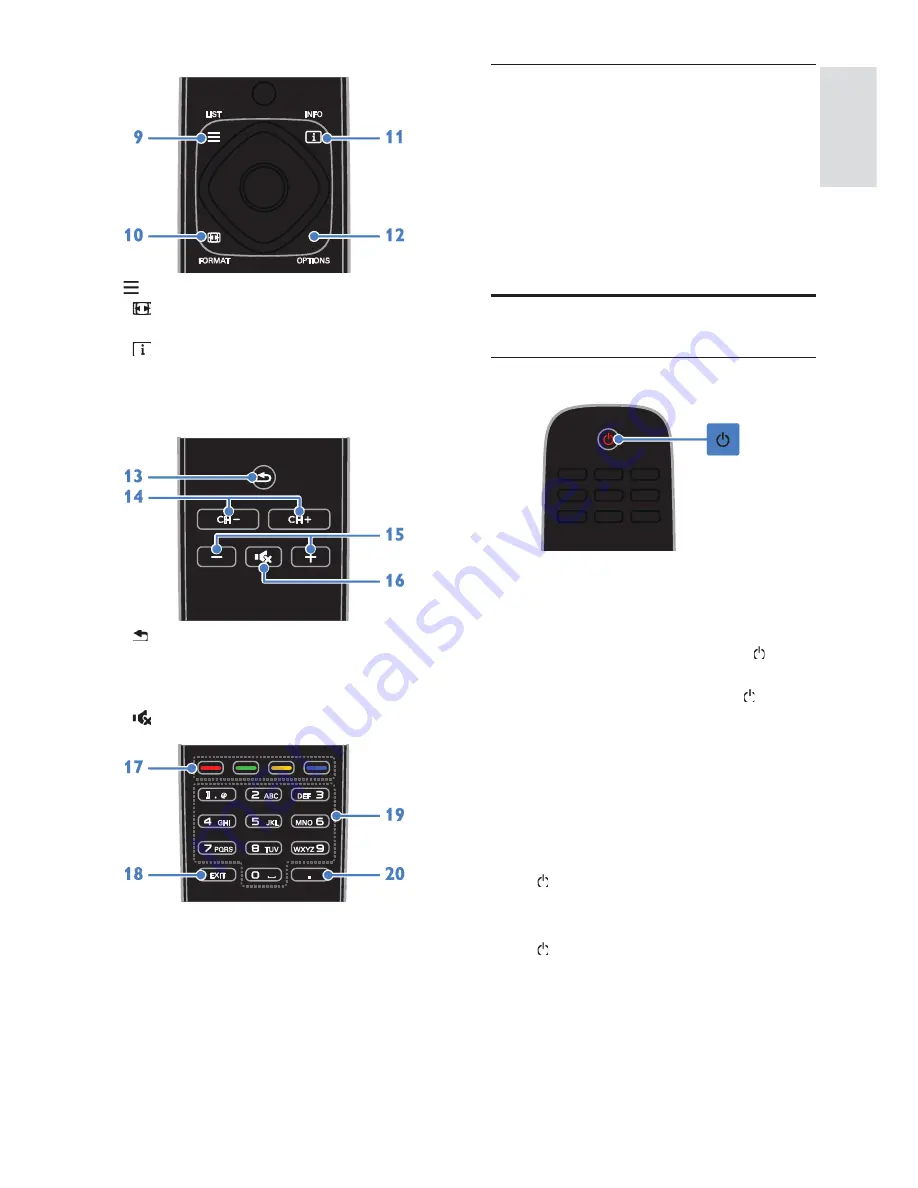
EN 11
En
gl
is
h
9.
LIST:
Access the TV channel list.
10.
FORMAT:
Change the picture
format to suit the video source.
11.
INFO:
Display information about
current activity.
12. OPTIONS:
Access currently available
options, picture and sound menus.
13.
(Back):
Return to the previous menu
page or exit from a TV function.
14. CH +/-:
Switch channels.
15. +/- (Volume):
Adjust volume.
16.
(Mute):
Mute or restore audio.
17. Color buttons:
Select tasks or options.
The buttons function according to the
services offered by the service provider.
18. EXIT:
Exit from menus or TV functions.
19. 0-9
(Numeric buttons)
: Select TV
channels or enter text.
20. . (Dot)
: Enter digital sub-channels.
EasyLink controls
If you connect your TV to HDMI-CEC
enabled devices, such as a Blu-ray player or
home theater, you can control them at the
same time with one remote control. Simply
switch on EasyLink after connection.
Read more about Easylink in
Connect your
TV > Set up Easylink devices > Control
devices
(Page 44).
Watch TV
Switch TV on or off
Switch the TV on
x
Connect the TV to the mains outlet
and switch on the main power.
x
If the TV is not switched on, the
standby LED remains off. Press on
the TV.
x
If the standby LED is lit, press on the
remote control.
Note:
There is a short delay before the TV
responds.
Tip:
If you cannot find your remote control
and want to switch on the TV from standby,
press any button on the TV.
Switch TV to standby
Press on the remote control.
The standby LED on the TV switches to red.
Switch off the TV
Press on the TV.
The standby LED switches to off.
Note:
Though your TV consumes very little
energy when it is in standby or switched off,
it does use some energy. If you are not going
to use the TV for an extended period of
time, disconnect the TV from the mains plug.
Содержание 42PFL4908G
Страница 56: ......












































