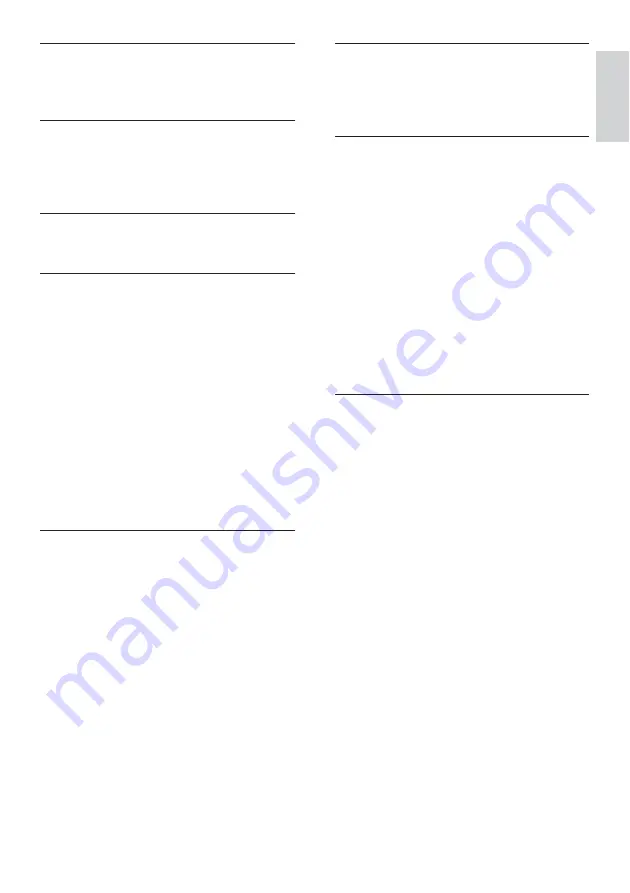
37
O
on timer
16
one-touch play
29
one-touch standby
29
P
PC
connect 28,
35
resolution 31
picture format
change 13
troubleshooting 34
picture settings
12
PIN code
17
pixel plus link
20
power
31
power consumption
31
preferences
20
product specifications
31
R
rearrange channels
24
reception
34
recycle
5
register product
7
remote control
batteries 31,
5
overview 7
technical specifications
31
rename channels
24
reorder channels
24
resolution
31
restore default
21
H
HDMI
34, 25, 27
home mode
20
I
install channels
automatic 22
manual 22
K
Kensington lock
30
L
language
menu 22
troubleshoot 33
list
favourites list
15
location
country 22
home or shop
20
lock
Kensington lock
30
lock channels
18
lock connected devices
17
PIN code
17
M
menu
language 22
main menu
11
teletext 14
MHEG teletext
10
MPEG artifact reduction
12
multimedia
31
music
USB 19
with slideshow
19
mute TV speakers
29
English
EN





































