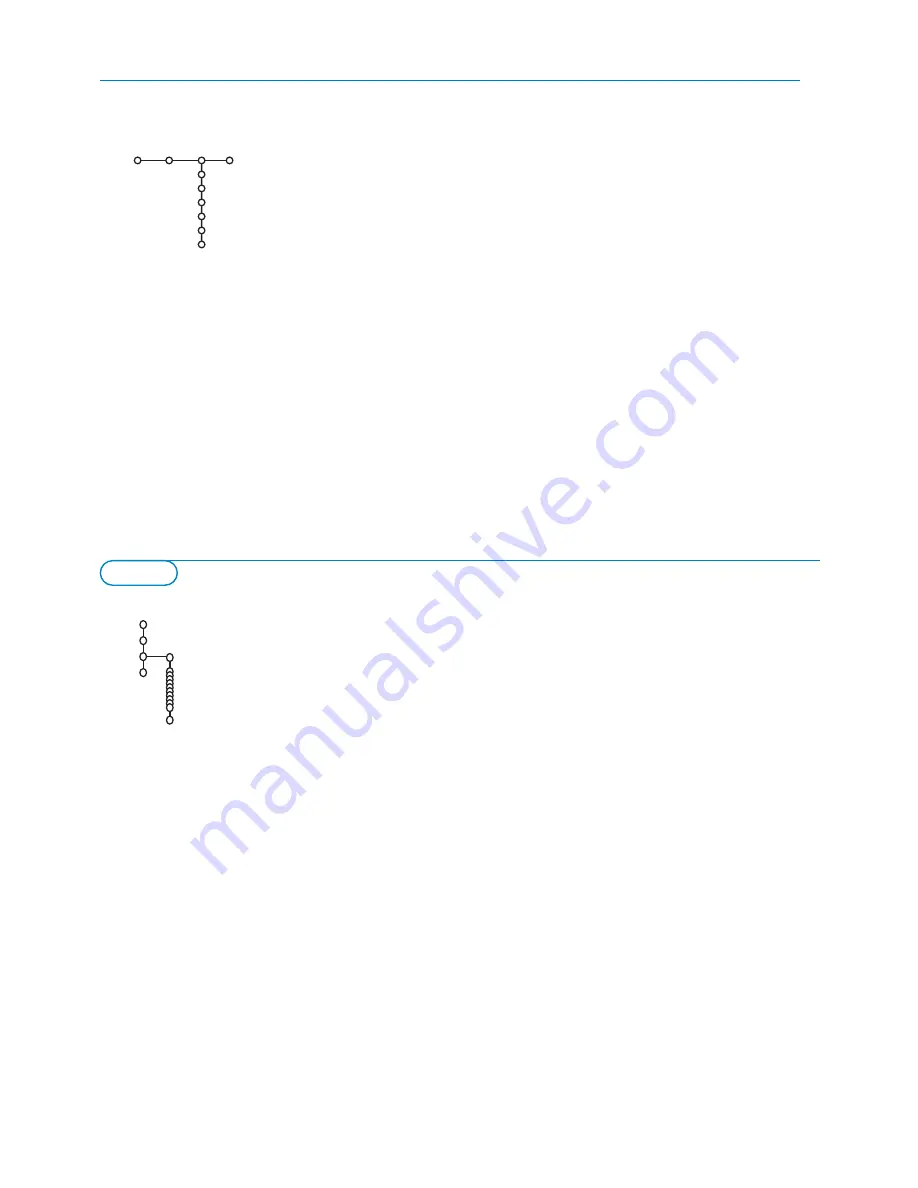
9
The Demo menu allows to demonstrate the TV features separately or in a
loop.
Toggling through all the Ambilight modes will display each mode for 10 seconds each.
Before switching to the next mode the light will first fade to off and then fade up in
the next mode.
If
Auto demo
has been selected the demo will automatically present the
features sequentially in a loop. Press one of the cursor keys to stop the Auto
demo.
If one of the features has been selected, this particular feature demo will run
only once, and the Demo menu will reappear. Ambient light (Ambilight) demo
however will run continuously until it is stopped by pressing one of the cursor
keys or the
OK
key on the remote control.
Note: The Dealer demo is not part of the automatic sequence and can only be
activated separately.
Auto demo
......
Dealer demo - Digital options
- Light sensor
- 3D Y/C Comb filter
TV
Setup
Demo
Install
Demo
This menu allows you to indicate the peripheral you connected to one of the
external inputs.
&
Press the cursor right to enter the list of types of peripherals attached to
the selected input.
é
Select the peripheral device with the cursor up/down.
Once you have selected the source type, e.g. DVD, this source will
automatically be selected when your remote control is in DVD mode, see
p. 3, and when you press the
v
key on the remote control.
Centre input - Centre in volume
When you have connected a surround receiver to the TV, see p. 18, the
loudspeakers of the TV can act as centre speaker, making a separate centre
speaker unnecessary.
Select
Centre input On
.
When having selected
On
, you can adjust the
Centre in volume
with the
cursor left/right to correct volume level differences of the external audio
receiver and speakers.
Source
Source
AV1
AV2
HDMI
Side
Centre input
(Centre in vol.)
Setup






















