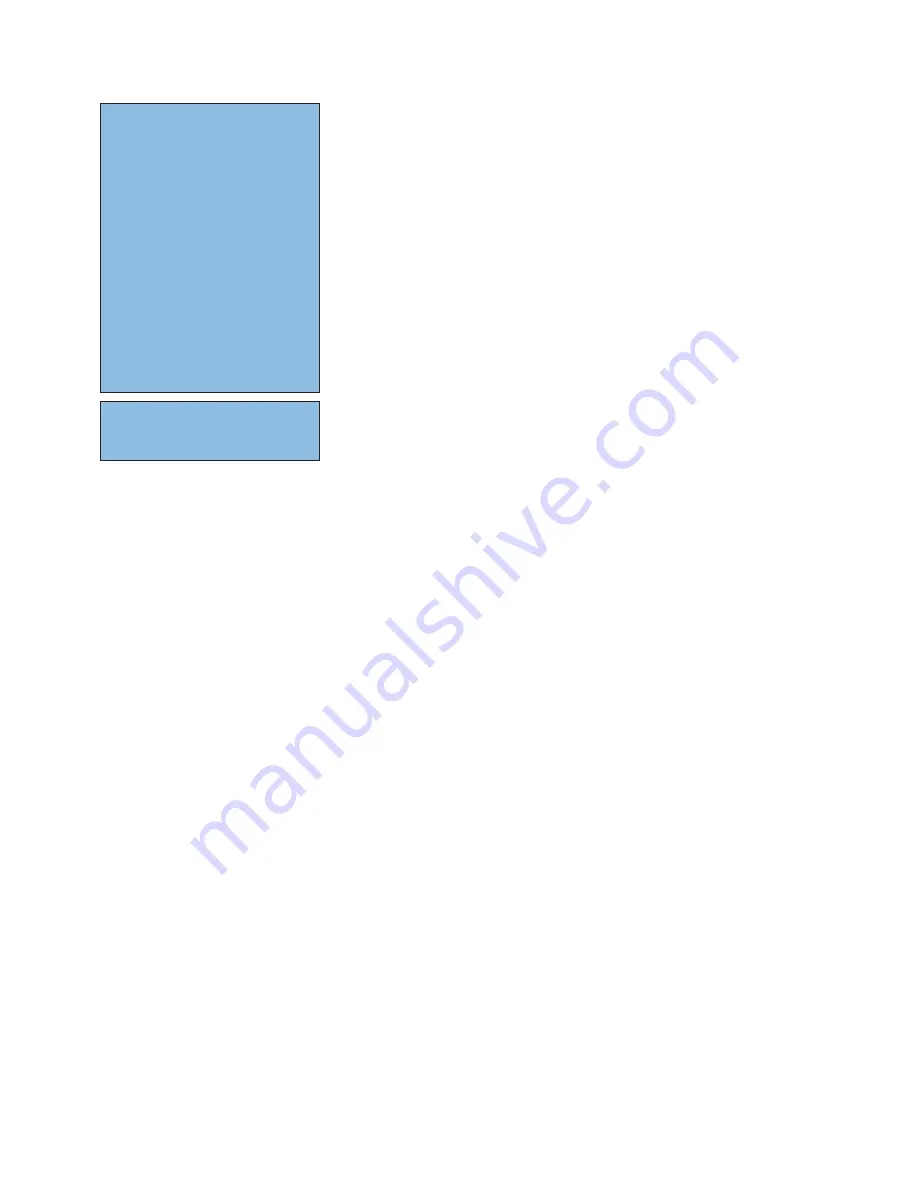
1
Contents
Preparation . . . . . . . . . . . . . . . . . . . . . . . . . . . . . . . . . . . . . . . . . . . . . . . . 2
Keys on the right side of the TV . . . . . . . . . . . . . . . . . . . . . . . . . . . . . . . . 2
Use of the remote control RC4302 . . . . . . . . . . . . . . . . . . . . . . . . . . . . . 3
To use the menus . . . . . . . . . . . . . . . . . . . . . . . . . . . . . . . . . . . . . . . . . . . 5
Installation. . . . . . . . . . . . . . . . . . . . . . . . . . . . . . . . . . . . . . . . . . . . . . . . . 5
Select the menu language . . . . . . . . . . . . . . . . . . . . . . . . . . . . . . . . . . . . . 5
Store TV channels . . . . . . . . . . . . . . . . . . . . . . . . . . . . . . . . . . . . . . . . . . . 5
Automatic installation
5
Manual installation
6
Give name
6
Reshuffle the programme list
6
Select Favourite TV channels
6
TV Setup . . . . . . . . . . . . . . . . . . . . . . . . . . . . . . . . . . . . . . . . . . . . . . . . . . 7
General
7
Source
9
Demo. . . . . . . . . . . . . . . . . . . . . . . . . . . . . . . . . . . . . . . . . . . . . . . . . . . . . 9
TV menu . . . . . . . . . . . . . . . . . . . . . . . . . . . . . . . . . . . . . . . . . . . . . . . . . 10
Picture menu
10
Active Control
11
Sound
11
Ambilight
12
Features menu
13
Dual screen / PIP / Multipip . . . . . . . . . . . . . . . . . . . . . . . . . . . . . . . . . . 14
Teletext . . . . . . . . . . . . . . . . . . . . . . . . . . . . . . . . . . . . . . . . . . . . . . . . . . 15
Switch Teletext on and off
15
Select a Teletext page
15
Previously selected teletext page
15
Select the index teletext page
15
Select subpages
15
Picture/Teletext
15
Enlarge a Teletext page
15
Hypertext 15
Teletext menu . . . . . . . . . . . . . . . . . . . . . . . . . . . . . . . . . . . . . . . . . . . . 16
Connect Accessory Devices . . . . . . . . . . . . . . . . . . . . . . . . . . . . . . . . . . 17
Recorder (vcr-dvd+rw)
17
Recorder and other A/V devices
17
DVD Player or other accessory digital source devices
18
Multi channel Surround receiver
18
HDMI (High Definition Multimedia Interface) connector
19
Connect extra subwoofer
19
Side connections
20
To select connected peripherals
20
Record with your recorder . . . . . . . . . . . . . . . . . . . . . . . . . . . . . . . . . . . 20
Audio- and video equipment keys. . . . . . . . . . . . . . . . . . . . . . . . . . . . . . 21
Tips . . . . . . . . . . . . . . . . . . . . . . . . . . . . . . . . . . . . . . . . . . . . . . . . . . . . . 22
R
End of life directives
Philips is paying a lot of attention to producing
environmentally-friendly in green focal areas.
Your new TV contains materials which can be
recycled and reused. At the end of its life
specialised companies can dismantle the
discarded TV to concentrate the reusable
materials and to minimise the amount of
materials to be disposed of.
Your TV contains a (tolerated) small amount of
mercury.
Please ensure you dispose of your old
TV according to local regulations.
Help?
If this instruction manual does not give
an answer or if ‘Tips’ do not solve your TV
problem, you can call your Local Philips
Customer or Service Centre. See the
supplied World-wide guarantee booklet.
Please, have the Model and Product
number which you can find at the back
of your television set or on the packaging,
ready, before calling the Philips helpline.
Model: 32PF9966/79
32PF9966/98
42PF9966/79
42PF9966/98
50PF9966/79
50PF9966/98
Product No: ...........................................
Care of the screen
See Tips, p. 22.


































