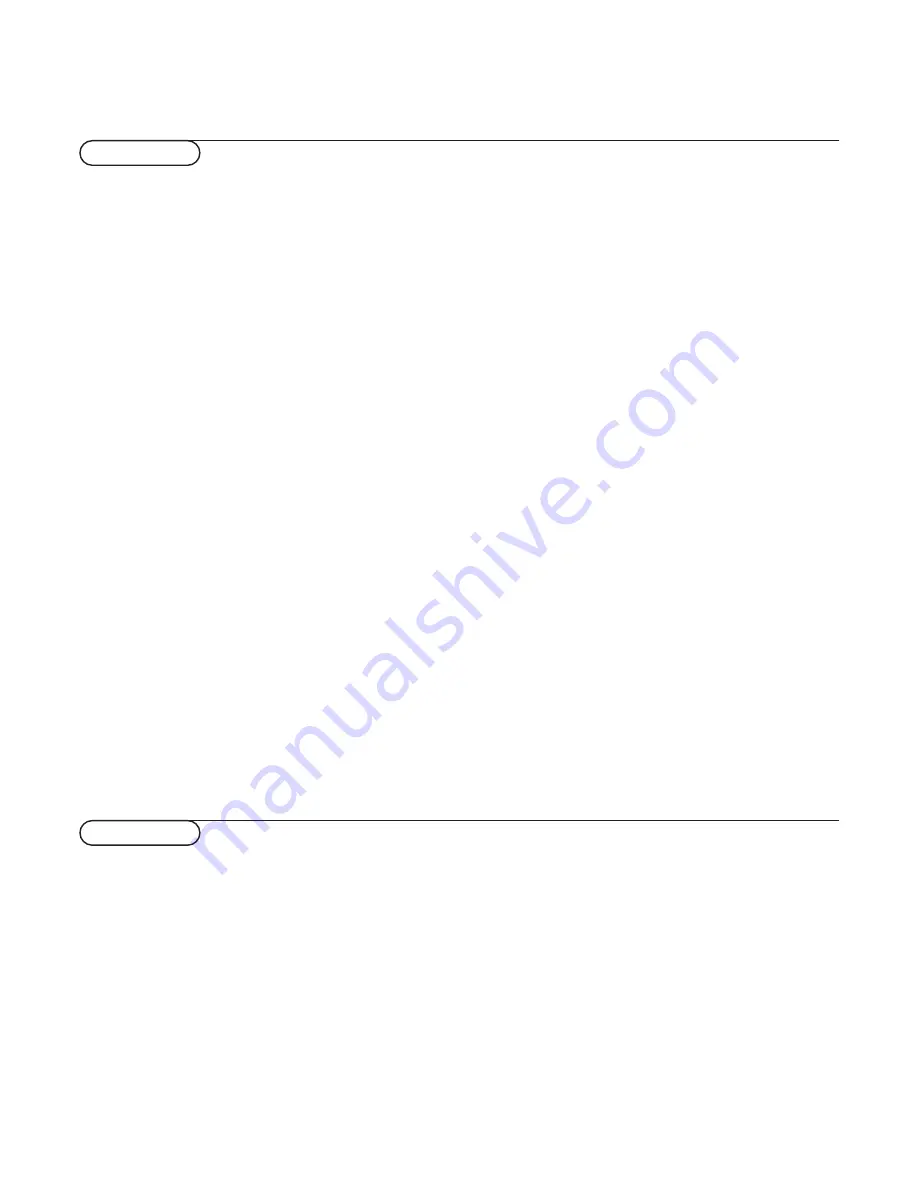
28
Tips & Index
Poor Picture
Have you selected the correct TV system?
Is your monitor or house aerial located
too close to loudspeakers, non-earthed
audio equipment or neon lights, etc. ?
Mountains or high buildings can cause
double pictures or ghost images.
Sometimes you can improve the picture
quality by changing the direction of the
outside aerial.
Check if you have entered the correct
frequency. See Installation, p. 6.
Are brightness and contrast out of
adjustment ? Press the
s
key.
Sometimes poor picture quality is possible
when having activated a S-VHS camera or
camcorder connected to the front side of
your receiver and another peripheral is
connected to
EXT1
or
EXT2
at the same
time. In this case switch off one of the
other peripherals.
No picture or no sound
Are the supplied cables connected
properly? (The aerial cable to the monitor,
the other aerial to your VCR, the VGA
cables to the display, the power cables.)
Has the child lock (p. 14) been switched
off ? Is your PC switched on ?
Do you see a black screen and the
indicator in front of the monitor lights up
green, this means that the display mode is
not supported. Switch your VGA-source to
a correct mode.
In case of weak or bad signal, consult your
dealer.
Control of peripheral equipment
The infrared signals of the screen may
influence the reception sensibility of other
peripherals. Solution: replace the batteries
of the remote control or change position
of other equipment. E.g. keep away a
wireless headphone from within a radius
of 1.5 m.
Remote control
If your monitor no longer responds to the
remote control, the batteries may be
exhausted.
You can still use the
LOCAL MENU
keys
at the front of your receiver.
Menu
Have you selected the wrong menu ?
Press the same key again to exit from the
menu.
No stable or not synchronised VGA
picture
Check if you have selected the correct
VGA mode in your PC (640x480,
640x400, 640x350 MAC II, SVGA, XGA).
If your problem is not solved:
Switch both your monitor and your
receiver off and then on again.
Never attempt to repair a defective
monitor yourself.
Check with your dealer or call a TV
technician.
End of life directives
Your new flat colour television contains
materials which can be recycled and
reused.
At the end of life specialised companies
can dismantle the discarded flat colour
television to concentrate the reusable
materials and to minimise the amount of
materials to be disposed of.
Please ensure you dispose of your old flat
colour television according to local
regulations.
How to dispose of exhausted
batteries ?
The batteries supplied do not contain the
heavy metals mercury and cadmium.
Nevertheless in many countries exhausted
batteries may not be disposed of with your
household waste. Please ensure you dispose
of exhausted batteries according to local
regulations.
Miscellaneous
. Ambient temperature: + 5~ + 45°C
. Maximum operating altitude: 2000 m
. Mains: AC 100-240V
. Power consumption: around 350W
. Standby consumption: 2 W
. Weight (excl. packaging)
Display: 42.5 kg
Receiver: 6.4 kg
. Dimensions (wxhxd):
Display: 122.2 x 68.1 x 14.6 cm
Receiver: 43.5 x 16.7 x 33.8 cm
. Wall mounting bracket included
. Flour stand optional
a
automatic installation,
6
ACI,
6
b
bilingual broadcast,
9
c
camcorder,
20
child lock,
14
clock,
11
colour temperature,
12
computer,
22
country,
5
d
daisy chaining,
23
decoder/descrambler,
8
digital,
9
DNR,
11
dual screen,
16
dvd keys,
25
dynamic contrast,
12
e
easy text,
17
eurocable,
19
f
favourite programmes,
7
freeze,
11
frequency,
6
g
general pp store,
14
give name,
7
h
headphone,
20
i
info on screen,
9
information line,
8
interrupt the sound,
9
l
language,
5
m
manual installation,
6
menu language,
5
message,
14
p
peripheral equipment,
19
permanent programme number,
9
personal preferences,
11
photo CD,
20
picture adjustments,
12
picture format,
9
programme list,
10
r
recording,
26
reshuffle,
7
s
search for TV channels,
6
select your computer,
24
setup,
8
simplified remote control,
4
sleeptimer,
14
smart controls,
10
sound adjustments,
12
sound mode,
12
stereo,
9
store TV channels,
6
subpages teletext,
18
subtitles,
10
S-VHS,
26
switch TV on,
3
t
teletext,
17
timers,
15
tint,
12
v
VGA,
24
video recorder,
19
Tips
Index


































