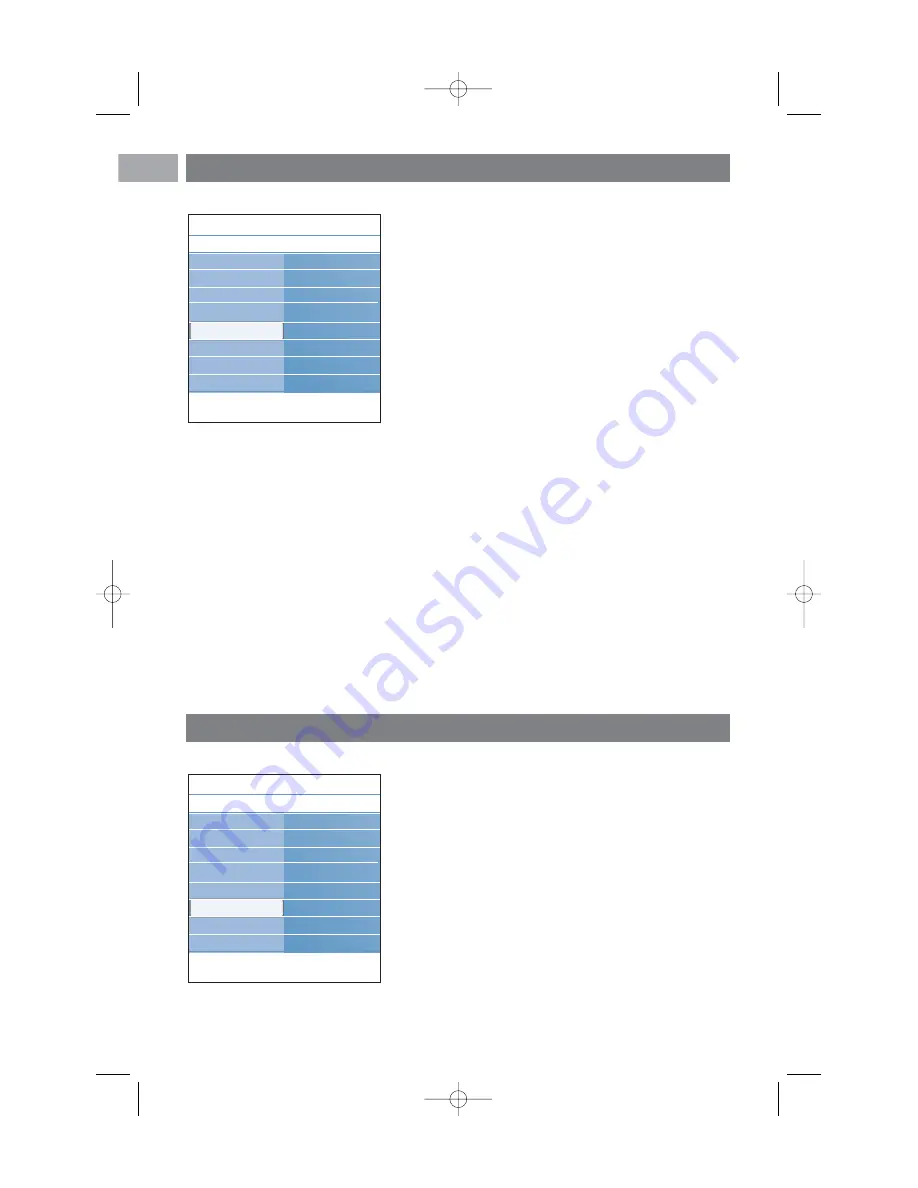
EN
30
This allows you to select the peripheral equipment you have
connected to the audio and video connectors.
1. Select
Connections
.
2. Press the cursor right.
3. Select the input to which the peripheral equipment is
connected.
>
When you select
EXT1
,
EXT2
,
EXT3
,
HDMI 1
,
HDMI 2
,
Side
or
DIGITAL AUDIO IN
, a list appears
which allows you to identify which type of peripheral
equipment is attached to this input.
4. Press the cursor right again to enter the list of types of
peripherals connected to the selected input.
5. Select the peripheral equipment with the cursor up/down.
Digital Audio In
<
If a peripheral equipment has a digital audio output, you can
connect this with a single cable to the TV’s
DIGITAL
AUDIO IN
connector.
<
In the Connections menu, assign the
DIGITAL AUDIO IN
to the corresponding external input to which your
peripheral equipment is connected.
In addition to accepting audio input via DIGITAL AUDIO IN,
the TV can output encoded Dolby Digital audio via the
DIGITAL AUDIO OUT
connector to an external amplifier
or receiver. If your amplifier or receiver has a matching
connector for DIGITAL AUDIO IN, you can connect it with
a single cable to the TV's
DIGITAL AUDIO OUT
.
See To make video and audio connections, Connect a Home
Cinema amplifier, p. 49.
Select a Decoder channel number
Select your connections
This allows you to define one or more channel numbers as
decoder channel numbers when a decoder or a descrambler is
connected to
EXT1
or
EXT2
.
1. Select the channel number under which you have stored the
programme that comes from your decoder or descrambler.
2. Select
Status
.
3. Select the input used to connect your decoder:
None
,
EXT1
or
EXT2
.
<
Select
None
if you do not want the selected channel
number being activated as a decoder channel number.
Info
TV menu
Installation
Decoder
Channel
Status
.............
Time zone
Channels
Preferences
Connections
Decoder
Factory settings
Software upgrade
Info
TV menu
Installation
Connections
EXT1
EXT2
EXT3
HDMI 1
HDMI 2
Side
DIGITAL AUDIO IN
.............
Time zone
Channels
Preferences
Connections
Decoder
Factory settings
Software upgrade
2584.3 en.qxd 29-03-2007 10:48 Pagina 30






























