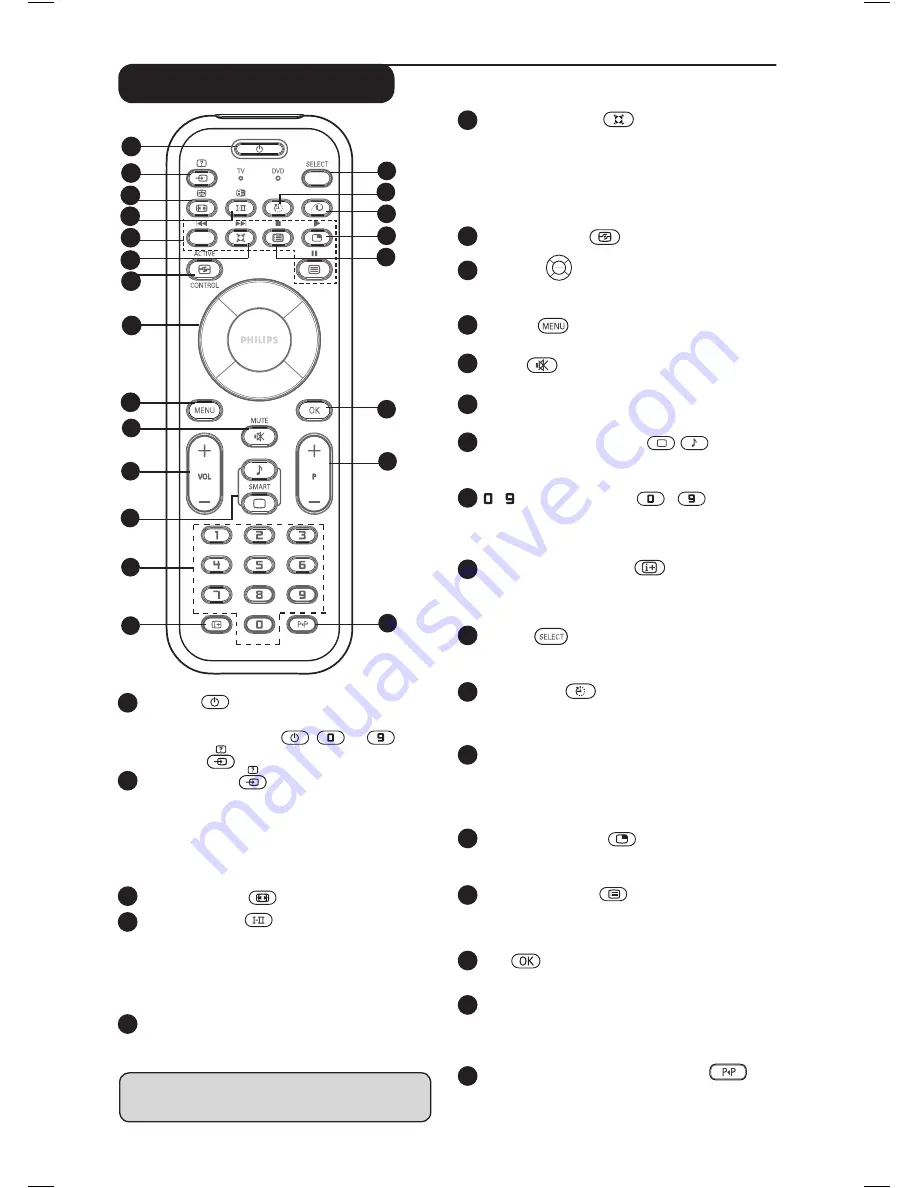
6
1
Standby
To set the TV to standby mode. To switch the
TV set on again, press
,
to
,
P – / + or
key.
2
AV / Teletext
– In TV/AV mode, it displays the Source List to
select TV or peripheral equipment connected
to EXT 1, EXT 2/SVHS2, EXT 3/SVHS3, EXT 4,
HDMI 1 or HDMI 2.
– In teletext mode, access teletext function
(see page 15).
3
Screen Format
(see page 13).
4
Sound mode
Used to force programmes in
Stereo
and
Nicam Stereo
to
Mono
or, for
bilingual programmes, to choose between
Dual
å
or
Dual
»
.
The
Mono
indication is red
when in forced position.
5
Telextext keys (see page 15).
DVD keys (see page 7).
Remote Control keys
* The signal strength indicator shows the signal
strength of the transmission of the programme
you are watching.
6
Surround Sound
To activate / deactivate the surround sound
effect. In stereo, this gives the impression that
the speakers are further apart. For models
equipped with Virtual Dolby Surround, you can
experience Dolby Surround Pro Logic sound
effects.
7
Active Control
(
See page 14).
8
Cursors
These 4 keys are used for selection and adjustment
of menu items.
9
MENU
To call up or exit the TV menus.
10
Mute
Press to mute or restore sound.
11
Volume ( – VOL + )
To adjust the sound level.
12
Smart Picture /Sound
Used to access a series of predefined picture
and sound settings (see page 14).
13
/ Numerical keys
/
For direct access to programmes. For a 2
digit programme number, the 2
nd
digit must
be entered before the dash disappears.
14
Screen information
To display/remove the programme number,
the sound mode, the remaining time of the
sleeptimer and the *signal strength indicator.
15
Select
Select between TV and DVD mode (see
“Remote Control - DVD functions on page 7).
16
Sleeptimer
To select the length of time before the set
automatically switches to standby (from 0 - 240
minutes).
18
Picture-in-Picture
To display a PIP window on the TV screen (see
page 10 on how to use the PIP feature).
19
Programme List
To display / clear the list of programmes.
Use the
Î ï
keys to select a programme and
the
Æ
key to display it.
20
OK
Confirms selection.
21
Selecting TV programmes (P – / +)
To select the next or previous programme.
The number and the sound mode
are displayed for a few seconds.
22
Previous/Present programme
To alternate between the last viewed and
present programme.
11
2
3
5
6
7
8
9
4
10
12
13
14
15
17
18
19
20
21
22
1
16
17
Pixel Plus
Offers a unique combination of ultimate
sharpness, increased depth impression, true
natural detail, brilliant and vivid colours. Press
the key for a Pixel + demonstration
.
Содержание 42PF7321
Страница 1: ......









































