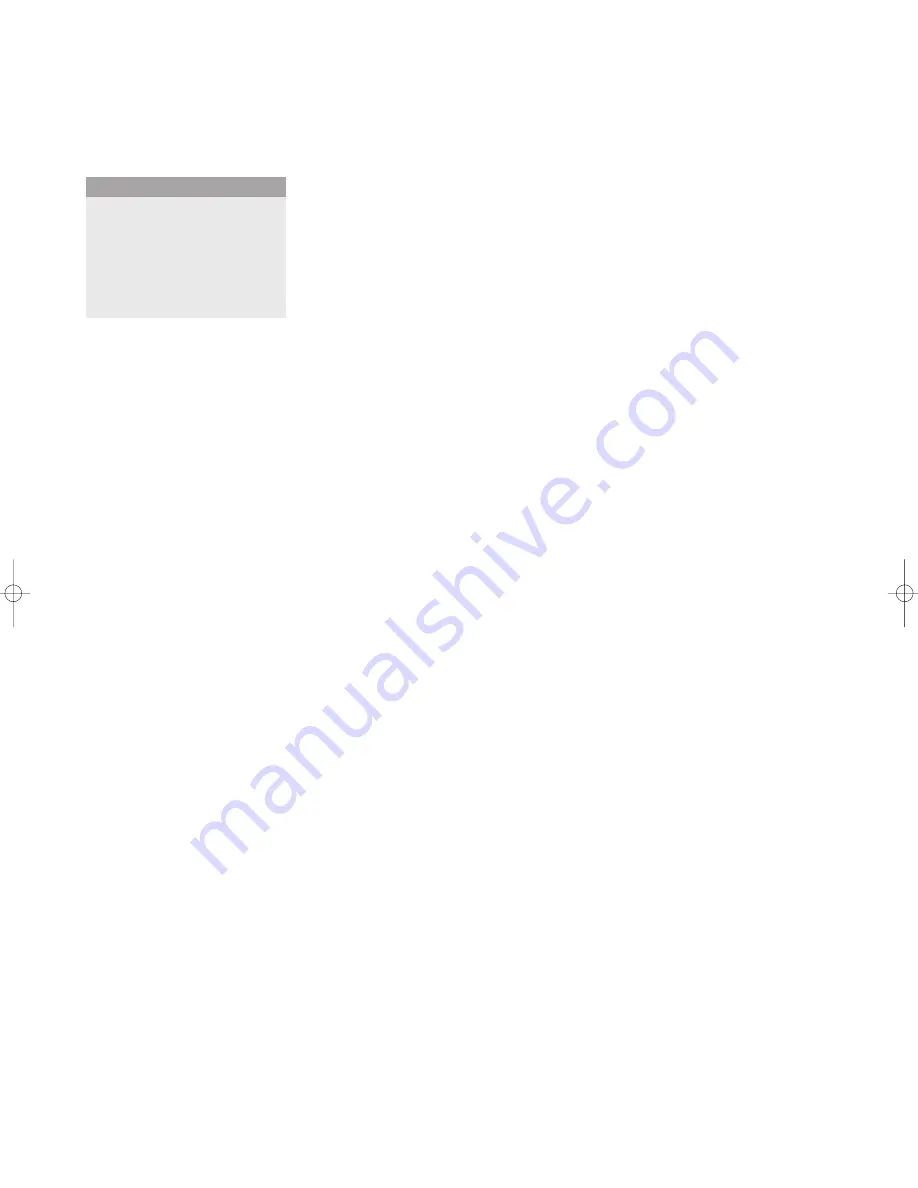
8
Use of the menus
Setup menu
Language
&
Use the cursor down to select
Language
.
é
Press the cursor right to enter the list of selectable languages.
“
Use the cursor up/down to scroll through the list and to bring up other
languages which are not displayed on the screen at present.
Note: Only with the US English language, the menu items will be displayed with
additional icons.
Power savings
This control allows you to overrule the automatic power savings feature.
In case
Power savings
is switched
Off
, the power always remains on until the
monitor is forced to standby.
&
Use the cursor down to select
Power savings
.
é
Press the cursor left/right to select
On
or
Off
.
AV3
This control allows you to set the
AV3
input to HD-RGB,YCbCr or HD-
YPbPr.When having selected
Auto
, the monitor makes the selection
automatically between YCbCr, HD-YPbPr or HD-RGB.
See also p. 9, Equipment with Component Video Output connectors.
&
Use the cursor down to select
AV3
.
é
Press the cursor right to enter the list with options.
“
Press the cursor up/down to select one of the options.
VGA 2
This control allows you to select whether to set the VGA 2 connector as
input, output or even HD-input.
&
Use the cursor down to select
VGA 2
.
é
Press the cursor right to enter the list with options:
VGA IN
,
VGA OUT
or
HD IN
.
“
Press the cursor up/down to select one of the options.
Note: AV3 and VGA 2 will not be available in VGA loop through mode, i.e. when a TV
receiver box is connected to the monitor and a VGA source is selected.
Language
‡
US English
Power savings
)
English
AV3
(
Nederlands
VGA2
§
Deutsch
Français
Español
Setup
º
1016.1 en 02-07-2002 09:46 Pagina 8





































