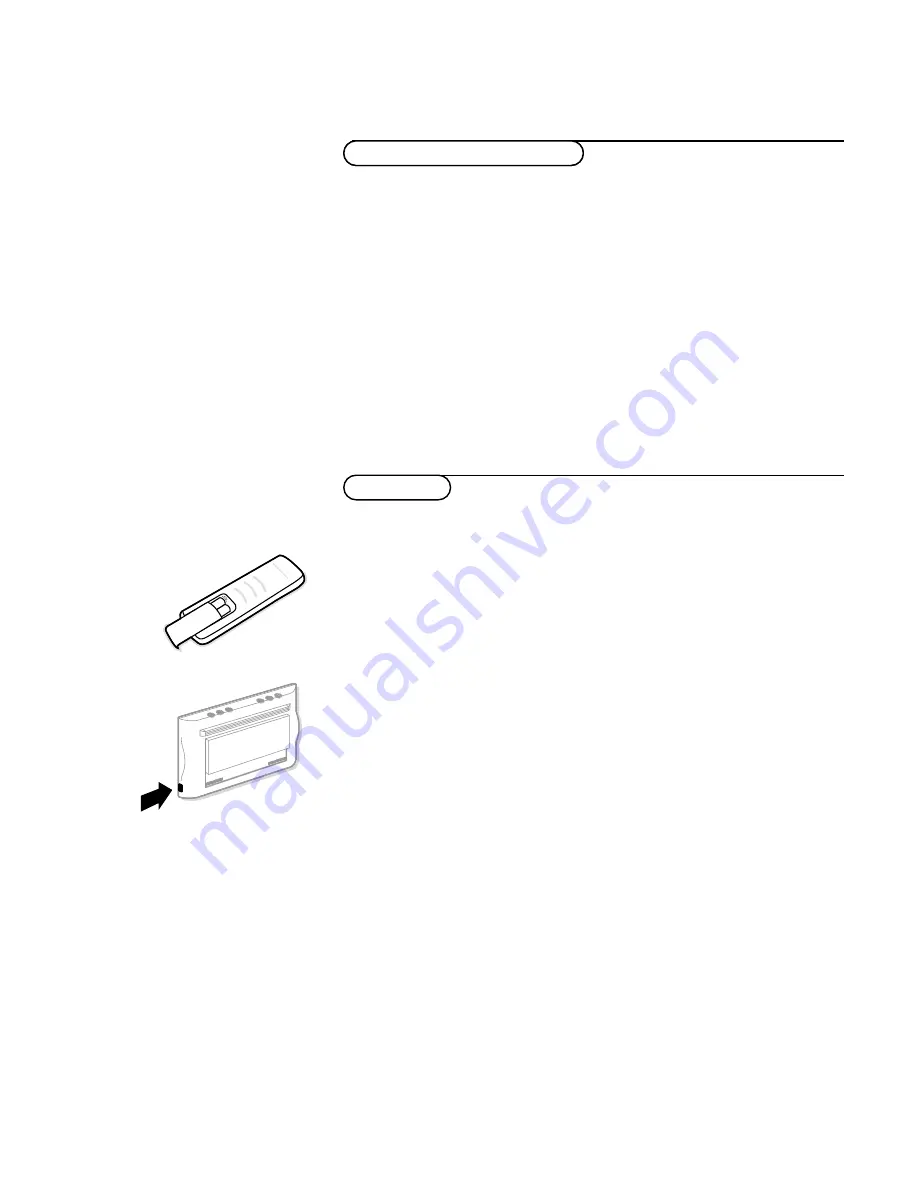
2
VGA
640x480
31.468 kHz
60 Hz
VGA
640x400
31.468 kHz
70 Hz
VGA
640x350
31.468 kHz
70 Hz
VGA
856x480
31.468 kHz
60 Hz
VGA
800x450
31.490 kHz
65 Hz
MAC II
640x480
35.000 kHz
67 Hz
SVGA
800x600
35.156 kHz
56 Hz
SVGA
800x600
37.880 kHz
60 Hz
XGA 1024x768
45.000 kHz
56 Hz
XGA 1024x768
48.360 kHz
60 Hz
When a VGA computer is connected, the selection is made automatically.
A message is displayed when the monitor does not support one of the above
mentioned VGA modes.
Switch your computer to a correct display mode.
&
Insert the mains plug
5
(see previous page for the illustration) supplied
into the mains inlet at the back of the monitor and in the wall socket.
Please, only use the supplied rim-earthed mains cord with its built-in filter.
é
Remote control: remove the cover of the battery compartment.
Insert the 2 batteries supplied (Type LR6AA-1.5V).
The batteries supplied do not contain the heavy metals mercury and cadmium.
Nevertheless in many countries batteries may not be disposed of with your
household waste. Please check on how to dispose of batteries according to local
regulations.
“
Switch the monitor on : Press the power button
B
at the right side of
the monitor.
A green indicator lights up and the screen comes on.
When the monitor does not receive a certain VGA signal the screen switches
to standby and the red indicator lights up.
Make sure that your PC is switched on and is in the correct display mode.
B
Use of the remote control
Computer Display modes
Operation
Содержание 42FD9932 - annexe 2
Страница 1: ...4 4 x 2 a b ...
Страница 2: ...406mm 16 73mm 2 87 5 5 10 x 4 x 4 ...
Страница 3: ...a b 6 x 6 ...



























