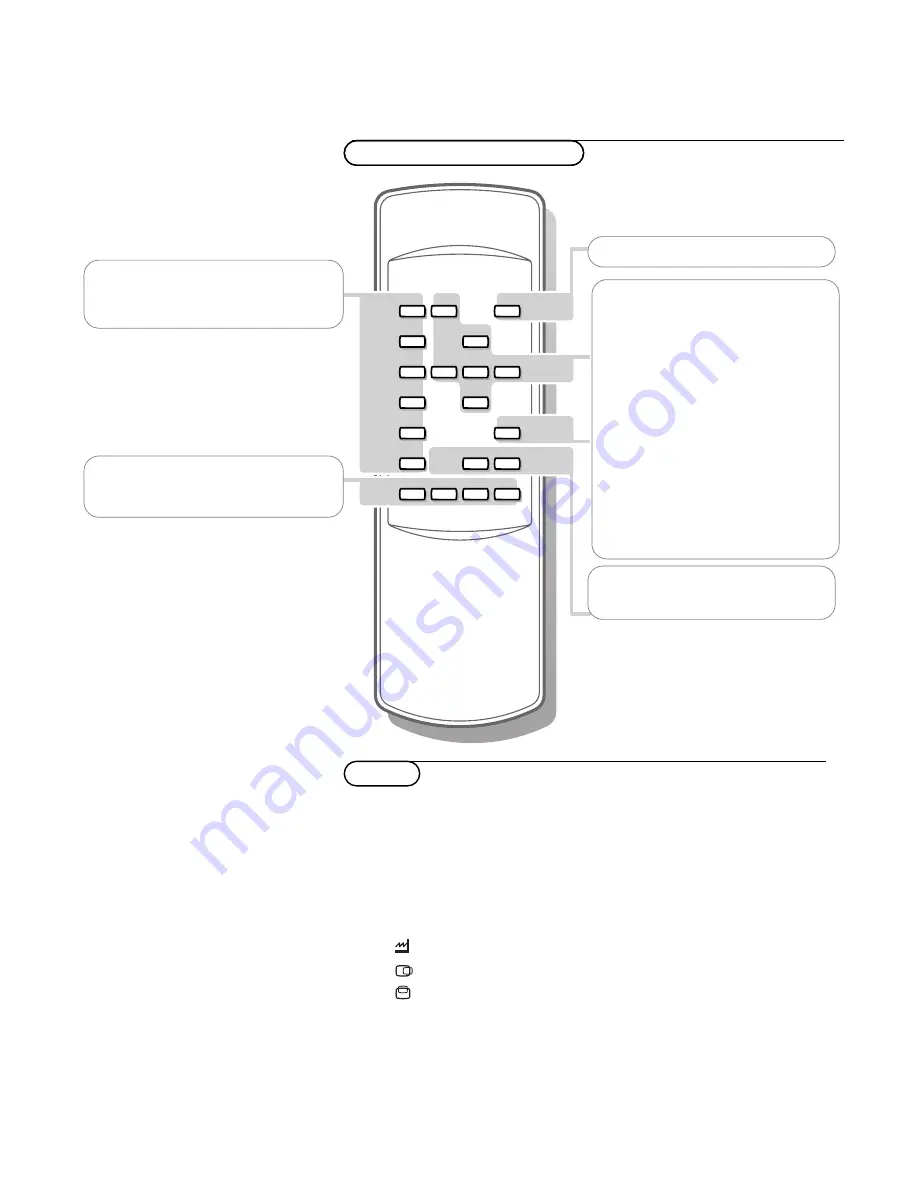
3
Use of the remote control
VGA
OK
FRONT
o
AV1
p
MENU
π
AV2
œ
AV3
¬
AV4
SMART
CONTROLS
PICTURE
SOUND
-
CH/P
+
- V +
B
VGA
no function
FRONT
no function
AV1, AV2, AV3, AV4
no function
- CH/P +
no function
V
press - or + to adjust the volume
B
no function
SMART CONTROLS
PICTURE/SOUND
no function
Use of the remote control
&
Press the
MENU
key to switch the menu on.
é
Select one of the PC symbols with the
o
and
œ
keys:
H
for contrast
G
for brightness,
C
for colour
(not in
VGA
mode)
for tint
(if a NTSC peripheral is connected. Not in
VGA
mode)
for colour temperature
for horizontal picture position
for vertical picture position
V
for volume
l
for treble
(not in
VGA
mode)
m
for bass
(not in
VGA
mode)
“
Press the
p
and
π
keys to alter the selected adjustment.
‘
Press the
MENU
key again to switch the menu off.
Menu
OK
to activate your choice
MENU
to switch the menu on/off
cursor keys to select your choice and to
alter a selected adjustment
pπ
Picture format
In
VGA
mode, press the
p
or
π
keys to
switch between a 4:3 or a 16:9 picture
format.
Note: In
VGA
display mode 850x480 you
can select
Wide VGA
.
In
VGA
display mode 800x450
Wide
VGA
is fixed.
¬
Mute key
temporarily mute the sound or restore it
Содержание 42FD9932-01S
Страница 1: ...4 4 x 2 a b ...
Страница 2: ...406mm 16 73mm 2 87 5 5 10 x 4 x 4 ...
Страница 3: ...a b 6 x 6 ...
Страница 4: ...MAINS INLET VGA IN AUDIO IN L R VGA OUT 5 1 3 2 4 2 AUDIO OUT ...


























