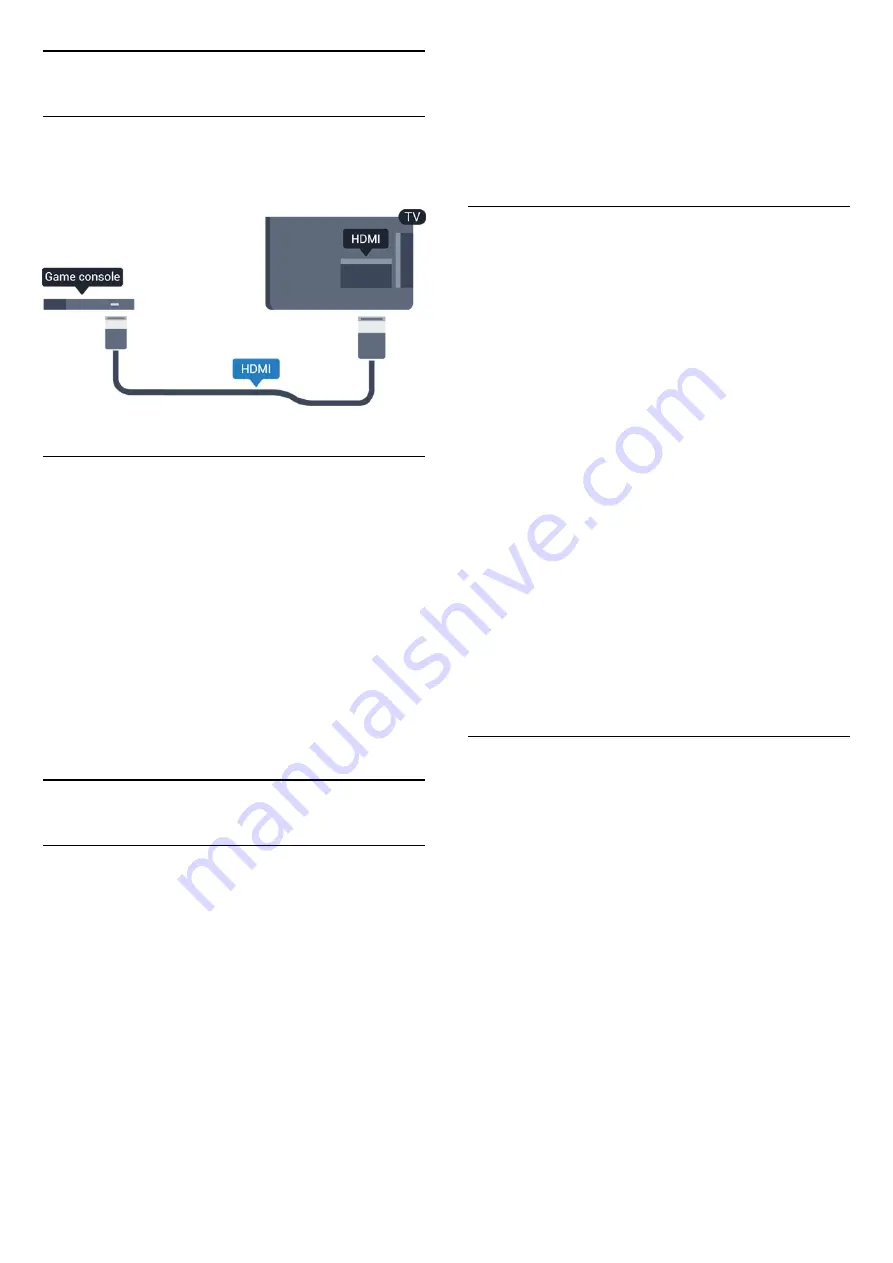
3.8
Game console
HDMI
For best quality, connect the game console with an
High speed HDMI cable to the TV.
Best Setting
Before you start playing a game from a connected
game console, we advice you to set the TV in the
ideal setting
Game
.
To set the TV to the ideal setting…
1. Press
and select
Setup
and press
OK
.
2. Select
TV
settings
>
Picture
>
Advanced
>
Activity style
.
3. Select
Game
,
Computer
or
TV
. The
setting
TV
returns to the picture settings for
watching TV.
4. Press
, repeatedly if necessary, to close the
menu.
3.9
USB Hard Drive
What you need
If you connect a USB Hard Drive, you can pause or
record a TV broadcast. The TV broadcast must be a
digital broadcast (DVB broadcast or similar).
To pause
To pause a broadcast, you need a USB 2.0
compatible Hard Drive with a minimum of 32GB disc
space.
To record
To pause and record a broadcast, you need a
minimum of 250GB disc space.
TV guide
Before you decide to buy a USB Hard Drive to record,
you can check if you can record digital TV channels in
your country.
Press
TV GUIDE
on the remote control. If there is
a Record button on the TV guide page, you can
record.
Installation
Before you can pause or record a broadcast, you
must connect and format a USB Hard Drive.
1. Connect the USB Hard Drive to one of the
USB
connections on the TV. Do not connect another USB
device to the other USB ports when formatting.
2. Switch on the USB Hard Drive and the TV.
3. When the TV is tuned to a digital TV channel, press
(Pause). Trying to pause will start the formatting.
Follow the instructions on screen.
When the USB Hard Drive is formatted, leave it
connected permanently.
Warning
The USB Hard Drive is formatted exclusively for this
TV, you cannot use the stored recordings on another
TV or PC. Do not copy or change recording files on
the USB Hard Drive with any PC application. This will
corrupt your recordings. When you format another
USB Hard Drive, the content on the former will be lost.
A USB Hard Drive installed on your TV will need
reformatting for use with a computer.
Formatting
Before you can pause or record a broadcast, you
must connect and format a USB Hard Drive.
Formatting removes all files from the USB Hard Drive.
Warning
The USB Hard Drive is formatted exclusively for this
TV, you cannot use the stored recordings on another
TV or PC. Do not copy or change recording files on
the USB Hard Drive with any PC application. This will
corrupt your recordings. When you format another
USB Hard Drive, the content on the former will be lost.
A USB Hard Drive installed on your TV will need
reformatting for use with a computer.
To format a USB Hard Drive…
1. Connect the USB Hard Drive to one of
the
USB
connections on the TV. Do not connect
another USB device to the other USB ports when
formatting.
2. Switch on the USB Hard Drive and the TV.
3. When the TV is tuned to a digital TV channel,
11
Содержание 4201 series
Страница 61: ...Index 61 ...
Страница 62: ...Powered by TCPDF www tcpdf org 62 ...


























