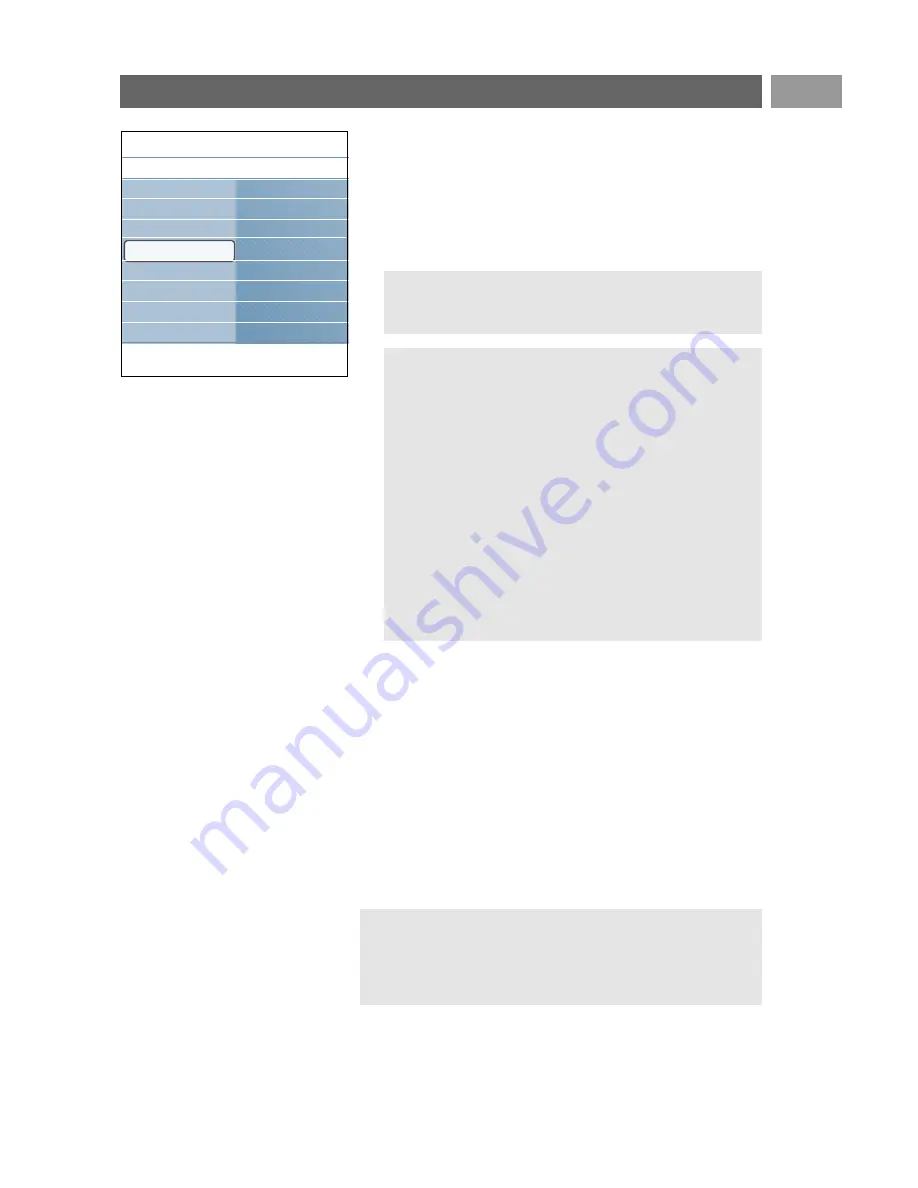
EN
29
7. In case Color has been selected in the Mode menu:
<
Select Color in the Ambilight menu and press the cursor
right.
<
Select Auto Color and press the cursor right again to
select Personal, Warm white, Cool white or Blue.
<
Select Palette to select the general color of the light.
<
Select Saturation to adjust the colorfulness of the light.
Separation
Allows you to define the stereo effect in case Color,
Ambience, Relaxed, Movie or Action has been selected in
the Mode menu.
<
Select Off for a mono behavior which means that all lamps
will behave equally.
<
Select Minimum, Medium or Maximum to define the
Ambilight stereo effect spread over the available lamps.
Balance
Allows you to adjust the color and level of light intensity on
the sides of the picture.
Enjoy Ambilight (continued)
Notes:
- Adjusting the Palette and/or Saturation settings will set
the color mode to Personal.
Auto Color modes:
• Personal: Select any color or hue to match to your
personal taste, e.g. your interior, the program content
(sports, movie, etc.), the mood you are in, etc.
• Warm white:The color is matched to that of most
normal lightbulbs. Select this setting if you want the
Ambilight to fit best with normal living room lighting.
• Cool white:The color is matched to that of normal
daylight (6500K). Select this setting if you prefer more
cool lighting.
Note:The 6500 K is the SMPTE recommended setting
for ambient backlighting of displays.
• Blue:The blue color is preferred by most consumers to
create a cool, modern and /or mystical atmosphere.
Select this setting according to your personal taste or
mood.
Caution: Infrared interference
To avoid bad infrared remote control reception, place your
peripheral equipment out of sight of the ambient lights of your
TV. Ambilight does not function well when the room
temperature is less than 59°F/15°C.
Info
Settings/TV
Ambilight
Color
Auto Color
Palette
Saturation
Ambilight
Brightness
Mode
Color
Separation
Balance
















































