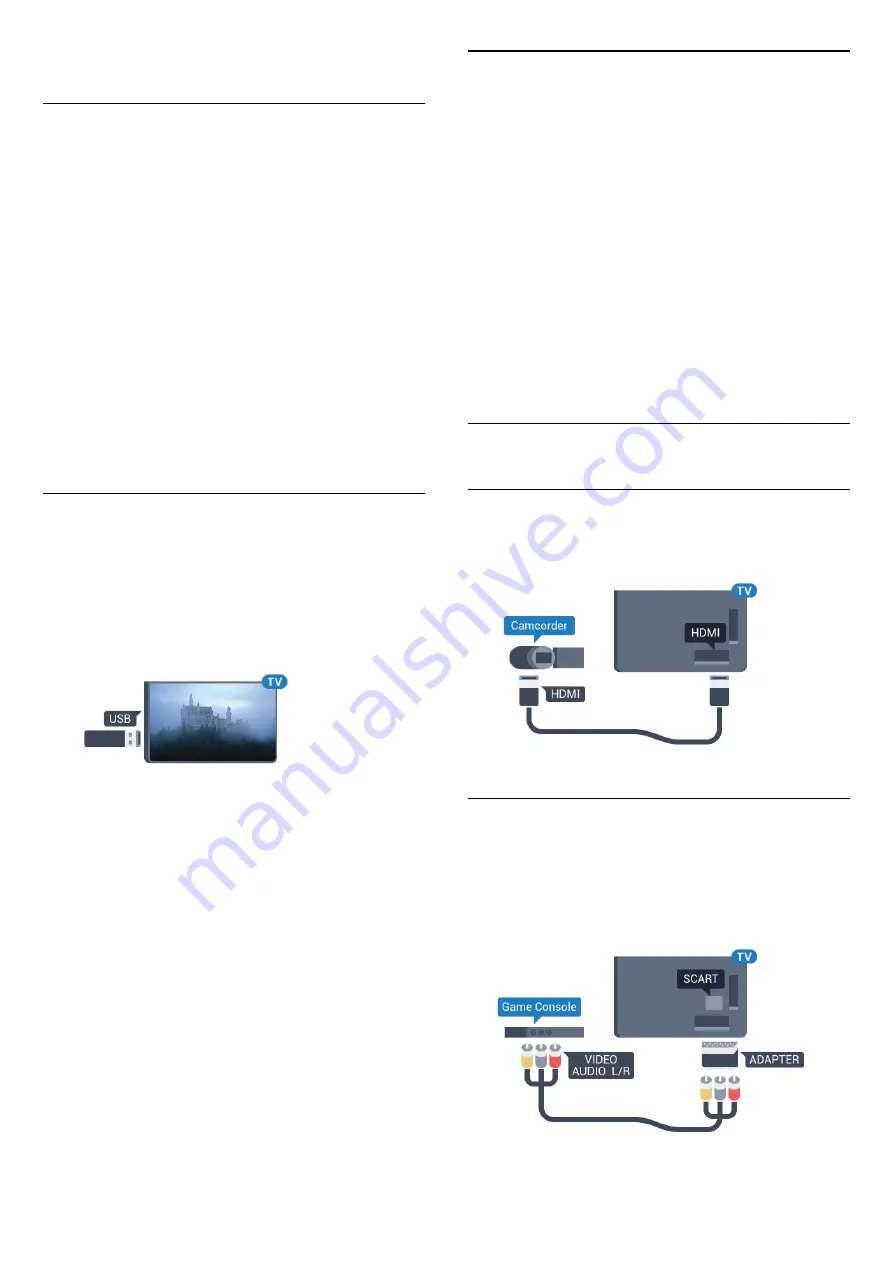
start the keyboard setup.
Special Keys
Keys for entering text
• Enter key = OK
• Backspace = delete character before cursor
• Arrow keys = navigate within a text field
• To switch between keyboard layouts, if a secondary
layout is set, press the
Ctrl + Spacebar
keys
simultaneously.
Keys for apps and Internet pages
• Tab and Shift + Tab = Next and Previous
• Home = scroll to the top of the page
• End = scroll to the bottom of the page
• Page Up = jump one page up
• Page Down = jump one page down
• + = zoom in one step
• - = zoom out one step
• * = fit the web page to the screen width
4.14
USB Flash Drive
You can view photos or play your music and videos
from a connected USB flash drive.
Insert a USB flash drive in one of
the
USB
connections on the TV while the TV is
switched on.
The TV detects the flash drive and opens a list
showing its content.
If the contents list does not appear automatically,
press
SOURCES
and select
USB
.
To stop watching the USB flash drive content,
press
EXIT
or select another activity.
To disconnect the USB flash drive, you can pull out
the flash drive anytime.
Ultra HD on USB
You can view photos in Ultra HD resolution from a
connected USB device or flash drive. The TV will
downscale the resolution to Ultra HD if the resolution
of the photo is higher.
For more information on watching or playing content
from a USB flash drive, in
Help
, press the colour
key
Keywords
and look up
Photos, Videos and
Music
.
4.15
Photo Camera
To view photos stored on your digital photo camera,
you can connect the camera directly to the TV.
Use one of the
USB
connections on the TV to
connect. Switch on the camera after you made the
connection.
If the contents list does not appear automatically,
press
SOURCES
, and select
USB
.
Your camera might need to be set to transfer its
content with PTP (Picture Transfer Protocol). Read
the user manual of the digital photo camera.
For more information on viewing photos, in
Help
,
press the colour key
Keywords
and look
up
Photos, Videos and Music
.
4.16
Camcorder
HDMI
For best quality, use an HDMI cable to connect the
camcorder to the TV.
Audio Video LR / Scart
You can use an HDMI, YPbPr or SCART connection to
connect your camcorder. If your camcorder only has
Video (CVBS) and Audio L/R output, use a Video
Audio L/R to SCART adapter (sold separately) to
connect to the SCART connection.
23
Содержание 40PUH6400
Страница 131: ...Powered by TCPDF www tcpdf org 131 ...






























