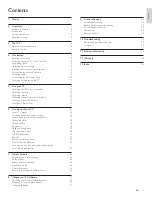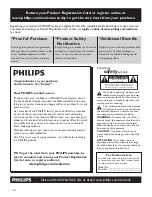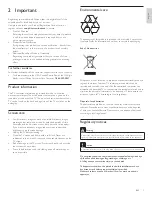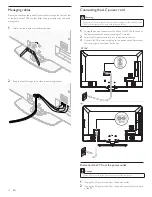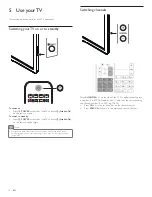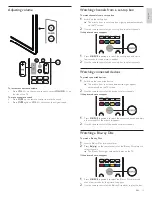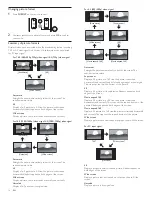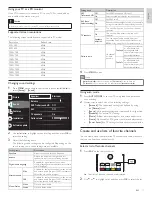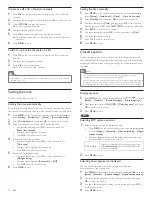6
Remote control
b
c
a
d
e
h
o
p
r
q
s
i
j
k
m
n
l
g
f
3 Your
TV
Congratulations on your purchase, and welcome to Philips! To fully
bene
fi
t from the support that Philips offers, register your product at
www.philips.com/welcome
Side controls and indicators
e
d
c
b
a
a
Standby indicator / remote control sensor
b
.
POWER
Switches the TV on or off. The TV is not powered off completely
unless it is physically unplugged.
c
C /
−
Switches to the next or previous channel.
d
SOURCE
Selects connected devices.
e
/
−
Increases or decreases volume.
EN