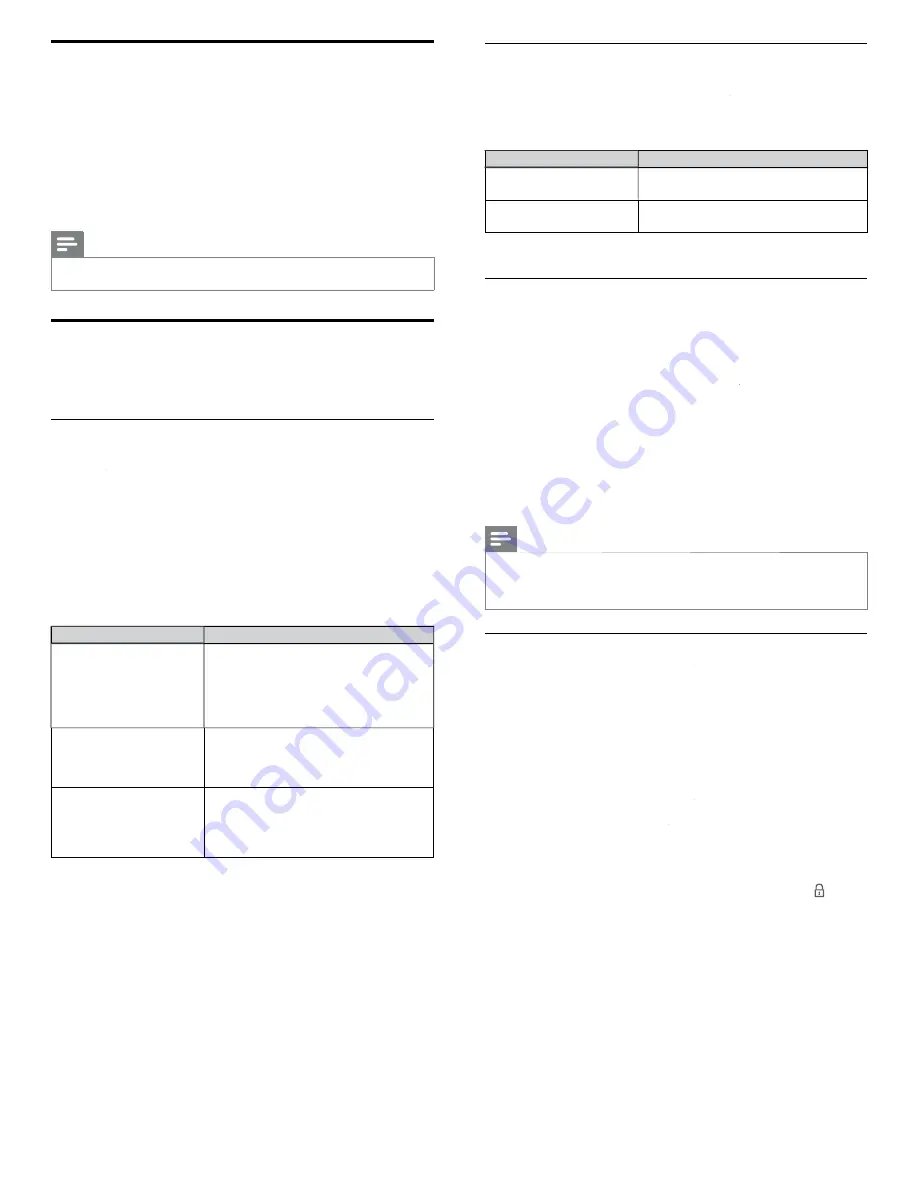
30
Set your location to home
You can set the location of your TV to
[Home]
or
[Retail store]
.
Choosing
[Home]
gives you full
fl
exibility to change prede
fi
ned settings
for picture and sound.
1
Press
MENU
on the remote control and then use
Î
/
ï
/
Í
/
Æ
to
select
[Setup]
>
[Installation]
>
[Preferences]
>
[Location]
.
2
Select
[Home]
and then press
OK
to con
fi
rm your choice.
3
Press
MENU
to exit.
Note
•
You must set
[Home]
. Otherwise, personalized picture and sound settings will not be
memorized after the unit goes to standby mode.
Network
Set up network connection settings in order to use Net TV or network
update function.
Network setting assistant
Before you proceed to
[Connection test]
or other settings in
[Network]
kk
section, set this selection to suit your preference.
Wireless setting
Select to use a wireless LAN to connect to the internet by wireless
connection.
1
Press
MENU
on the remote control and then use
Î
/
ï
/
Í
/
Æ
to
select
[Setup]
>
[Installation]
>
[Network]
kk
>
[Network setting
assistant]
>
[Wireless]
.
2
Use
Î
/
ï
to select a setting and then press
OK
.
Setting items
Description
Easy connect
Select this setting if your router has a Wi-Fi
Protected Setup (WPS) button. Start scanning
for wireless networks on the TV after pressing
the WPS button on your router. If connection
test fails, refer to the router's manual for more
details.
Scan
Search for wireless networks automatically
and select the wireless network name (SSID)
from the list. see ‘Wireless network setting
(Auto)’on page 30.
Manual entry
Set up the connection to the Wireless LAN
Access Point (AP) (e.g. wireless router)
manually by entering the wireless network
name (SSID).see ‘Wireless network setting
(Manually enter your SSID)’on page 30.
3
Press
MENU
to exit.
Wired setting
Select to use an Ethernet cable to connect to the internet by wired
connection.
1
Press
MENU
on the remote control and then use
Î
/
ï
/
Í
/
Æ
to
select
[Setup]
>
[Installation]
>
[Network]
kk
>
[Network setting
assistant]
>
[Wired]
.
2
Use
Î
/
ï
to select a setting and then press
OK
.
Connection test will start automatically. (See ‘Connection test’ on
page 30.)
3
Press
MENU
to exit.
Network selection
1
Press
MENU
on the remote control and then use
Î
/
ï
/
Í
/
Æ
to
select
[Setup]
>
[Installation]
>
[Network]
kk
>
[Manual network
settings]
>
[Network selection]
.
2
Use
Î
/
ï
to select a setting and then press
OK
.
Setting items
Description
Wireless
Select to use a wireless LAN to connect to
the internet by wireless connection.
Wired
Select to use an Ethernet cable to connect to
the internet by wired connection.
3
Press
MENU
to exit.
Connection test
Perform the following steps to test your internet connection after you
have connected an Ethernet cable or entered network settings such as
IP address, DNS settings, etc. manually.
1
Press
MENU
on the remote control and then use
Î
/
ï
/
Í
/
Æ
to
select
[Setup]
>
[Installation]
>
[Network]
kk
>
[Connection test]
.
Connection test will start automatically and the test result will
appear right after the connection test
fi
nishes.
•
[ Testing...]
: The test is in progress.
•
[Pass]
: Connection test is successfully completed.
•
[Fail]
: Connection test failed. Check the connection settings.
Press
OK
to go to the list of network status con
fi
rmation screen.
2
Press
MENU
to exit.
Note
•
If the connection test passes, you are ready to use Net TV or network update function
using the internet without making any additional settings.
•
If the connection test fails, check if the Ethernet cable is connected to this TV properly
or if you have entered all the required details for the wireless LAN connection properly.
Wireless network
This menu is displayed only when you set
[Wireless]
[[
in
[Network selection]
.
In order to use a wireless network, you must set up a connection to the
Wireless LAN Access Point (AP) (e.g. wireless router).
Wireless network setting (Auto)
Search for wireless networks automatically and select the wireless network
name (SSID) from the list.
1
Press
MENU
on the remote control and then use
Î
/
ï
/
Í
/
Æ
to select
[Setup]
>
[Installation]
>
[Network]
kk
>
[Manual network settings]
>
[Wireless network setting
[[
]
gg
>
[Auto
[[
]
.
•
This unit will start searching for wireless networks automatically.
2
The list of wireless networks will be displayed. Use
Î
/
ï
to select
the appropriate wireless network name (SSID), then press
OK
.
•
If you select the wireless network name (SSID) with
,
WEP /
WPA Key entry screen will appear.
Enter the WEP / WPA key of the selected wireless network
using
Î
/
ï
/
Í
/
Æ
, then press
OK
.
[Clear]
: Clear the entered number or word.
[All clear]
: Clear all the entered numbers or words.
[a/A/@]
: Switch between abc, ABC and @ ! ?
[Cancel]
: Shows the cancellation display.
[OK]
: Set the entered number or word.
•
If you select the wireless network name (SSID) has Wi-Fi
protected Setup (WPS), WPS setting screen will appear.Use
Î
/
ï
/
Í
/
Æ
to select a setting and then press
OK
.
EN
















































