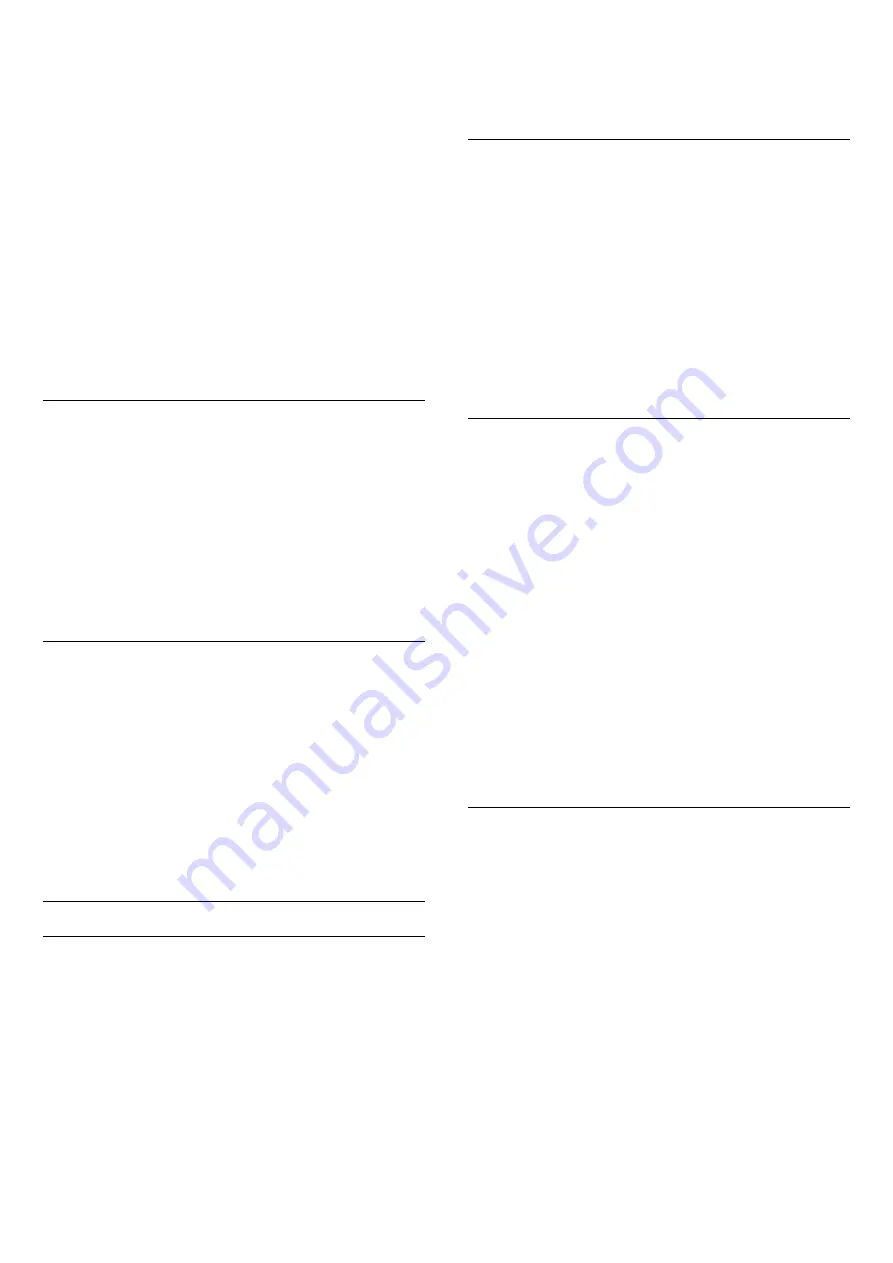
TV. The further away from the TV, the weaker the Ambilight
colour. Press
(up) or
(down) to adjust.
5 -
Press
(right) to set the brightness.
6 -
Finally, set the
Brightness
of the bulb. Press
(up) or
(down) to adjust.
7 -
To stop configuring this bulb, select
OK
and press
OK
.
8 -
In the
Configure Amhue
menu, you can select every
bulb and do the same.
9 -
When all Amhue bulbs are configured, select
Finish
and press
OK
.
Amhue is ready for use.
You can always change the Amhue configuration later.
To change the configuration, press
and select
Setup
>
TV
settings
>
Ambilight
>
Amhue
> Configure
Amhue.
Immersion
With
Immersion
, you can adjust the level of the Ambilight effect
for the Amhue bulbs.
To adjust the Amhue Immersion…
1 -
Press
and select
Setup
and press
OK
.
2 -
Select
TV settings
>
Ambilight
>
Amhue
>
Immersion
and press
OK
.
3 -
Press
(up) or
(down) to adjust.
4 -
Press
, repeatedly if necessary, to close the menu.
Info
In
View configuration
, you can consult the current
Amhue configuration. Which network you use, how
many bulbs are connected, etc.
To view the current Amhue setup…
1 -
Press
and select
Setup
and press
OK
.
2 -
Select
TV settings
>
Ambilight
>
Amhue
>
View
configuration
and press
OK
.
3 -
Select the item you want to view and press
OK
.
4 -
Press
,
repeatedly if necessary, to close the menu.
Advanced Ambilight settings
Wall Colour
With
Wall Colour
, you can neutralise the influence of a
coloured wall on the Ambilight colours. Select the colour of the
wall behind the TV and the TV will modify the Ambilight colours
to appear as they are intended.
To select the colour of the wall . . .
1 -
Press
and select
Setup
and press
OK
.
2 -
Select
TV settings
>
Ambilight
>
Advanced
>
Wall Colour
.
3 -
Select the colour sample that matches the colour of the wall
behind the TV and press
OK
.
4 -
Press
, repeatedly if necessary, to close the menu.
TV switch off
With
TV switch off
, you can set Ambilight to switch off
immediately or slowly fade out when you switch off the TV. The
slow fade out gives you some time to switch on the lights in
your living room.
To select the way how Ambilight switches off…
1 -
Press
and select
Setup
and press
OK
.
2 -
Select
TV settings
>
Ambilight
>
Advanced
>
TV switch
off
.
3 -
Select
Fade out to off
or
Immediate switch off
.
4 -
Press
, repeatedly if necessary, to close the menu.
Lounge light mood
When the TV is on standby, you can switch Ambilight on and
create a Lounge light effect in your room.
To switch Ambilight on while the TV is on standby, press
(Ambilight).
To change the Lounge light colour range, press
(Ambilight) again.
To switch off Lounge light, press and hold
(Ambilight) for a
few seconds.
You can also set up the colour range in the TV settings menu.
1 -
Switch on the TV (out of the Lounge light mode).
2 -
Press
and select
Setup
and press
OK
.
3 -
Select
TV settings
>
Ambilight
>
Advanced
>
Lounge light
mood
and press
OK
.
4 -
Select the colour range you prefer.
5 -
Press
, repeatedly if necessary, to close the menu.
Lounge light+hue
If you installed Amhue, you can let the hue bulbs follow
Lounge light from Ambilight. The Philips Hue lamps will expand
the Loung light effect across the room. The Hue bulbs are
switched on and automatically set to follow Lounge light when
you configure Amhue.
To switch the hue bulbs on or off…
1 -
Press
and select
Setup
and press
OK
.
2 -
Select
TV settings
>
Ambilight
>
Advanced
>
Lounge
light+hue
.
3 -
Select
On
or
Off
.
4 -
Press
, repeatedly if necessary, to close the menu.
75
Содержание 40PFK6909
Страница 22: ...22 ...
Страница 77: ...For more information press Keywords and look up Universal access 77 ...
















































