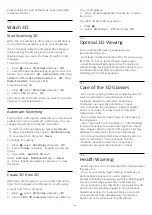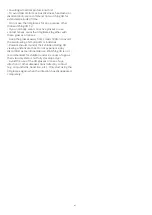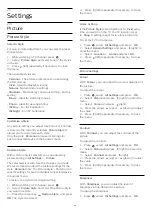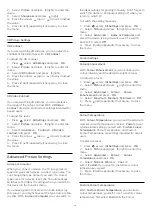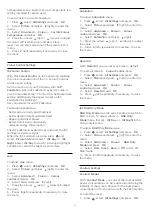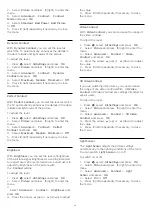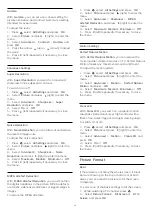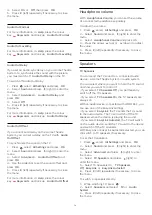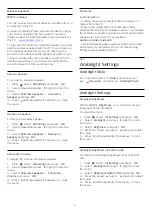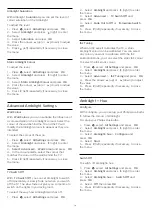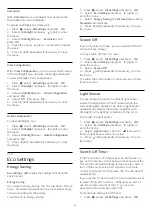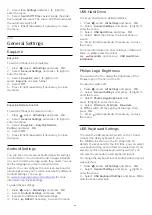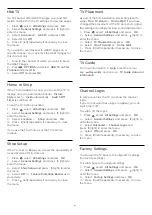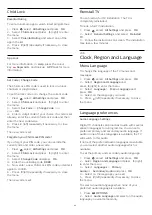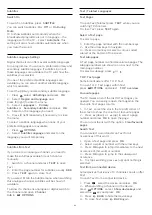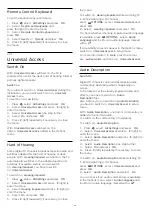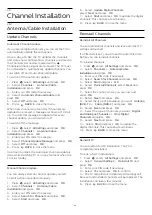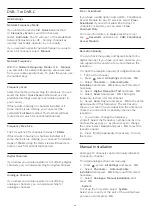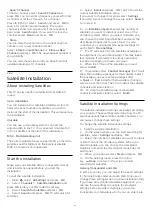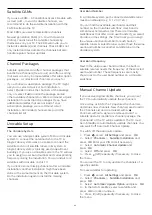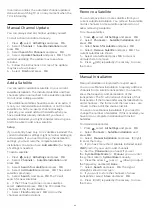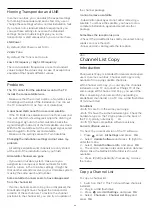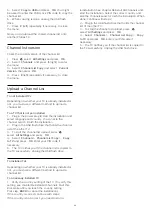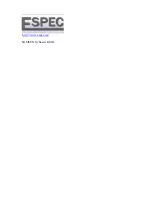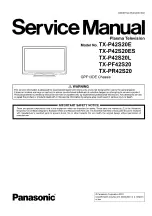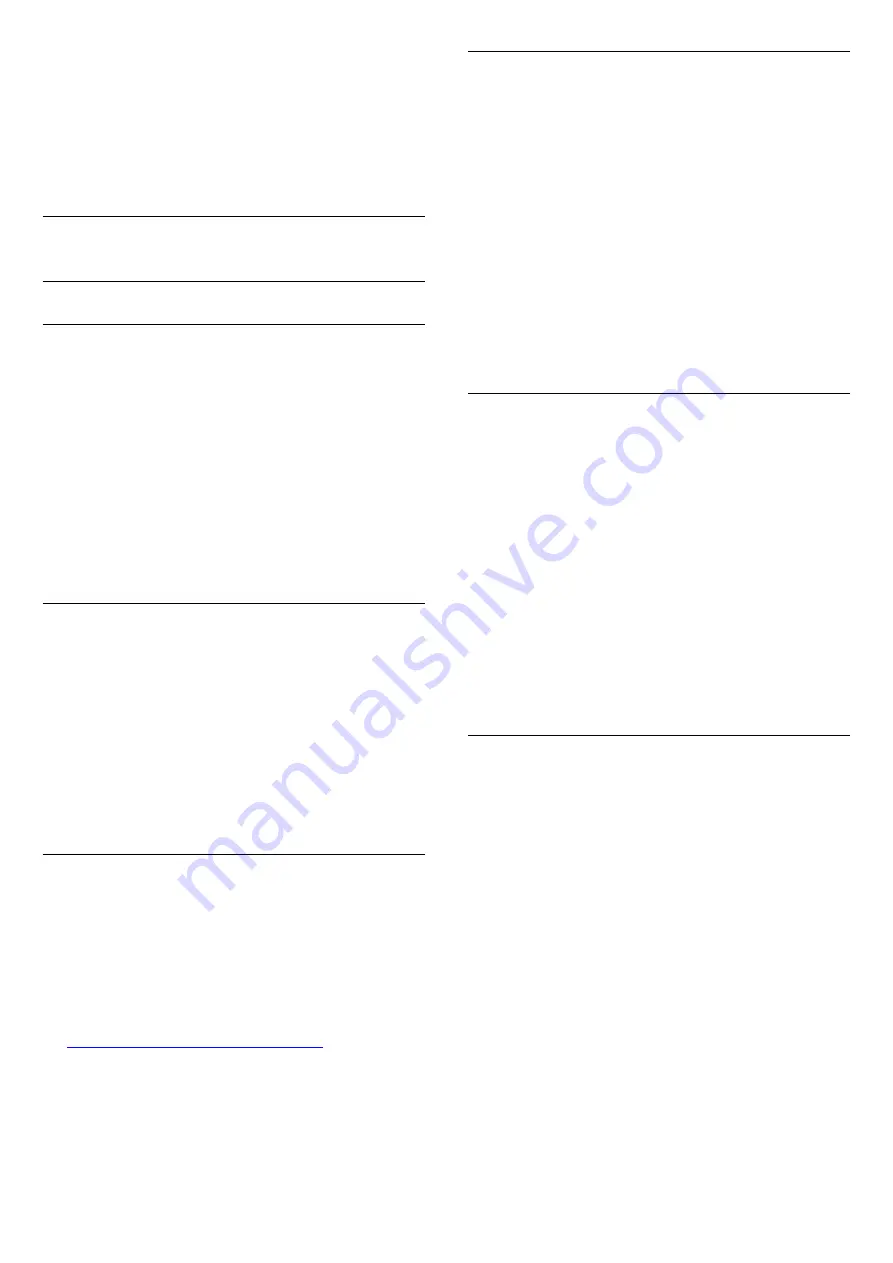
2 -
Select
Eco Settings
and press
(right) to
enter the menu.
3 -
Select
Switch Off Timer
. Select inside the slider
bar to adjust the value. The value
0
(Off) deactivates
the automatic switch off.
4 -
Press
(left) repeatedly if necessary, to close
the menu.
23.5
General Settings
EasyLink
EasyLink
To switch off EasyLink completely…
1 -
Press
, select
All Settings
and press
OK
.
2 -
Select
General Settings
and press
(right) to
enter the menu.
3 -
Select
EasyLink
, press
(right) and
select
EasyLink
one step further.
4 -
Select
Off
.
5 -
Press
(left) repeatedly if necessary, to close
the menu.
EasyLink Remote Control
To switch off EasyLink remote control…
1 -
Press
, select
All Settings
and press
OK
.
2 -
Select
General Settings
and press
(right) to
enter the menu.
3 -
Select
EasyLink
>
Easylink Remote
Control
, and press
OK
.
4 -
Select
Off
.
5 -
Press
(left) repeatedly if necessary, to close
the menu.
Android Settings
You can set or view several Android specific settings
or information. You can find the list of apps installed
on your TV and the storage space they need. You can
set the language you like to use with Voice
Search. You can configure the onscreen keyboard or
allow apps to use your location. Explore the different
Android settings. You can go
to
www.support.google.com/androidtv
information on these settings.
To open these settings…
1 -
Press
, select
All Settings
and press
OK
.
2 -
Select
Android Settings
, and press
OK
.
3 -
Explore the different Android settings.
4 -
Press
BACK
if necessary, to close the menu.
USB Hard Drive
To set up and format a USB Hard Drive...
1 -
Press
, select
All Settings
and press
OK
.
2 -
Select
General Settings
and press
(right) to
enter the menu.
3 -
Select
USB Hard Drive
, and press
OK
.
4 -
Select
Start
, then follow the instructions on
screen.
5 -
Press
(left) repeatedly if necessary, to close
the menu.
For more information on how to install a USB Hard
Drive, in
Help
, press the colour
key
Keywords
and look up
USB Hard Drive,
installation
.
Philips Logo Brightness
You can switch off or adjust the brightness of the
Philips logo on the front of the TV.
To adjust or switch off…
1 -
Press
, select
All Settings
and press
OK
.
2 -
Select
General Settings
and press
(right) to
enter the menu.
3 -
Select
Philips Logo Brightness
, and
press
(right) to enter the menu.
4 -
Select
Minimum
,
Medium
,
Maximum
,
or
Off
to switch off the lighting of the logo, then
press
OK
.
5 -
Press
(left) repeatedly if necessary, to close
the menu.
USB Keyboard Settings
To install the USB keyboard, switch on the TV and
connect the USB keyboard to one of
the
USB
connections on the TV. When the TV
detects the keyboard for the first time, you can select
your keyboard lay-out and test your selection. If you
select a Cyrillic or Greek keyboard layout first, you
can select a secondary Latin keyboard layout.
To change the keyboard layout setting when a layout
was selected…
1 -
Press
, select
All Settings
and press
OK
.
2 -
Select
General Settings
and press
(right) to
enter the menu.
3 -
Select
USB Keyboard Settings
, and press
OK
to
start the keyboard setup.
80
Содержание 40PFK6580
Страница 6: ...up Bluetooth or Wireless Speakers 6 ...
Страница 145: ...Powered by TCPDF www tcpdf org 145 ...