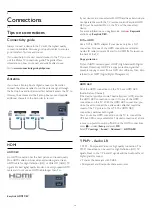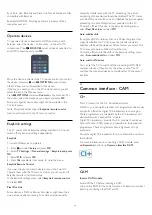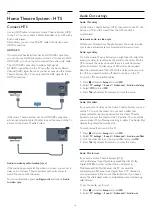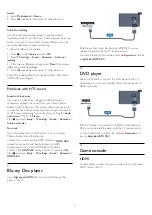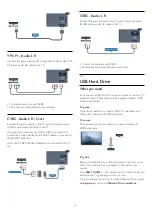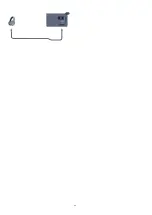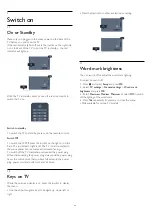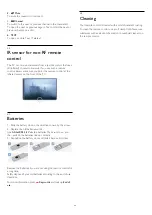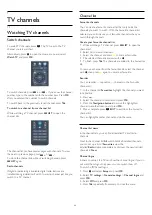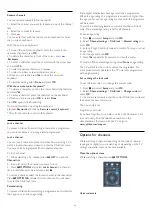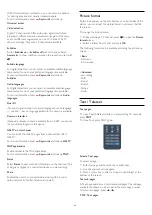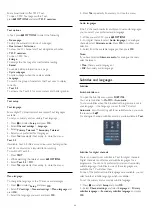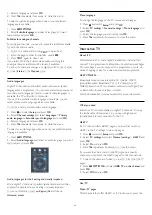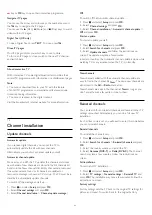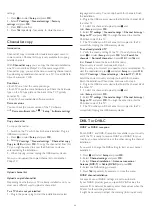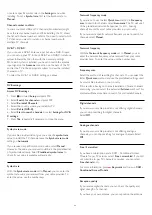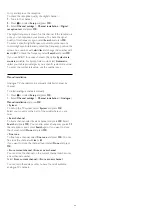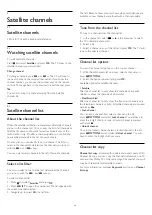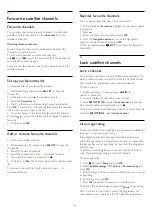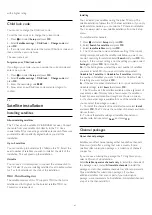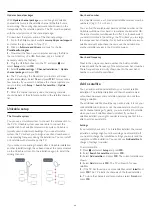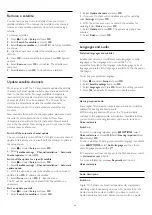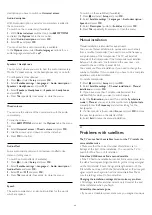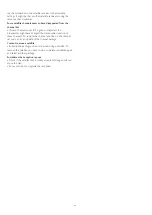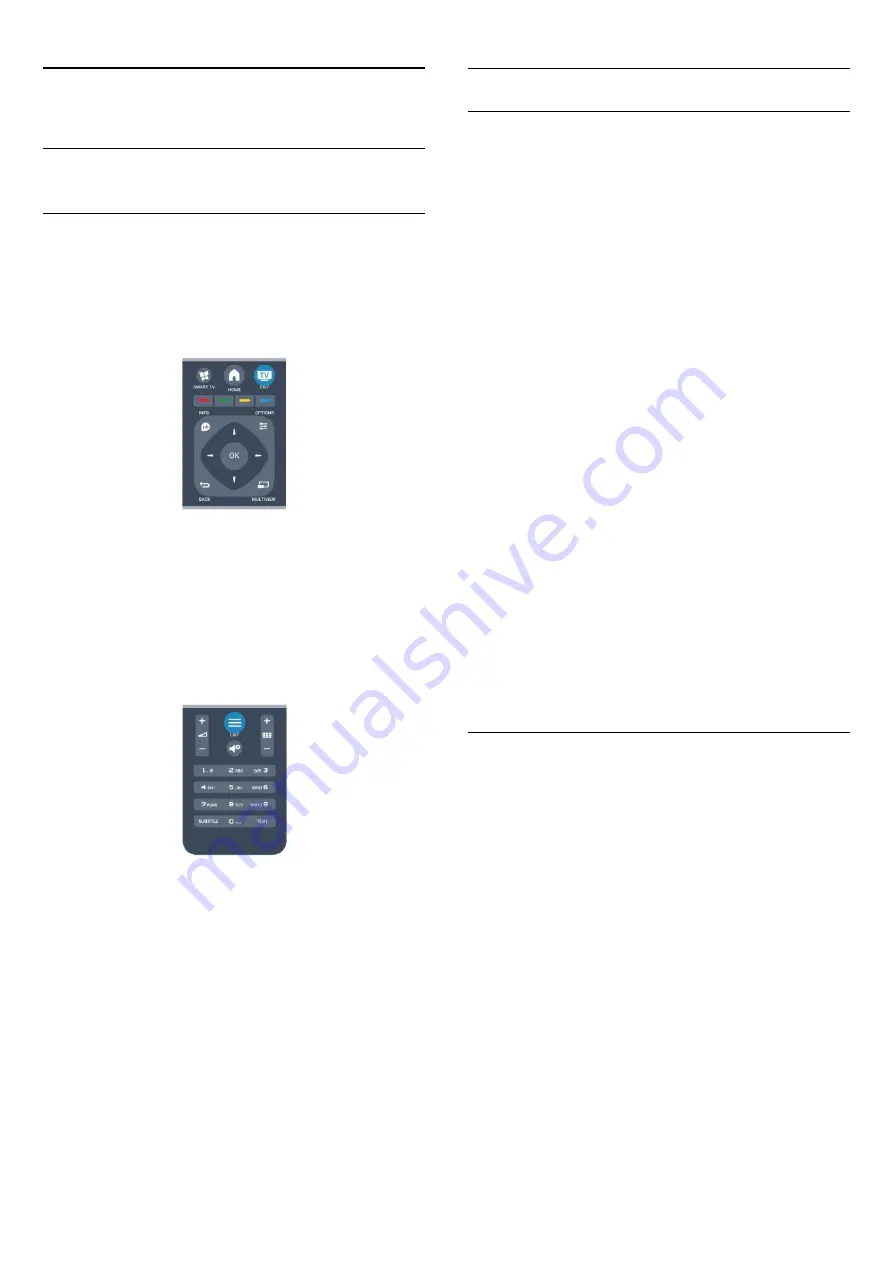
7
TV channels
7.1
Watching TV channels
Switch channels
To watch TV channels, press
. The TV tunes to the TV
channel you last watched.
Alternatively, press
to open the Home menu and select
Watch TV
and press
OK
.
To switch channels, press
+
or
-
. If you know the channel
number, type in the number with the number keys. Press
OK
after you entered the number to switch channels.
To switch back to the previously tuned channel, press
.
To switch to a channel from a channel list
While watching a TV channel, press
LIST
to open the
channel lists.
The channel list can have several pages with channels. To view
the next or previous page, press
+
or
-
.
To close the channel lists without switching channels, press
LIST
again.
Radio channels
If digital broadcasting is available, digital radio stations are
installed during installation. Switch to a radio channel just like you
switch to a TV channel.
Channel list
Favourite channels
You can create a favourite channel list that only holds the
channels you want to watch. With the Favourite channel list
selected, you will only see your favourite channels when you
switch through channels.
Create your favourite channel list
1 -
While watching a TV channel, press
LIST
to open the
channel list.
2 -
Select All to view all channels.
3 -
Select the channel, and press
to mark as favourite.
4 -
The selected channel is marked with a
.
5 -
To finish, press
. The channels are added to the Favourites
list.
To remove a channel from the favourites list, select the channel
with
, then press
again to unmark as favourite.
Reorder
You can reorder — reposition — channels in the Favourite
channel list.
1 -
In the channel list
Favourites
, highlight the channel you want
to reposition.
2 -
Press
.
3 -
Select the channel to reorder and press
OK
.
4 -
Press the
Navigation buttons
to move the highlighted
channel to another location and press
OK
.
5 -
Once complete, press
EXIT
to exit from the Favourite
channel list.
You can highlight another channel and do the same.
Channel list views
In the channel lists, you can find all installed TV and radio
channels.
Next to the channel list
All
, which holds all installed channels,
you can set up a list of
Favourites
, view the
installed
Radio
stations separately or discover the newly added
channels in
New
.
Channel logos
In some countries, the TV can show the channel logos. If you do
not want these logos to appear, you can switch them off.
To switch off Channel logos . . .
1 -
Press
and select
Setup
and press
OK
.
2 -
Select
TV settings
>
General settings
>
Channel logos
and
press
OK
.
3 -
Select
Off
and press
OK
.
4 -
Press
, repeatedly if necessary, to close the menu.
26
Содержание 40PFH4509/88
Страница 1: ...Register your product and get support at www philips com welcome User Manual ...
Страница 6: ...In Help press Keywords and look up EasyLink for more information 6 ...
Страница 22: ...22 ...
Страница 68: ...TV name To change the TV name Press Setup Network settings TV network name 68 ...