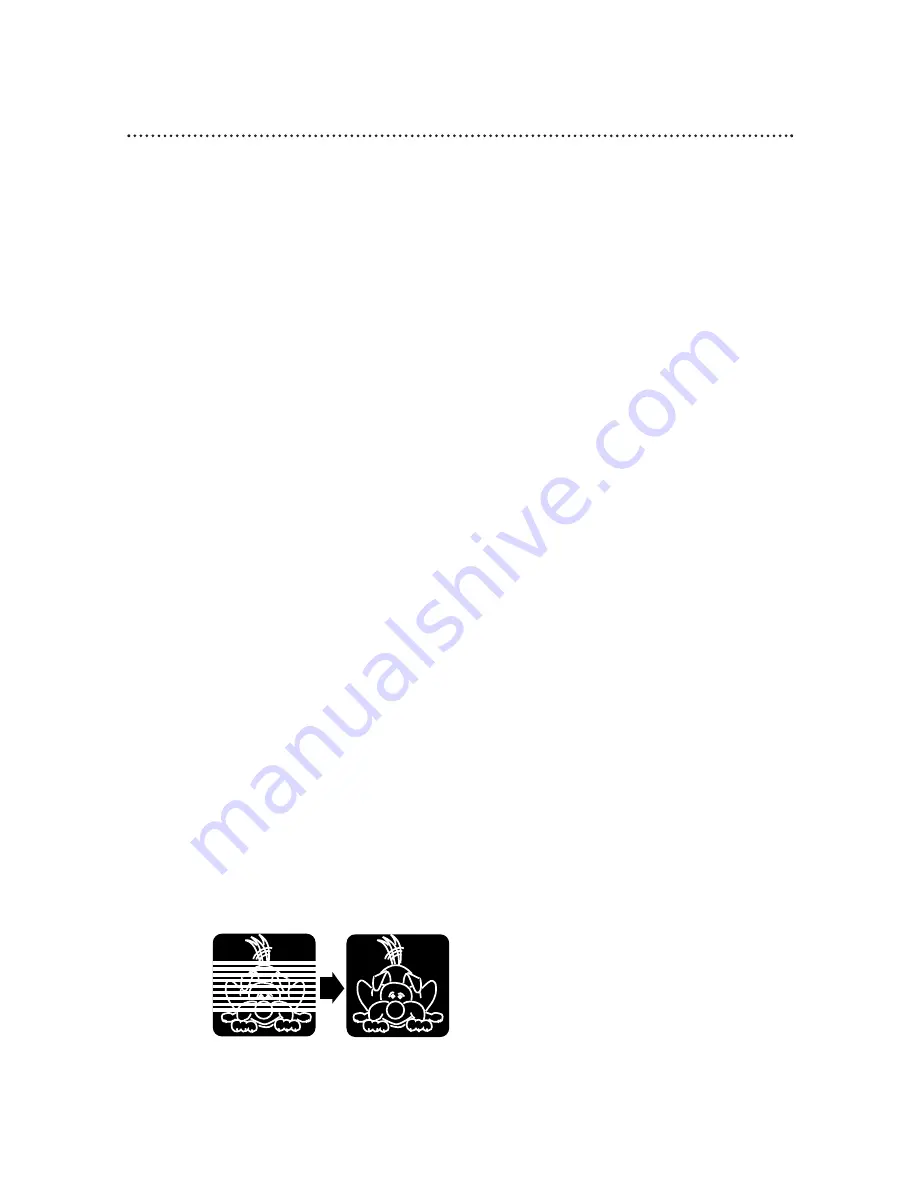
Automatic Operation Features 39
The following playback features will always operate.
Automatic Playback
When you put a tape in the VCR, the power will come on auto-
matically. If the tape’s record tab is missing, playback will begin.
If a timer recording is set, the power will not come on automati-
cally when you insert a tape with the record tab intact.
If a timer recording is set and the VCR power is off, the VCR will
eject the tape if the record tab is missing.
Automatic Rewind, Eject, Off
When you play, fast forward, or record a tape to its end, the VCR
will rewind the tape to the beginning, stop, eject the tape, then
turn itself off.
If the real-time counter memory is set, the VCR will only rewind
the tape to the point at which the counter is set to zero, then
stop. The VCR will not eject the tape automatically or shut itself
off. If REPEAT PLAY is set to ON, the VCR will not eject the tape
automatically or shut itself off. Playback will continue as set for
Repeat Play.
Tape Eject
You can eject a tape with the VCR power on or off (but the VCR
must be plugged in). If you have set a timer recording, you can
only eject a tape with the VCR power on. Make sure you insert a
tape and turn off the VCR power for the timer recording.
Automatic Tracking Adjustment
The VCR adjusts tracking automatically to give you the best possi-
ble picture quality. With some recordings, however, you may get a
better picture using the manual tracking controls (see below).
Manual Tracking
To manually adjust the tracking during normal playback and slow
motion playback, press the CHANNEL
o
/
p
buttons on the
VCR. (The CH(annel)
o
/
p
buttons on the remote control will
not adjust tracking.)
Tracking will return to Automatic Tracking Adjustment when you
press the STOP/
p
button or insert a tape.
You cannot manually adjust the tracking of a Still picture.
However, you may press the CHANNEL
o
/
p
buttons on the
VCR to remove vertical jitter in a Still picture.
Before
Tracking
Adjustment
After
Tracking
Adjustment
Содержание 4-HEAD VIDEO CASSETTE RECORDER VR420CAT - Hook Up Guide
Страница 1: ...VR420CAT Video Cassette Recorder Owner s Manual ...
Страница 47: ......
























