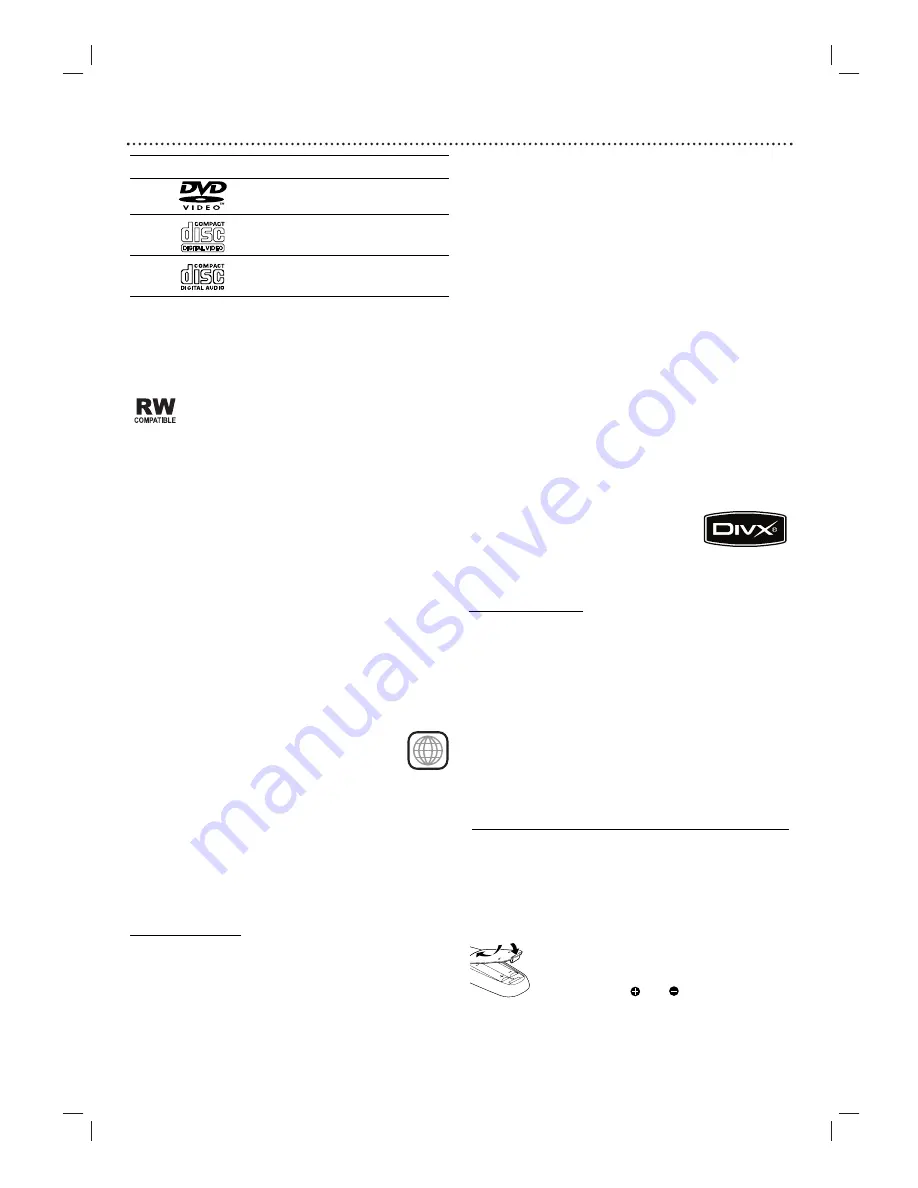
5
Before Use
Playable Discs
DVD
(8 cm / 12 cm disc)
Video CD (VCD)
(8 cm / 12 cm disc)
Audio CD
(8 cm / 12 cm disc)
In addition, this unit can play DVD±R, DVD±RW,
SVCD, and CD-R or CD-RW that contains audio
titles, MP3/Windows Media
TM
Audio and/or JPEG
files.
This indicates a product feature that is capable of
playing DVD-RW discs recorded with Video
Recording format.
Notes
– Depending on the conditions of the recording
equipment or the CD-R/RW (or DVD±R/±RW) disc itself,
some CD-R/RW (or DVD±R/±RW) discs cannot be
played on the unit.
– Do not attach any seal or label to either side (the labeled
side or the recorded side) of a disc.
– Do not use irregular shaped CDs (e.g., heart-shaped or
octagonal). It may result in malfunctions.
Notes on DVDs and Video CDs
Some playback operations of DVDs and Video CDs may
be intentionally fixed by software manufacturers. As this
unit plays DVDs and Video CDs according to disc content
designed by the software manufacturer, some playback
features of the unit may not be available, or other
functions may be added.
Refer also to the instructions applied with the DVDs and
Video CDs. Some DVDs made for business purposes may
not be played on the unit.
Regional code of the DVD player and DVDs
This DVD player is designed and manufactured for
playback of region “2” encoded DVD software.The region
code on the labels of some DVD discs indicates which
type of player can play those discs.This unit can play only
DVD discs labeled “2” or “ALL”. If you try to play any
other discs, the message “Check Regional Code” will
appear on the TV screen. Some DVD discs may not have a
region code label even though their playback is prohibited
by area limits.
Disc-related terms
Title (DVD only)
The main film content or accompanying feature content
or additional feature content, or music album. Each title is
assigned a title reference number enabling you to locate it
easily.
Chapter (DVD only)
Sections of a picture or a musical piece that are smaller
than titles.
A title is composed of one or several chapters. Each
chapter is assigned a chapter number, enable you to locate
the chapter you want. Depending on the disc, no chapters
may be recorded.
Track
Sections of a picture or a musical piece on a video CD or
an audio CD. Each track is assigned a track number,
enabling you to locate the track you want.
Scene
On a video CD with PBC (Playback control) functions,
moving pictures and still pictures are divided into
sections called “Scenes”. Each scene is displayed in the
menu screen and assigned a scene number, enabling you to
locate the scene you want. A scene is composed of one or
several tracks.
DivX
DivX is the name of a revolutionary new video codec
which is based on the new MPEG-4 compression.
Types of video CDs
There are two types of video CDs:
Video CDs equipped with PBC (Version 2.0)
PBC (Playback control) functions allow you to interact
with the system via menus, search functions, or other
typical computer-like operations. Moreover, still pictures of
high resolution can be played if they are included in the
disc.
Video CDs not equipped with PBC (Version 1.1)
Operated in the same way as audio CDs, these discs allow
playback of video pictures as well as sound, but they are
not equipped with PBC.
2
Remote Control Operation Range
Point the remote control at the remote sensor and press
the buttons.
●
Distance: About 23 ft (7 m) from the front of the
remote sensor
●
Angle: About 30° in each direction of the front of the
remote sensor
Remote control battery installation
Detach the battery cover on the rear of the
remote control, and insert two (size AA)
batteries
with and aligned
correctly.
Caution
Do not mix old and new batteries. Never mix different
types of batteries (standard, alkaline, etc.).
DivX, DivX Certified, and associated
logos are trademarks of DivXNetworks,
Inc and are used under license.




















