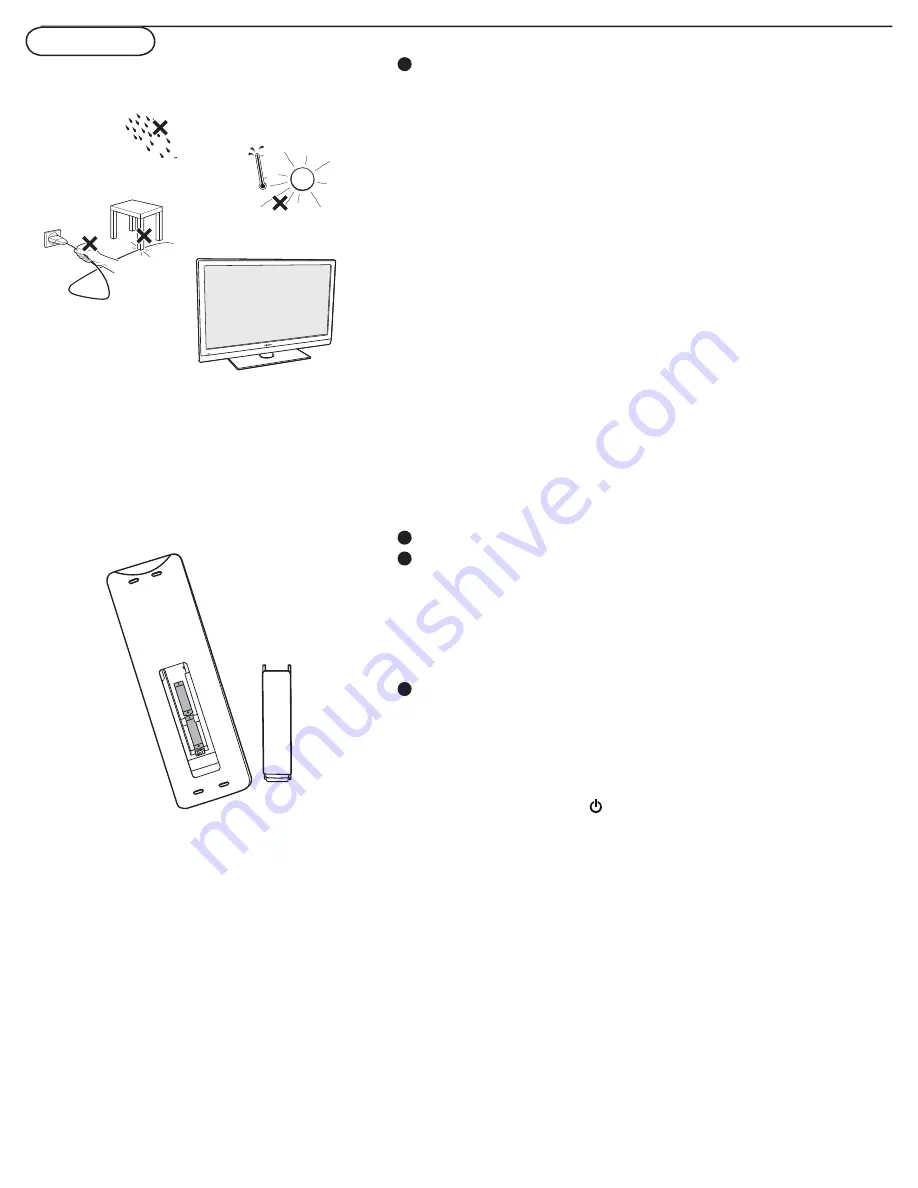
5
Preparation
Do not insert the power plug in a wall socket before
all connections are made.
Place the TV on a solid surface.
For ventilation, leave at least 4” to 6” free all around the TV. Do
not place the TV on a carpet. To prevent any unsafe
situations, no naked fl ame sources, such as lighted candles,
should be placed in the vicinity. Avoid heat, direct sunlight and
exposure to rain or water. The equipment shall not be exposed
to dripping or splashing.
Mounting the TV on the wall
This TV set complies with the VESA standard for wall mounting.
Refer to specifi cation page 27 for detail.
Caution
: Installing the TV requires special skills that should
only be performed by qualifi ed personnel. You should not
attempt to do the work yourself. Philips bears no
responsibility for improper mounting or mounting that
results in accident or injury.
Make sure that the wall mount is being fi xed securely enough so
that it meets safety standards.
CABLE OR ANTENNA
75
CABLE
2
I
M
D
H
1
I
M
D
H
E
C
CABLE OR ANTENNA
75
Cable box
/OUT
OUTPUT
(TO TV)
IN
CABLE
3
2
ANTENNA
ANTENNA
1
To connect accessory devices,
see Cover and Connection.
Refer to the bottom of the set (Model label) for the
correct operation voltage.
Insert the power cord into the wall socket.
Consult your local dealer if your main power supply voltage is
different than that indicated for the TV. Never place the TV
on top of the (AC) cord. Placing the TV on top of the AC cord
could cause a fi re or electric shock.
Remote control:
Insert the two supplied AAA batteries.
The batteries supplied do not contain the heavy metals mercury
and cadmium. Please determine and comply with local
regulations when disposing of depleted batteries.
Turn the TV on:
Press the power switch on the left side of the TV. An
indicator on the front of the TV lights up.
Press the
POWER
button on the remote control.
3
4
2


























