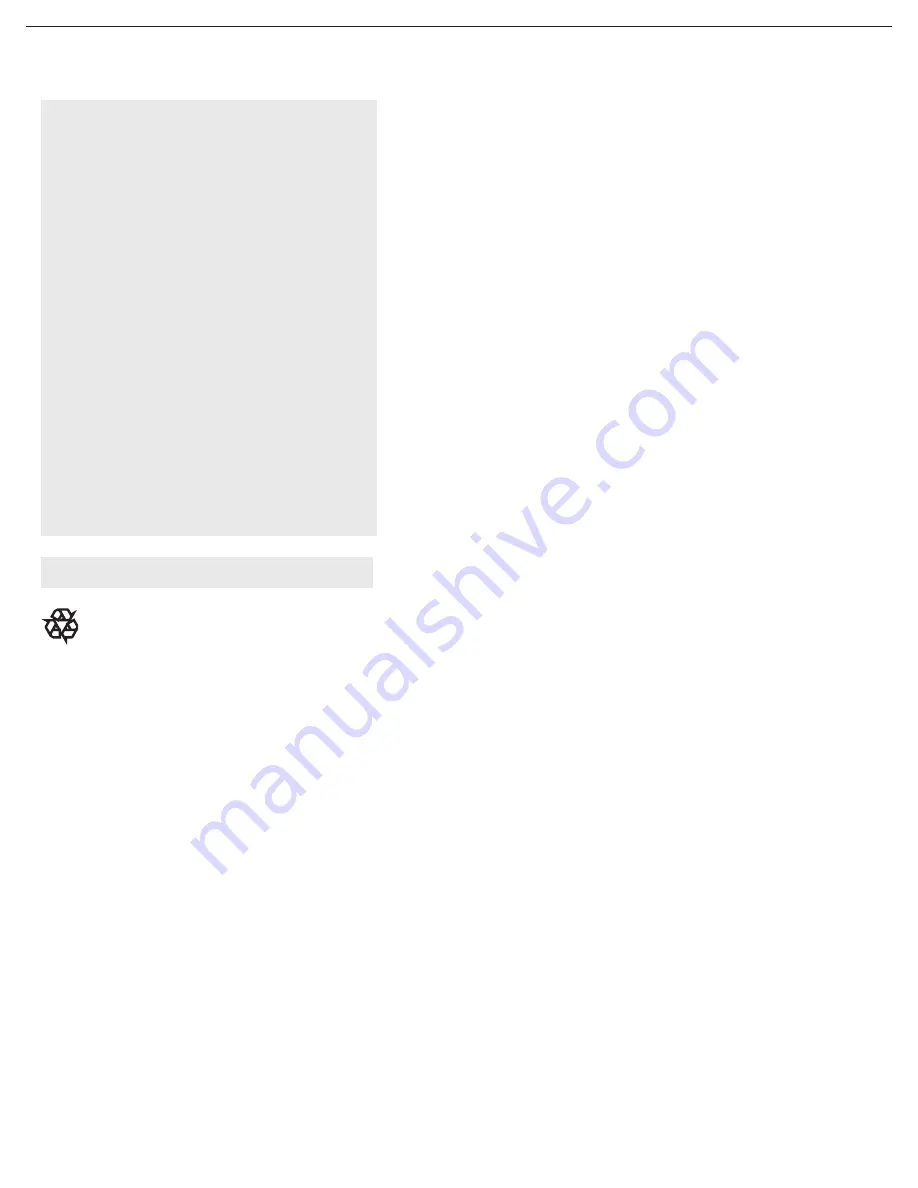
4
Contents
Welcome. . . . . . . . . . . . . . . . . . . . . . . . . . . . . . . . . . . . .
IMPORTANT SAFETY INSTRUCTIONS . . . . . . . . .
Precaution . . . . . . . . . . . . . . . . . . . . . . . . . . . . . . . . . . .
Contents . . . . . . . . . . . . . . . . . . . . . . . . . . . . . . . . . . . . .
Preparation . . . . . . . . . . . . . . . . . . . . . . . . . . . . . . . . . .
Wall mounting . . . . . . . . . . . . . . . . . . . . . . . . . . . . . . . .
Use of the remote control . . . . . . . . . . . . . . . . . . . . . .
Buttons on the TV . . . . . . . . . . . . . . . . . . . . . . . . . . . .
To use the menus . . . . . . . . . . . . . . . . . . . . . . . . . . . . .
How to navigate through the Settings menu
Introduction . . . . . . . . . . . . . . . . . . . . . . . . . . . . . . . . . .
TV menu . . . . . . . . . . . . . . . . . . . . . . . . . . . . . . . . . . . .
Install
Select the menu language
Store TV channels
Manual sotre, Prog. no, Finetune, Store
Channel setting, Channel edit, Channel swap,
Name edit, Channel sort
Factory reset
Features menu
Picture menu
Sound menu
Record with your recorder. . . . . . . . . . . . . . . . . . . . . .
Record a TV program
PC menu . . . . . . . . . . . . . . . . . . . . . . . . . . . . . . . . . . . .
Picture menu
Sound menu
Features menu
Trouble shooting tips . . . . . . . . . . . . . . . . . . . . . . . . . .
Glossary. . . . . . . . . . . . . . . . . . . . . . . . . . . . . . . . . . . . .
Care and cleaning . . . . . . . . . . . . . . . . . . . . . . . . . . . . .
Specification . . . . . . . . . . . . . . . . . . . . . . . . . . . . . . . . .
Care of the screen See Tips, p. 26
Here are a few of the special features of your new
LCD TV.
Audio/Video In Jacks
: Use to quickly connect
other
equipment to your LCD TV.
Automatic Channel Storing
(Auto Store):
Quick and easy setup of available channels.
On-screen Menus
: Helpful messages (in English
or Simplified Chinese) for setting TV controls.
Remote Control
: Works your LCD TV
features.
Sleep Timer
: Turns off the LCD TV within an
amount of time you specify (0-180 minutes from
the current time).
AutoLock
: Lets you block viewing of certain TV
channels if you do not want your children viewing
inappropriate material.
Standard broadcast
(VHF/UHF) or
Cable TV
channel
capability.
Stereo capability
: Includes a built-in amplifier
and twin-speaker system, allowing reception of
TV programs broadcast in stereo.
1
2
3
4
5
5
6
8
9
9
9
10
10
10
10
11
12
12
13
14
16
18
19
19
20
20
22
23
24
25
26
27
Philips has paid a lot of attention to
producing an environmentally friendly product.
Your new TV contains several materials that can
be recycled for new uses. At the end of its life,
specialized companies can dismantle and recycle
this set. This will minimize the amount of
materials being disposed of. Please be sure to
dispose of this set in accordance with all state
and local regulations.
End of life directives - Recycling
Pixel characteristics
The LCD panel has a high number of colour pixels. Although it has effective pixels of 99.999% or more. Black dots or
bright points of light (red, green or blue) may appear constantly on the screen. This is a structural property of display
(within common industrial standard ) and is not a malfunction. This does not affect the performance of the product.











































