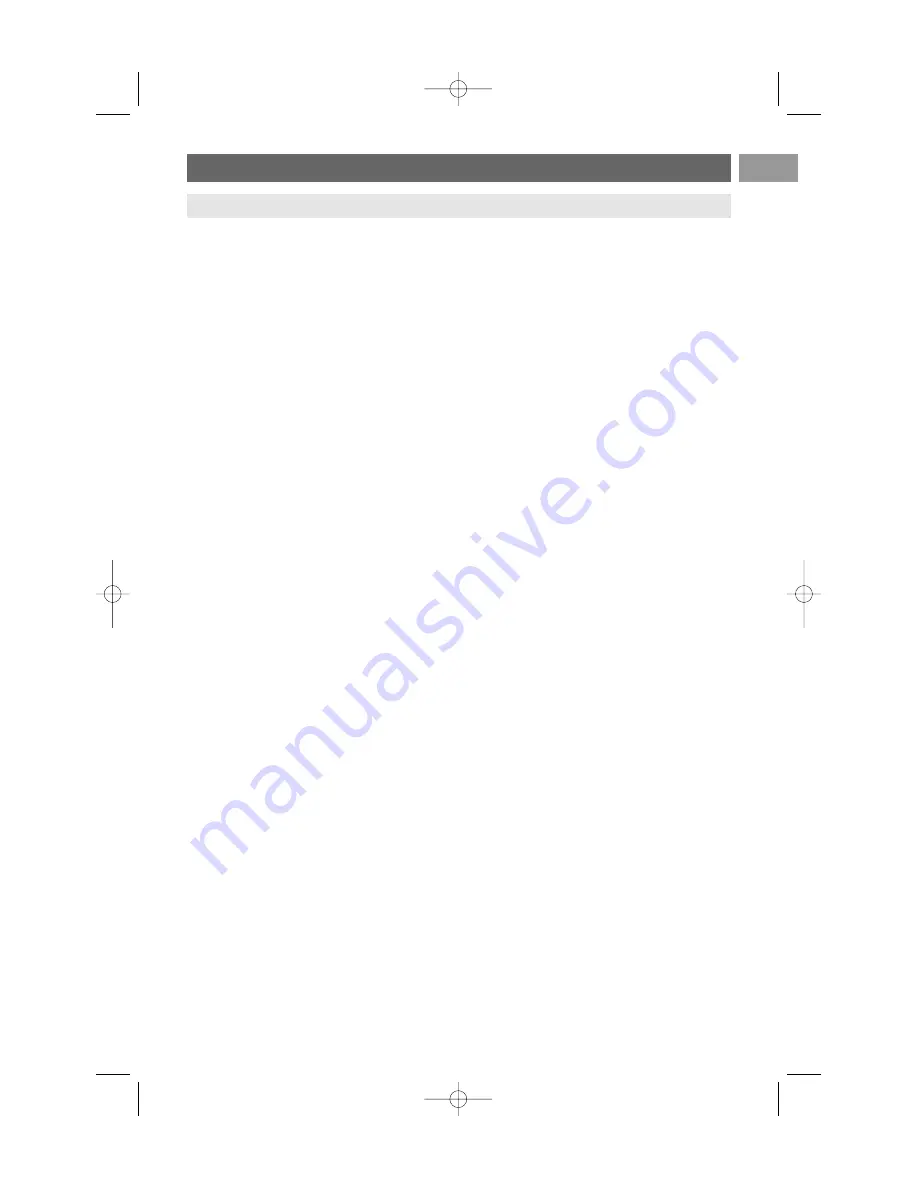
61
EN
The
HDMI IN
connector allows the following TV and monitor display modes:
HD Standard Definition TV (SDTV)
640x480i
720x480i
720x576i
Enhanced Definition TV (EDTV)
640x480p
720x480p
720x576p
High Definition TV (HDTV)
1920x1080i
1280x720p
PC
VGA
640x480
SVGA
800x600
XGA 1024x768
-
If necessary, you can adjust the picture position to the centre of the screen with the cursor keys.
-
Due to legal requirements, it is possible that with certain copy protected PCM audio qualities from
a peripheral equipment connected to the
HDMI
input, the Digital audio output signal is muted.
-
Your TV supports HDCP (High-bandwidth Digital Content Protection).This is a system for
protecting DVD content outputted via HDMI from being copied. It provides a secure digital link
between a video source (DVD, PC, etc.) and your TV. Content is encrypted at the source
peripheral equipment to prevent unauthorised copies from being made.
-
Proper working is only guaranteed with HDMI compliant consumer products. Limit the cable length
to maximum 5 m.
-
Digital peripheral equipments from different manufacturers have the possibility of differing output
standards which may cause difficulties for the television to properly display.
-
In case no signal is detected from your HDMI equipment, switch off the HDMI equipment and then
on again.
To get an optimal viewing, it is advised to switch your DVD player, Blu-Ray of HD settop box to the
highest possible supported display modes.
Annex 5 - Issues referring to connected peripherals with a HDMI connector
Note: teletext will not be available via equipment connected to a
HDMI
connector.
2558.1._austr.qxd 08-08-2006 16:05 Pagina 61
Содержание 37PF9631D
Страница 1: ...cover 2558 1 02 08 2006 10 53 Pagina 1 ...
Страница 2: ...cover 2558 1 02 08 2006 10 53 Pagina 2 ...
Страница 66: ...2558 1 _austr qxd 08 08 2006 16 05 Pagina 64 ...
Страница 67: ...cover 2558 1 02 08 2006 10 53 Pagina 3 ...




















