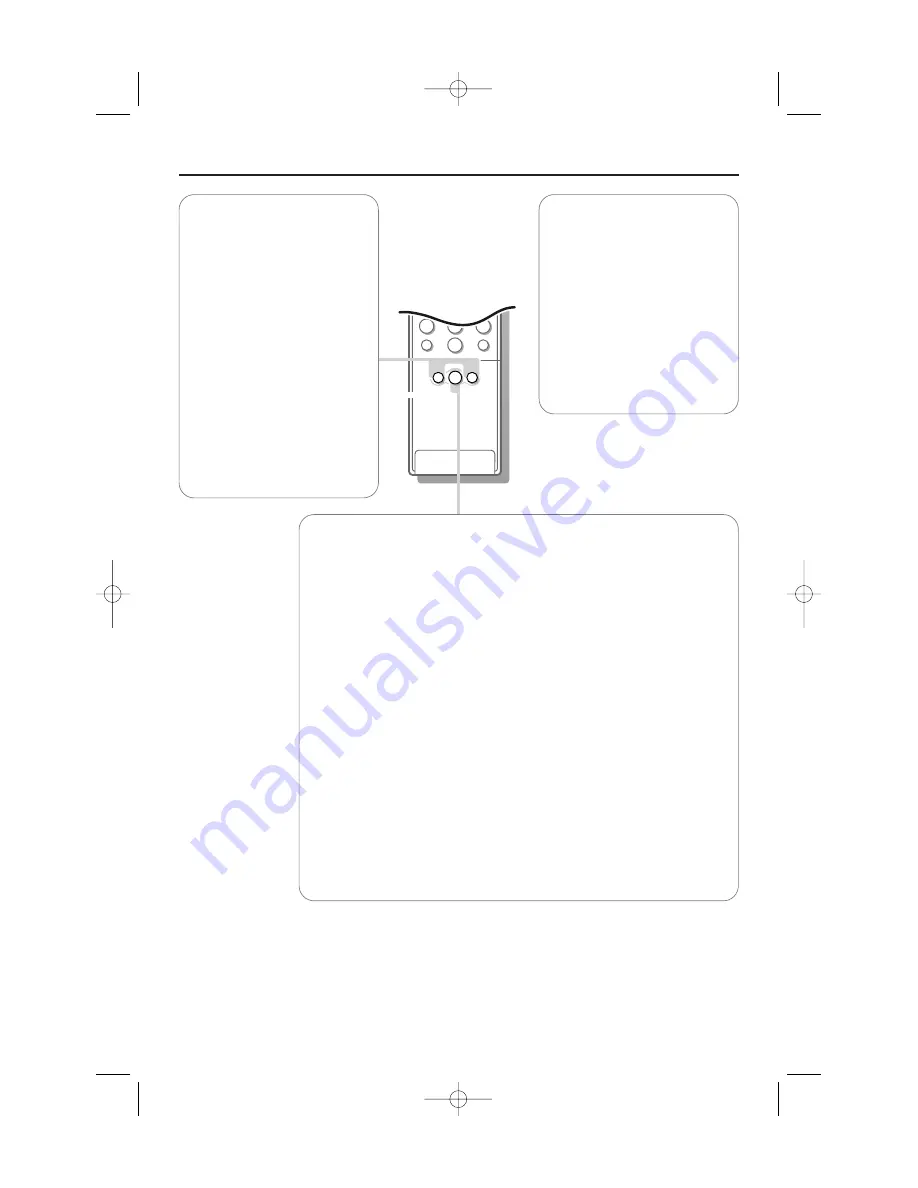
5
M
a
h
2
1
3
5
4
6
8
7
9
0
i
¬
V
P
0
SMART
SMART
ACTIVE
CONTROL
rc2049 use rc 3
5
Use of the remote control
Personal
refers to the personal
preference settings of picture
and sound selected in the
picture and sound menu.
Remark: the moment you are in a
predefined smart sound or picture
setting and you modify a setting in
the picture or sound menu, all
values of the menu will overwrite
the previously made Personal
settings. The predefined factory
settings remain unchanged.
Smart Keys
To select predefined picture and
sound settings.
M
Smart Sound
Each time it is pressed, a
different sound setting is
selected, corresponding with
specific factory settings of treble
and bass.
a
Smart Picture
Each time it is pressed, a
different picture setting is
selected, corresponding with
specific factory settings of
Contrast, Colour, Sharpness,
Dynamic Contrast and Colour
enhancement.
h
Active control
Active control is a pro-active and automatic system.The TV continuously
measures and corrects all incoming signals in order to provide the best
picture possible.Thanks to the Ambient Light Sensor which measures the
light conditions of the room, the contrast, dynamic contrast, brightness and
colour picture settings are adjusted automatically. The light sensor is active
when the Active control function is switched to Medium or Maximum.
Press the
h
key repeatedly to select the Active Control values Off,
Minimum, Medium (recommended) or Maximum.
Off
Sharpness and Dynamic Contrast are controlled automatically
Minimum
Sharpness, Dynamic Contrast and Noise Reduction are
controlled automatically.
Medium
Sharpness, Dynamic Contrast, Noise reduction and Colour are
controlled automatically.
Maximum
Sharpness, Dynamic Contrast, Noise reduction, Colour and
Contrast are controlled automatically.
Press the cursor right to select
INFO+
.
The Active Control demo menu appears.
The picture settings are being adapted continuously and automatically.
The menu items cannot be selected.
The sliders will be moving, showing how the TV is tweaking the current
picture. None of the sliders is user controllable.
Press the
OK
key to switch off the Demo.
315 2163.1 (16X24) 22-10-2002 13:15 Pagina 5
Содержание 34PT9420
Страница 1: ...TV TV cover 2163 3 16x24 07 01 2003 10 16 Pagina 1 ...
Страница 2: ...cover 2163 3 16x24 07 01 2003 10 16 Pagina 2 ...
Страница 30: ...315 2163 1 16X24 22 10 2002 13 15 Pagina 28 ...
Страница 35: ... 5 0 01 E F INFO OK M a 0 01 1905 3 25 11 12 PM 6 ...
Страница 36: ... 01 Q L L 0123 L w O LJ L L w lh 1 2 3 4 5 NMM eò NORM 6 ...
Страница 37: ... w m m w m lh w m B m w bñáí lh L lh 1 2 3 1 2 3 4 1 3 4 5 2 7 1905 3 25 11 12 PM 8 ...
Страница 38: ...8 01234 mfk NR J 01 MJV MQU m m m m m 1 2 3 4 1 2 ...
Страница 40: ...10 0123 L 0 0 0 01234 L OP NQ 01 01 1 2 0 L 012 L 3 4 5 6 7 1905 3 25 11 13 PM 11 ...
Страница 41: ... 11 OP kç vÉë 0 OP 0123 m m m m m 012 b L NS L b b b 01 3 2 1 1905 3 25 11 13 PM 12 ...
Страница 42: ...12 P S t t L P S NT P L s b OQ 0123 01234567 lh eH 012345 L 1 2 1 2 1 2 4 3 1 2 ...
Страница 45: ... 15 L OP H 0123 G P Pa a 01 L L m lh 0 01 012 H L L NN lh UJUJUJU Q L 01 1 2 3 1905 3 25 11 15 PM 16 ...
Страница 46: ...16 L L L w m 1 2 3 4 5 6 7 8 NN b b J eH 0 L lh L L lh c 012 b QWP L 1 2 3 4 1905 3 25 11 15 PM 17 ...
Страница 47: ... NO t 0123 L L J eH 0 pìêÑ c L 0123 4 17 NOMM 01 b 1905 3 25 11 15 PM 18 E F ...
Страница 48: ... N M V 0 L J eH 0 NMM L 0 h L 0123 012 L L lh 012 0 NR 1 2 3 4 18 1905 3 25 11 16 PM 19 ...
Страница 53: ... L L L L L rafl lrq i o NN NQ NM p N NM 012 rafl lrq i o NN H L 0 1 2 3 1 2 1 2 3 23 1905 3 25 11 18 PM 24 ...
Страница 55: ... 0123 01 SM 012 b H NM 012345 67 89 NQ pJsep sN sO OQM j JLH b 25 01234 0 0123 1905 3 25 11 18 PM 26 ...
Страница 56: ... 0 si si si si si 012 lpa ako ako ako ako ako NMM eò Q 0 0 bÅç 0 01 26 1905 3 25 11 19 PM 27 ...
Страница 58: ...cover 2163 1 16x24 25 06 2002 14 29 Pagina 3 ...
Страница 59: ...cover 2163 3 16x24 07 01 2003 10 16 Pagina 3 ...
Страница 60: ...3104 315 2163 3 cover 2163 3 16x24 07 01 2003 10 16 Pagina 4 ...








































