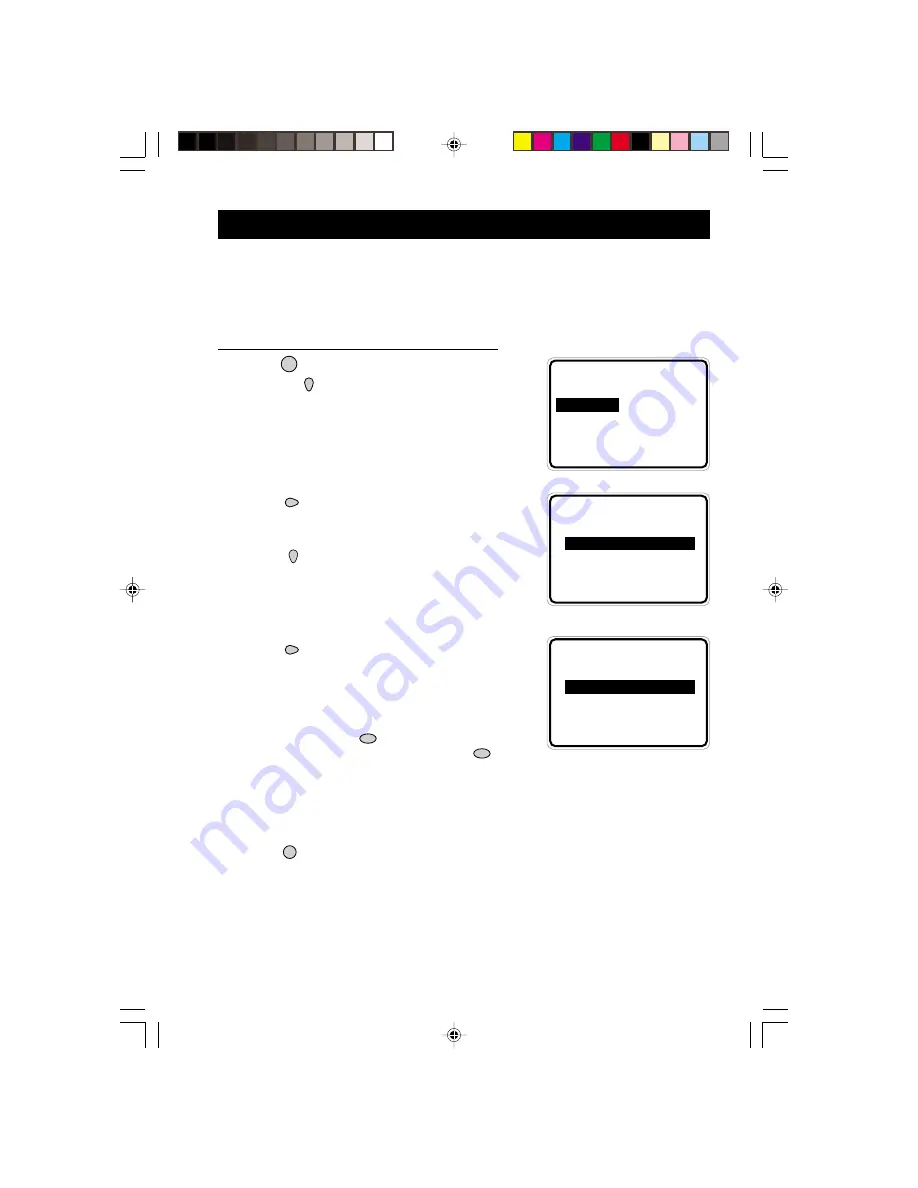
21
MENU
i
h
ACTIVE CONTROL
h
ACTIVE CONTROL
FEATURES
•
TIMER
•
ACTIVE CONTROL
•
OFF
•
CHILD LOCK
•
PIP
•
FORMAT
É
▲
Ñ
FEATURES
•
TIMER
•
ACTIVE CONTROL
•
ON
•
CHILD LOCK
•
PIP
•
FORMAT
É
▲
Ñ
•
PICTURE
TIMER
•
SOUND
ACTIVE CONTROL
•
FEATURES
CHILD LOCK
•
INSTALL
PIP
FORMAT
É
▲
▼
U
SING
THE
A
CTIVE
C
ONTROL
F
EATURE
This feature automatically adjust settings for optimal picture quality continuously under any
signal conditions. To activate the Active Control feature, select the “
ON
” option in the
Active Control menu.
How to access the Active Control function
1. Press the (
MENU
) button to enter main menu
and press the (
CURSOR DOWN
) button
repeatedly until
FEATURES
is selected.
2. Press the (
CURSOR RIGHT
) button to
enter
FEATURES
menu.
3. Press the (
CURSOR DOWN
) button to
select
ACTIVE CONTROL
.
4. Press the (
CURSOR RIGHT
) button
repeatedly to select
ON
, option to activate the
Active Control function.
Note
: You can also access the
ACTIVE CONTROL
function directly by the
(
ACTIVE CONTROL
)
button. When
ON
option is selected via the
(
ACTIVE CONTROL
) button, the settings of
SHARPNESS
and
NOISE REDUCTION
will be
displayed on the screen.
5. Press the (
OSD
) button to exit menu from screen.
30321/Eng/p21-23
5/11/02, 11:24 AM
21






























