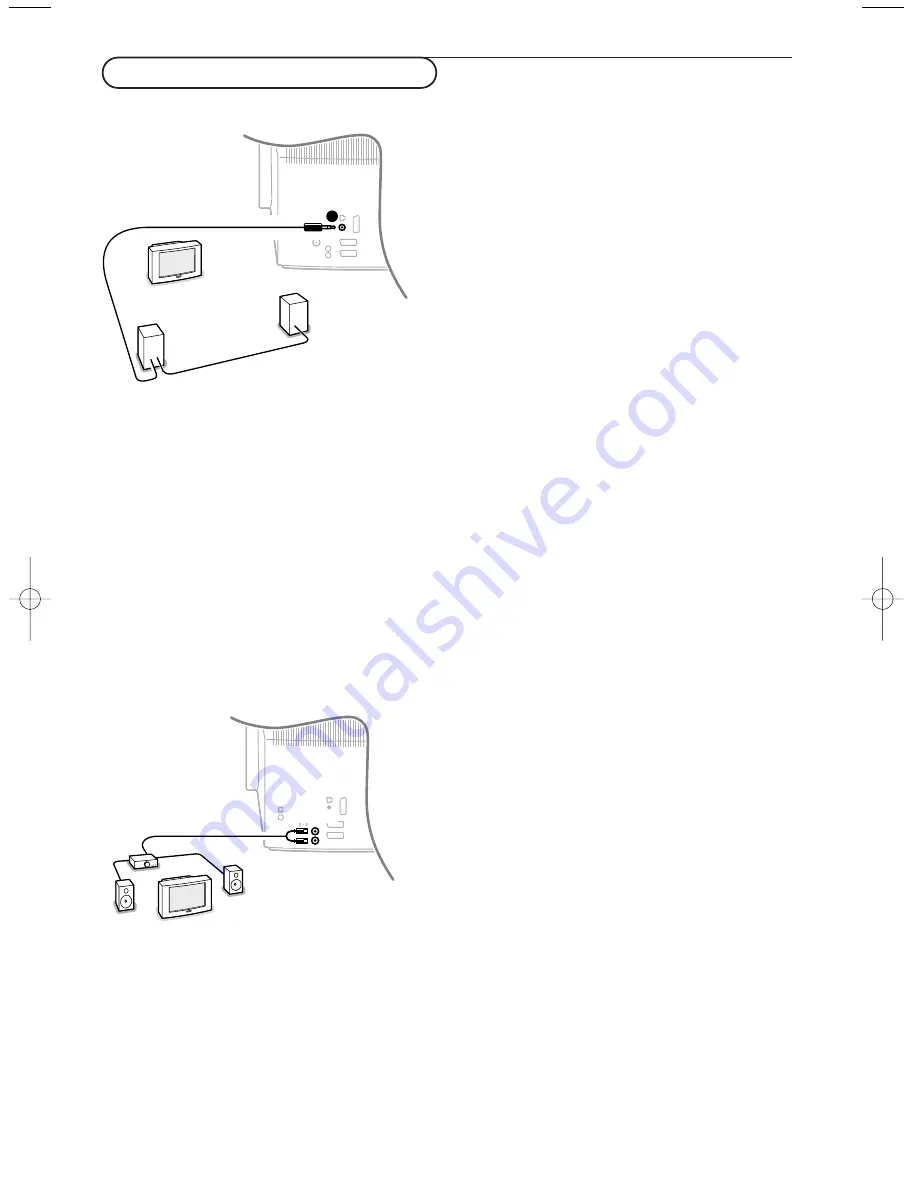
29
Connect Peripheral Equipment
Extra loudspeakers / Amplifier
REAR multimedia loudspeakers
You can enjoy Dolby Pro Logic Surround sound by
connecting two rear loudspeakers to be connected to
the Dolby Surround output S at the back of your TV.
&
Connect two rear loudspeakers with built in amplifiers
or an audio amplifier with rear loudspeakers.
Connect the audio cables to the rear loudspeakers and
to the Dolby surround output S at the back of your
TV as shown.
There is only one output for both speakers.
Note: Switch off the TV and the rear loudspeakers before
connecting them.
The surround output
S
has a 3.5 mm stereo jack.
é
Select Surround speakers - On in the Setup menu.
See p. 9.
See Surround sound modes in the Sound menu, p. 13
for the available Surround modes.
Rear Surround Sound loudspeakers should always be
located behind or to either side of the listener at
about 1 m above the listener.
“
Adjust the volume of the rear loudspeakers when
audio distortion occurs.
Use the Test tone function in the Speakers menu, see
p. 9, to have a reference of the loudness of the
separate loudspeakers.
Note: Once you have adjusted the volume of the rear
loudspeakers, do not change it while watching TV as the
whole configuration operates with the volume adjustment of
your TV.
Stereo amplifier and two extra FRONT speakers
To enhance the sound reproduction of your TV you can
connect two extra front loudspeakers via an external
amplifier.
&
Connect the audio cables to the audio input of your
amplifier and to
AUDIO L
and
R
at the back of your TV.
The output level is controlled by the volume control
of your TV.
Note: Switch off the TV and your audio amplifier before
connecting them. Set the audio amplifier’s volume to
minimum.
é
Select Centre mode On in the Setup, Speakers
menu. See p. 9. See Surround mode in the Sound
menu, p. 13 for the available Surround modes.
“
Adjust the volume of the audio amplifier.
Use the Test tone function in the Setup, Speakers
menu, see p. 9 to have a reference of the loudness of
the separate loudspeakers.
Note: Once you have adjusted the volume of the amplifier,
do not change it while watching TV as the whole
configuration operates with the volume adjustment of your
TV.
If extra front speakers are connected and selected, all
internal TV speakers produce centre sound in the surround
modes Dolby Pro Logic and Dolby 3 Stereo.
S
AUDIO
2150.2 gb (16X24) RC2 26-06-2002 10:47 Pagina 29
Содержание 32PW8887
Страница 36: ......








































