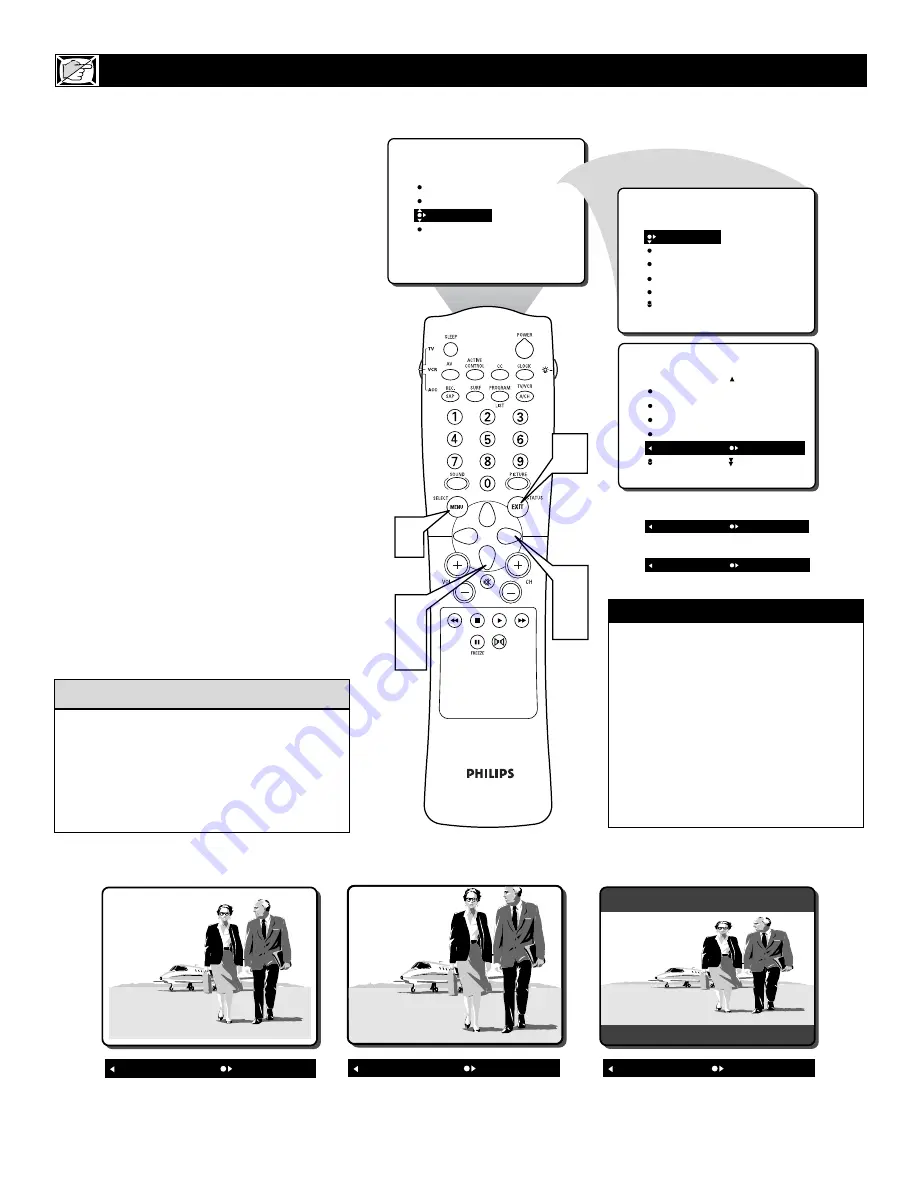
38
PICTURE
SOUND
FEATURES
INSTALL
TIMER
ACTIVE CTRL
AutoLock
CLOSED CAP
FORMAT
FEATURES
TIMER
ACTIVE CTRL
AutoLock
CLOSED CAP
FORMAT
TIME
START TIME
STOP TIME
CHANNEL
ACTIVATE
FEATURES
TIMER
ACTIVE CTRL
AutoLock
CLOSED CAP
FORMAT 4:3
6
2
4
3
5
1
FORMAT EXPAND 4:3
OR
FORMAT COMPRESS 16:9
OR
Y
ou can change the screen format size to
match the type of program you’re watch-
ing. Select the normal 4:3 aspect ratio or
expand the 4:3 aspect ratio to completely fill
the screen. There also is a compressed 16:9
aspect ratio, which allows movies to be
viewed in their full width (known as letter-box
style).
1
Press the MENU button
on the
remote control to show the on-screen
menu.
2
Press the CURSOR DOWN button
twice to highlight FEATURES.
3
Press the CURSOR RIGHT button
and the menu will shift to the left.
4
Press the CURSOR DOWN button
repeatedly until the FORMAT control
is highlighted.
5
Press the CURSOR RIGHT button
repeatedly to toggle among the three
screen format sizes – 4:3, EXPAND
4:3, or COMPRESS 16:9.
6
Press the STATUS/EXIT button
to
remove the menu from the screen.
H
OW TO
U
SE THE
S
CREEN
F
ORMAT
C
ONTROL
When the onscreen menu is not displayed,
pressing the CURSOR RIGHT or LEFT but-
tons will toggle the screen FORMAT options.
The FORMAT control is not available for use
with the AV 4 Inputs (AV4 Channel) if 1080i
signal is detected.
H
ELPFUL
H
INT
FORMAT 4:3
FORMAT EXPAND 4:3
FORMAT COMPRESS 16:9
IMPORTANT NOTE:
Some DVD Discs are encoded with as
much as 30% more video information to
give the viewer the best possible picture
quality. With the DVD Player in the
16:9 picture format, the playback of this
type of disc (containing extra video
information), can produce a number of
small white lines in the upper portion of
the black letterbox area. With some of
these discs, this situation is unavoidable
and it does not require a service call.






























