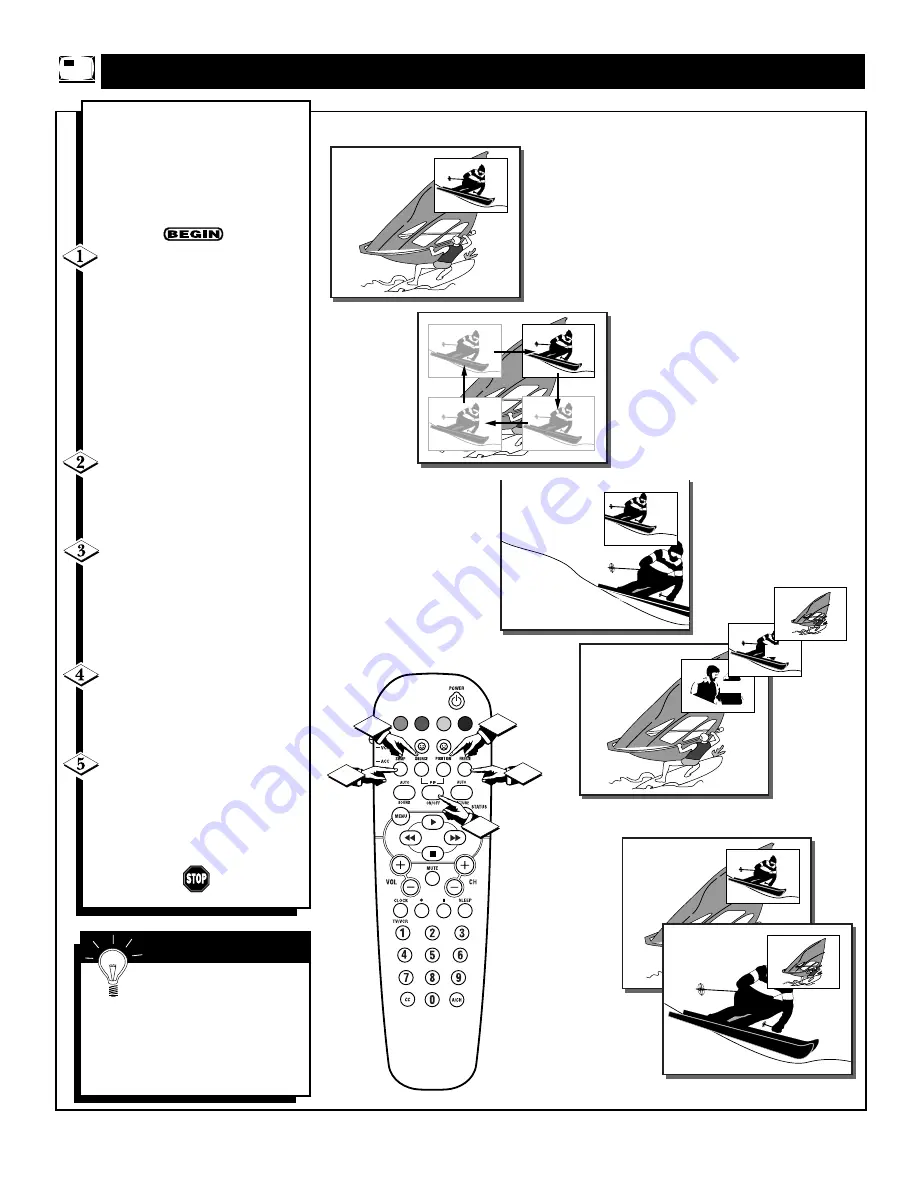
42
U
SING THE
PIP F
EATURE
R
EMOTE
B
UTTONS
1. PIP ON/OFF
B
y using the PIP buttons on
the remote control, the PIP
picture can be moved and
swapped with the main screen.
The PIP inset picture can also be
frozen within the PIP window.
Press the PIP ON/OFF but-
ton to show the PIP picture. PIP
appears in the upper right of the
screen.
Press the PIP ON/OFF button
again and the PIP picture is
reduced in size.
Pressing the ON/OFF button a
third time will remove the PIP
picture from the screen.
Press the PIP POSITION
button on the remote to move
the PIP picture to any of the four
corners.
Press the PIP FREEZE but-
ton on the remote to stop the
action within the PIP window.
Press the PIP FREEZE button
again to resume the normal view-
ing action.
Press the PIP SOURCE but-
ton on the remote to choose a
different PIP source (AV1, AV2,
or the TV’s tuner).
Press the PIP SWAP button
to swap the main screen picture
with the PIP inset picture.
Pressing the PIP SWAP button
again will return the main picture
to the screen.
"
)8
)8
"
2. PIP POSITION
3. PIP FREEZE
4. PIP SOURCE
5. PIP SWAP
VOL
2
1
3
4
5
Remember, the SIDE A/V
and COMPONENT VIDEO
Input jacks cannot reproduce a PIP
picture. Therefore, if these channels
(FRONT & CVI) are being viewed
on the main screen, many or all of
the PIP functions may not work.
S
MART
H
ELP
Содержание 32PS61S399
Страница 47: ...RENEWED 90 DAY LIMITED WARRANTY ...




















