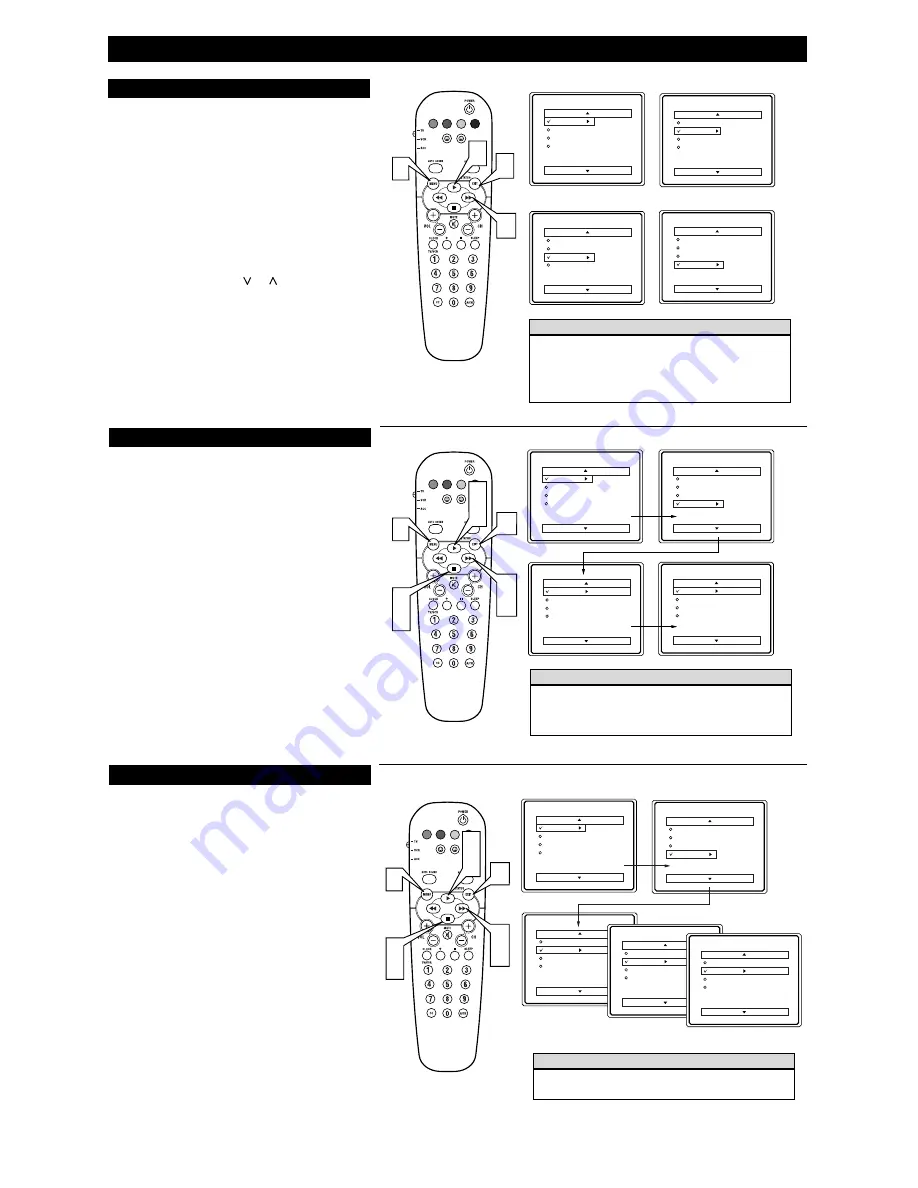
Menu
Picture
Sound
Features
Install
Brightness
Color
Picture
Sharpness
Tint
More...
Menu
Picture
Sound
Features
Install
Language
Tuner Mode
Auto Program
Channel Edit
Install
Language
Tuner Mode
Auto Program
Channel Edit
English
Antenna
Install
Language
Tuner Mode
Auto Program
Channel Edit
English
Cable
Install
Language
Tuner Mode
Auto Program
Channel Edit
English
Auto
VOL
2
4
1
2
4 6
3
5
H
OW TO
U
SE THE
I
NSTALLATION
F
EATURES
F
or our Spanish speaking TV owners an onscreen LANGUAGE
option is present. With the LANGUAGE control you can set the
TV’s onscreen menu to be shown in either English or Spanish.
1
Press the MENU button on the remote to show the
onscreen menu.
2
Press the CURSOR UP
䊳
or DOWN
■
buttons to scroll
through the onscreen menu until the word INSTALL is
highlighted.
3
Press the CURSOR RIGHT
䊳䊳
button to display the
INSTALL menu features.
4
Press CURSOR UP
䊳
or DOWN
■
buttons to scroll the
Install features until the word LANGUAGE is highlighted.
5
Press the CURSOR RIGHT
䊳䊳
button repeatedly to
select ENGLISH or ESPANOL (Spanish
6
When finished, press the STATUS/EXIT button to
remove the menu from the TV’s screen.
L
ANGUAGE
T
he TUNER MODE control allows you to change the TV’s sig-
nal input to either ANTENNA, CABLE or AUTO mode. It’s
important for the TV to know what type of signal to look for.
(From a Cable TV signal or a normal Antenna signal.) In the
AUTO mode, when the AUTO PROGRAM feature is activated, the
TV will automatically choose the correct mode.
1
Press the MENU button on the remote to show the
onscreen menu
2
Press the CURSOR UP
䊳
or DOWN
■
buttons to scroll
through the onscreen menu until the word INSTALL is
highlighted.
3
Press the CURSOR RIGHT
䊳䊳
button to display the
INSTALL menu features.
4
Press CURSOR UP
䊳
or DOWN
■
buttons to scroll the
Install features until the words TUNER MODE is high-
lighted.
5
Press the CURSOR RIGHT
䊳
䊳
button to select either
ANTENNA, CABLE, or AUTO mode.
6
When finished, press the STATUS/EXIT button to
remove the onscreen menu from the TV’s screen.
T
UNER
M
ODE
When CABLE is selected, channels 1–125 are available.
When ANTENNA is selected, channels 2–69 are available.
H
ELPFUL
H
INT
3
Menu
Picture
Sound
Features
Install
Brightness
Color
Picture
Sharpness
Tint
More...
Menu
Picture
Sound
Features
Install
Language
Tuner Mode
Auto Program
Channel Edit
Install
Language
Tuner Mode
Auto Program
Channel Edit
English
Instaler
Idioma
Sintonia
Auto Programa
Editar Canal
Español
VOL
2
4
1
2
4 6
3
5
Remember, the LANGUAGE control makes only the TV’s
onscreen MENU items appear in English or Spanish text. It
does not change the other onscreen text features, such as Closed
Captioning (CC), with TV shows.
H
ELPFUL
H
INT
F
eatures for your television can be adjusted from within a
MENU shown on the TV’s screen. A MENU is nothing more
than an 0nscreen list of features. Some of the features have sub-
menus but each MENU item can be adjusted or activated (deacti-
vated) by viewing the screen and simply pressing the proper button.
1
Press the MENU button on the remote or the
Install/Menu buttons (, –) on the TV simultane-
ously to show the onscreen menu.
2
Press the CURSOR UP
䊳
or DOWN
■
buttons on the
remote (or the , – buttons on the TV) to pick any
of the onscreen menu features.
3
Press the CURSOR RIGHT
䊳䊳
or LEFT
䊴䊴
buttons
on the remote (or Channel
or
buttons on the TV) to
adjust any highlighted onscreen feature.
4
Press the STATUS/EXIT button on the remote to clear
the menu from the screen after an adjustment.
You can also just wait a few seconds after you finish the
feature adjustment and the menu will disappear from the
screen automatically.
O
NSCREEN
M
ENU
Menu
Picture
Sound
Features
Install
Brightness
Color
Picture
Sharpness
Tint
More...
Menu
Picture
Sound
Features
Install
Language
Tuner Mode
Auto Program
Channel Edit
Menu
Picture
Sound
Features
Install
Timer
AutoLock
Main
Picture
Sound
Features
Install
Treble
Bass
Balance
AVL
Incr. Surr
More...
VOL
1
2
3
4
If you pass the feature you want, press the MENU button on the
remote to move back through the MENU one step at a time.
The onscreen menu will time out and disappear from the screen
when you finish, or you can press the STATUS/EXIT button to
clear the menu from the screen.
H
ELPFUL
H
INT
PICTURE MENU
SOUND MENU
FEATURE MENU
INSTALL MENU




