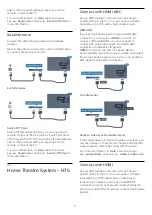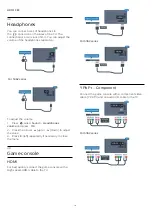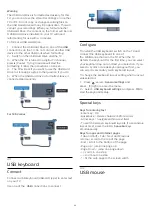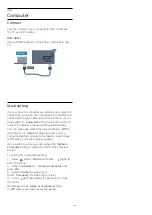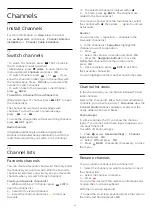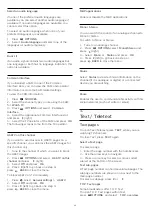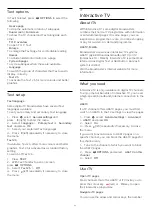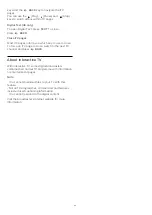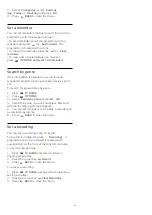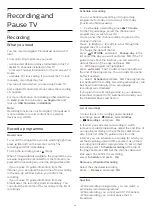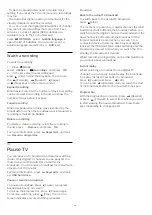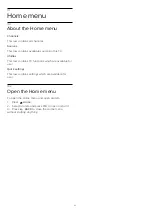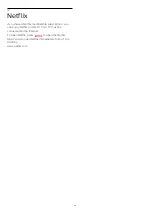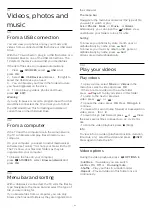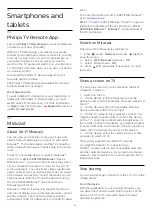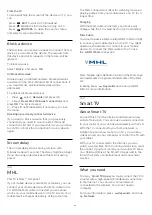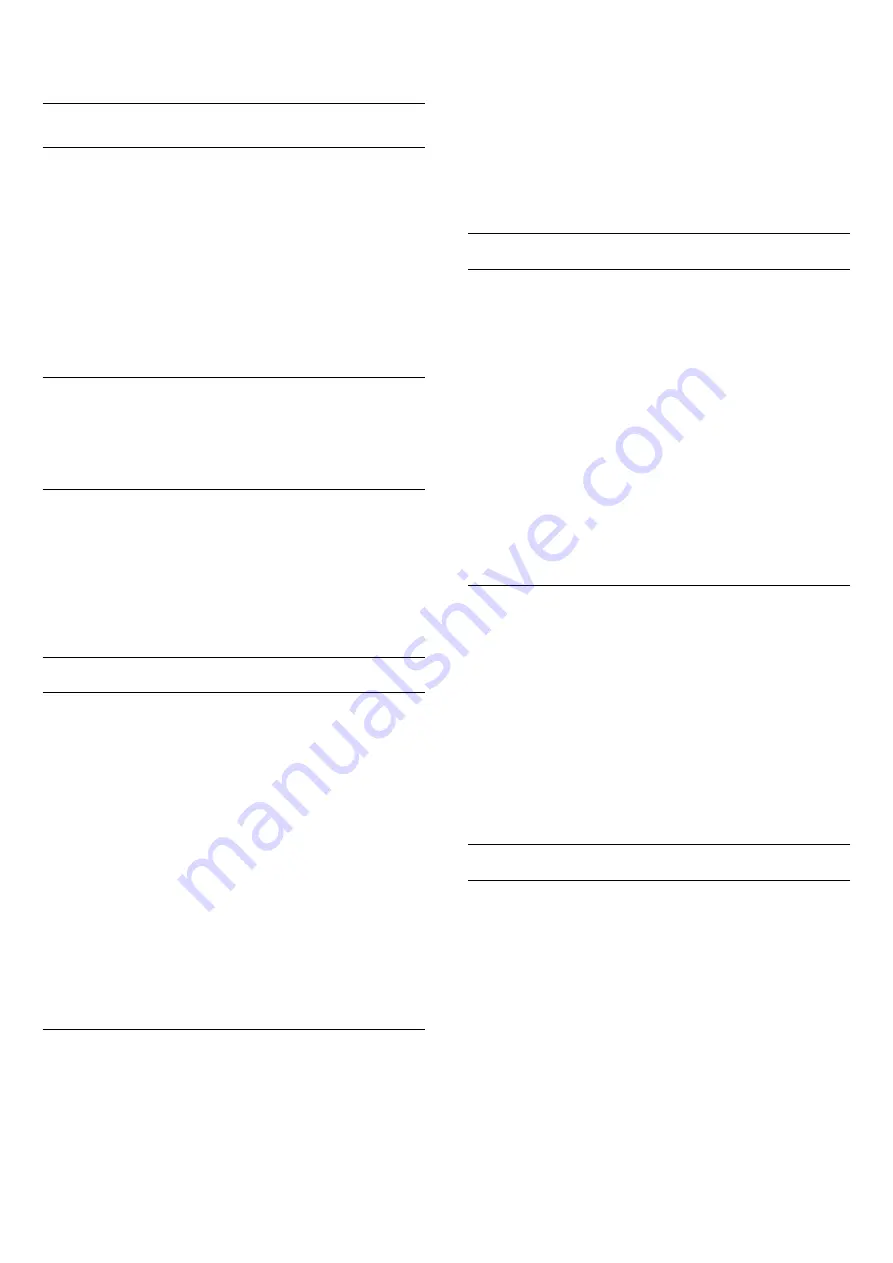
Channel options
Open options
While watching a channel, you can set some options.
Depending on the type of channel you are watching
(analogue or digital) or depending on the TV settings
you made, some options are available.
To open the options menu…
1 -
While watching a channel, press
OPTIONS
.
2 -
Press
OPTIONS
again to close.
Universal access
In
Help
, press
Keywords
and look up
Universal
access
for more information.
Video selection
Digital TV channels can offer multi video signals (multi-
feed broadcast), different camera viewpoints or
angles of the same event or different programmes on
one TV channel. The TV shows a message if any such
TV channels are available.
Subtitles
Switch on
To switch on Subtitles, press
SUBTITLE
.
You can switch subtitles
On
or
Off
. Alternatively
you can select
Automatic
.
Automatic
If language information is part of the digital broadcast
and the broadcasted programme is not in your
language (the language set on TV), the TV can show
subtitles automatically in one of your preferred
subtitle languages. One of these subtitle languages
must also be part of the broadcast.
You can select your preferred subtitle languages
in
Subtitle language
.
Subtitles from Text
If you tune to an analogue channel, you need to
make the subtitles available for each channel
manually.
1 -
Switch to a channel and press
TEXT
to open
Text.
2 -
Enter the page number for subtitles, usually
888
.
3 -
Press
TEXT
again, to close Text.
If you select
On
in the Subtitle menu when watching
this analogue channel, subtitles will be shown if
available.
To know if a channel is analogue or digital, switch to
the channel and press
INFO
.
Subtitle Language
Preferred subtitle languages
A digital broadcast can offer several subtitle
languages for a programme. You can set a preferred
primary and secondary subtitle language. If subtitles
in one of these languages are available, the TV will
show the subtitles you selected.
To set the primary and secondary subtitle language…
1 -
Press
, select
General
settings
>
Languages
>
Primary
subtitles
or
Secondary subtitles
.
2 -
Select the language you need and press
OK
.
3 -
Press
(left) to go back one step or
press
BACK
to close the menu.
Select a subtitle language
If none of the preferred subtitle languages are
available, you can select another subtitle language if
available. If no subtitle languages are available, you
cannot select this option.
To select a subtitle language when none of your
preferred languages are available…
1 -
Press
OPTIONS
.
2 -
Select
Subtitle language
and select one of the
languages as subtitles temporarily.
Audio language
Preferred audio language
A digital broadcast can offer several audio languages
(spoken languages) for a programme. You can set a
preferred primary and secondary audio language. If
audio in one of these languages is available, the TV
will switch to the audio language.
To set the primary and secondary audio language…
1 -
Press
, select
General settings
and
select
Languages
>
Primary audio
or Secondary
audio.
2 -
Select the language you need and press
OK
.
3 -
Press
(left) to go back one step or
press
BACK
to close the menu.
29