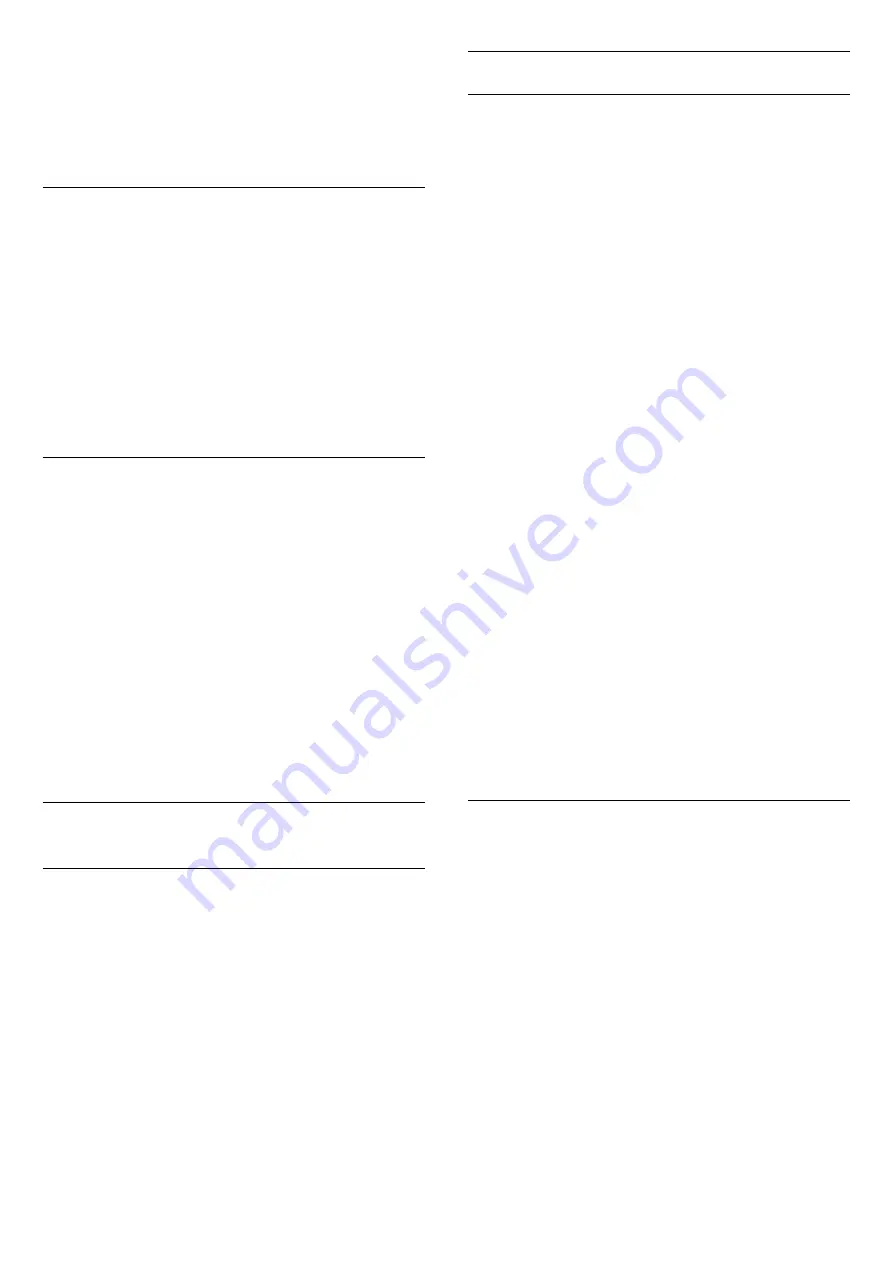
4 -
The selected channel is marked with a
.
5 -
To finish, press
BACK
. The channels are
added to the Favourites list.
To remove a channel from the favourites list,
press
to unmark as favourite.
Reorder favourite channels
You can only reorder channels in the Favourites list.
1 -
In the channel list
Favourites
, highlight the
channel you want to reposition.
2 -
Press
.
3 -
Select the channel to reorder and press
OK
.
4 -
Press the
Navigation buttons
to move the
highlighted channel to another location and
press
OK
.
5 -
Once complete, press
EXIT
to exit from
the Favourite channel list.
7.4
Select a list filter
The list you select in the channel list, determines the
channels you tune to with
the
+
and
keys.
To select a channel list . . .
1 -
Press
Home
and select
Satellite
and
press
OK
.
2 -
Press
LIST
to open the channel list. The list
appears with the current channel selected.
3 -
Navigate up to select
All
or a list filter.
The lists Radio or New are only shown when radio
stations are available or new channels were found
with a channel update.
7.5
Watching channels
Tune to a channel
To start watching TV channels, press
. The TV
tunes to the channel you last watched.
Switch Channels
To switch channels, press
or
-
.
If you know the channel number, type in the number
with the number keys. Press
OK
after you entered
the number to switch immediately.
Previous channel
To switch back to the previously tuned channel,
press
BACK
.
Lock a channel
Lock and unlock a channel
To prevent children from watching a channel, you can
lock a channel. To watch a locked channel, you must
enter the 4 digit
Child Lock
PIN code first. You
cannot lock programmes from connected devices.
To lock a channel…
1 -
Press
.
2 -
Press
OK
to open the channel list. If necessary
change the channel list.
3 -
Select the channel you want to lock.
4 -
Press
OPTIONS
and select
Lock
channel
and press
OK
.
5 -
Enter your 4 digit PIN code if the TV asks for it. A
locked channel is marked with a
(lock).
6 -
Press
(left) to go back one step or
press
BACK
to close the menu.
To unlock a channel…
1 -
Press
.
2 -
Press
OK
to open the channel list. If necessary
change the channel list.
3 -
Select the channel you want to unlock.
4 -
Press
OPTIONS
and select
Unlock
channel
and press
OK
.
5 -
Enter your 4 digit PIN code if the TV asks for it.
6 -
Press
(left) to go back one step or
press
BACK
to close the menu.
If you lock or unlock channels in a channel list, you
only have to enter the PIN code just once until you
close the channel list.
For more information, in
Help
, press the colour
key
Keywords
and look up
Child lock
for more
information.
Parental rating
To prevent children from watching a programme not
suitable for their age, you can set an age rating.
Digital channels can have their programmes age
rated. When the age rating of a programme is equal to
or higher than the age you have set as age rating for
your child, the programme will be locked. To watch a
locked programme, you must enter the
Parental
rating
code first.
To set an age rating…
1 -
Press
, select
Child Lock
>
Parental
rating
and press OK.
2 -
Enter a 4-digit Child lock code. If you did not set
a code yet, select
Set code
in
Child lock
. Enter a
4-digit Child lock code and confirm. Now you can set
an age rating.
3 -
Back in
Parental rating
, select the age and
28
Содержание 32PHS5301
Страница 1: ...Register your product and get support at 5301 series www philips com welcome User Manual 32PHS5301 ...
Страница 62: ...OK 3 Select Descriptive or Subtitles and press OK 4 Press left repeatedly if necessary to close the menu 62 ...
Страница 97: ...YPbPr connection tips 12 97 ...
Страница 98: ...Powered by TCPDF www tcpdf org 98 ...
















































