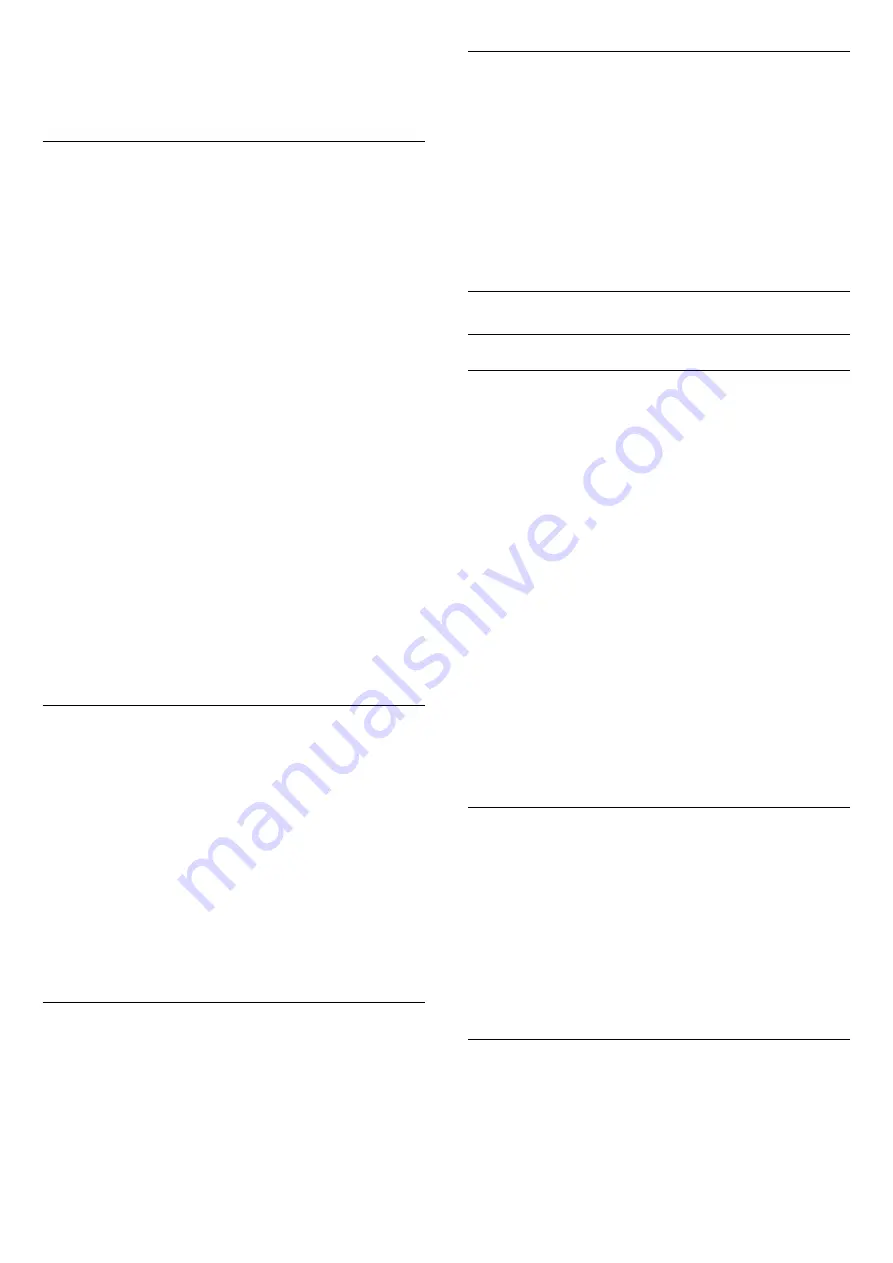
the volume difference is small, select
Less
.
5. Press
, repeatedly if necessary, to close the
menu.
Audio out delay
With a Home Theatre System (HTS) connected to the
TV, the picture on TV and the sound from the HTS
should be synchronised.
Automatic audio to video sync
With recent Philips Home Theatre Systems, the audio
to video sync is automatically synchronised and
always correct.
Audio sync delay
For some Home Theatre Systems you might need to
adjust the audio sync delay to synchronise the audio
to video. On the HTS, increase the delay value until
there is a match between picture and sound. A delay
value of 180ms may be required. Read the user
manual of the HTS. With a delay value set up on the
HTS, you need to switch off Audio Out delay on the
TV.
To switch off the Audio Out delay . . .
1. Press
and select
Setup
and press
OK
.
2. Select
TV settings
>
Sound
>
Advanced
>
Audio out
delay
.
3. Select
Off
and press
OK
.
4. Press
, repeatedly if necessary, to close the
menu.
Audio out offset
If you cannot set a delay on the Home Theatre
System, you can set a delay on the TV with
Audio out
offset
.
To synchronise the sound on the TV…
1. Press
and select
Setup
and press
OK
.
2. Select
TV
settings
>
Sound
>
Advanced
>
Audio out offset
.
3. Use the slider bar to set the sound offset and
press
OK
.
4. Press
, repeatedly if necessary, to close the
menu.
13.3
General settings
Menu language
To change the language of the TV menus and
messages…
1. Press
and select
Setup
and press
OK
.
2. Select
TV settings
>
General settings
>
Menu
language
.
3. Select on the language you need.
4. Press
, repeatedly if necessary, to close the
menu.
Clock
Date and Time
Automatic
In some countries, digital broadcasts do not send UTC
- Coordinated Universal Time information. The
daylight saving change might be ignored and the TV
might show an incorrect time.
When you record programmes - scheduled in the TV
Guide, we recommend not to change the time and
date manually. In some countries, for some network
operators, the
Clock
setting is hidden to avoid an
incorrect clock setting.
To correct the TV clock automatically...
1. Press
and select
Setup
and press
OK
.
2. Select
TV settings
>
General
settings
>
Clock
>
Auto Clock Mode
, and
select
Country dependent
.
3. Select
Daylight saving
and select the appropriate
setting.
4. Press
, repeatedly if necessary, to close the
menu.
Manual
To set the TV clock manually…
1. Press
and select
Setup
and press
OK
.
2. Select
TV settings
>
General
settings
>
Clock
>
Auto Clock Mode
, and
select
Manual
.
3. Select
Date
and
Time
to adjust.
4. Press
, repeatedly if necessary, to close the
menu.
Time zone
To set the time zone…
1. Press
and select
Setup
and press
OK
.
2. Select
TV settings
>
General
settings
>
Clock
>
Time zone
.
3. Select one of the time zones.
39
Содержание 32PHH4201
Страница 54: ...Index 54 ...
Страница 55: ...Powered by TCPDF www tcpdf org 55 ...
















































