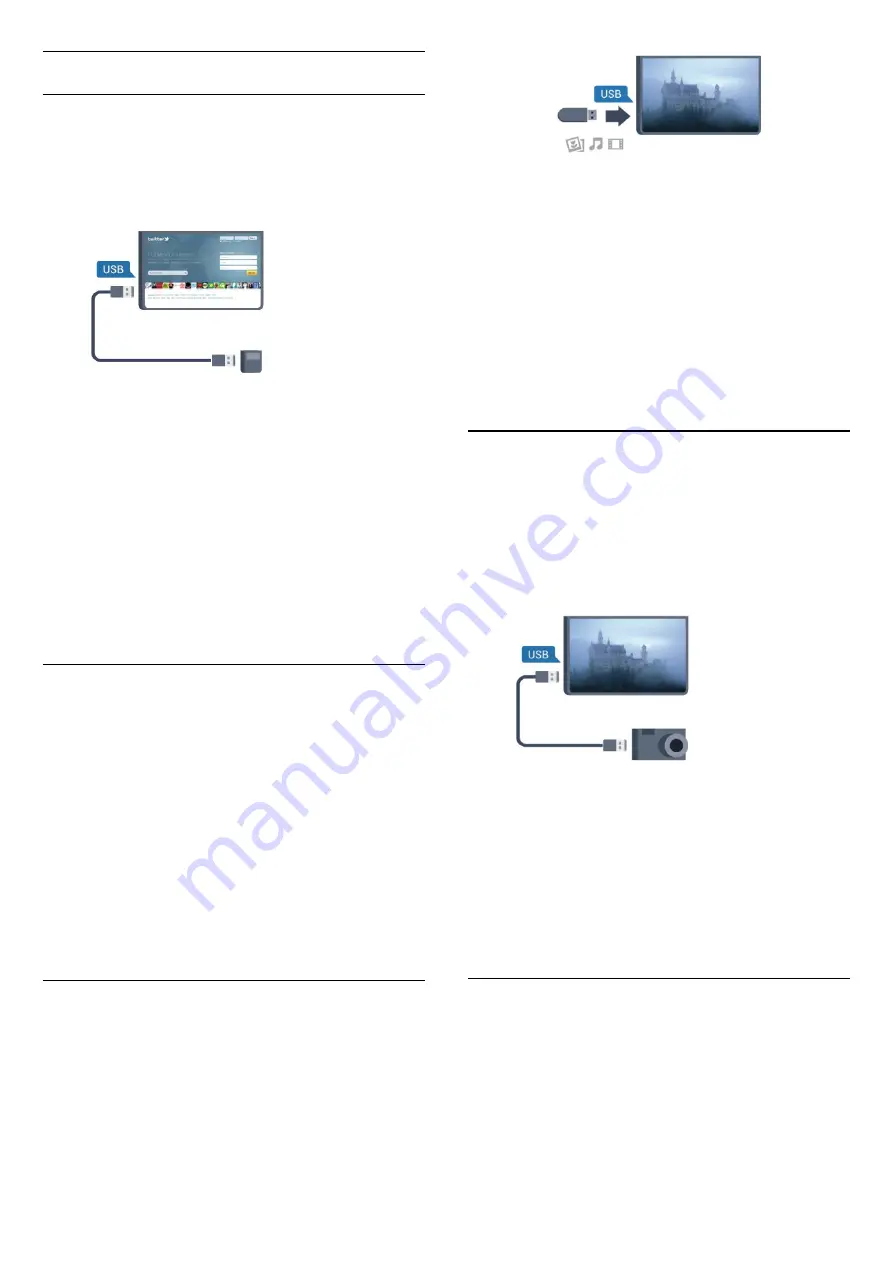
USB mouse
Connect USB mouse
You can connect a USB mouse (USB-HID type) to
navigate pages on the Internet.
On an Internet page, you can select and click on links
more easily.
Connect the mouse
Turn the TV on and connect the USB mouse to one of
the
USB
connections on the TV. You can also connect
the USB mouse to a connected USB keyboard.
Mouse clicks
• Left click =
OK
You can use the scroll wheel to scroll pages up and
down.
For more information on how to connect a keyboard,
press
Keywords
and look up
USB keyboard
.
Mouse speed
You can adjust the speed of the mouse moving on
screen.
To adjust the speed . . .
1 -
Press
and select
Setup
and press
OK
.
2 -
Select
TV settings
and press
OK
.
3 -
Select
General settings
>
Mouse settings
and
press
OK
.
4 -
Press the arrows
(up) or
(down) to increase
or decrease the speed.
5 -
Press
OK
to store and close the setting.
6 -
Press
, repeatedly if necessary, to close the
menu.
4.10
USB flash drive
You can view photos or play your music and videos
from a connected USB flash drive.
Insert a USB flash drive in one of the
USB
connections on the TV while the TV is turned on.
The TV detects the flash drive and opens a list
showing its content.
If the contents list does not appear automatically,
press
SOURCE
, select
USB
and press
OK
.
To stop watching the USB flash drive content, press
or select another activity.
To disconnect the USB flash drive, you can pull out
the flash drive anytime.
For more information on watching or playing content
from a USB flash drive, press
Keywords
and look
up
Your photos, videos and music
.
4.11
Photo camera
To view photos stored on your digital photo camera,
you can connect the camera directly to the TV.
Use one of the
USB
connections on the TV to
connect. Turn on the camera after you have made the
connection.
If the contents list does not appear automatically,
press
SOURCE
, select
USB
and press
OK
.
Your camera might need to be set to transfer its
content with PTP (Picture Transfer Protocol). Read
the user manual of the digital photo camera.
For more information on viewing photos, press
Keywords
and look up
Your photos, videos and
music
.
4.12
Camcorder
16
Содержание 32PHG5301
Страница 1: ...Register your product and get support at 5301 series www philips com welcome User Manual 32PHG5301 ...
Страница 6: ...6 ...
Страница 18: ...18 ...
Страница 67: ...Powered by TCPDF www tcpdf org 67 ...
















































